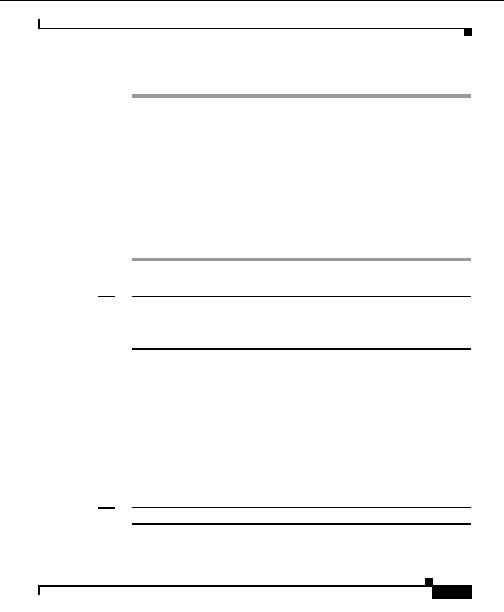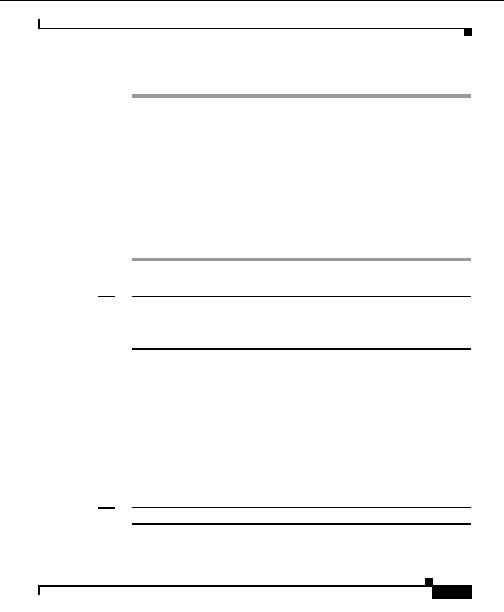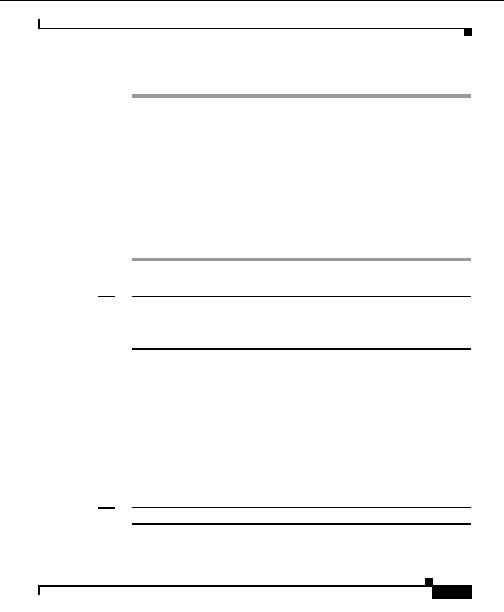


Chapter 5 Configuring Devices
Configuring Server Load Balancing Services
Procedure
Step 1
Click on the content rule, select Service Binding from the bottom of the form.
The service binding form appears.
The bound services list displays the services that are associated with this content
rule. The available services list the rest of the services on the CSS. Use the arrow
keys to move services between the lists.
Step 2
Click Continue.
A new form appears. You can edit the weights of the service bindings.
Step 3
Click Continue. The task is completed and a confirmation window appears.
Step 4
Click OK to update the configuration tree and return to the properties window.
An error message window appears if there are errors.
Note
There is a difference between the weight that appears in the properties form and
the weight that displays in the tree. The weight in the properties form is the weight
of the service (which is modified in the Modify Service window). The weight in
the tree is the weight that you assigned on the binding form.
Related Topics
Entering Device Credentials, page 4 3
Activating Server Load Balancing Services, page 5 45
Creating SLB Entity Services, page 5 52
Understanding the Configuration Tree Layout, page 5 3
Editing a CSS Service
Note
Your login determines whether you can use this option.
User Guide for the CiscoWorks Hosting Solution Engine 1.8.1
OL 6319 01
5 57
footer
Our partners:
PHP: Hypertext Preprocessor Best Web Hosting
Java Web Hosting
Jsp Web Hosting
Cheapest Web Hosting
Visionwebhosting.net Business web hosting division of Web
Design Plus. All rights reserved