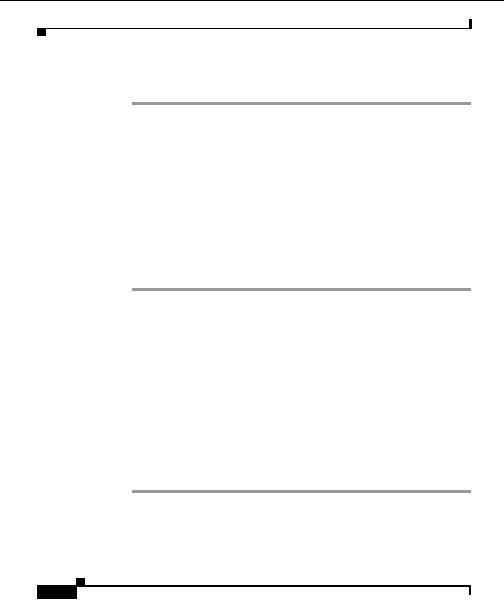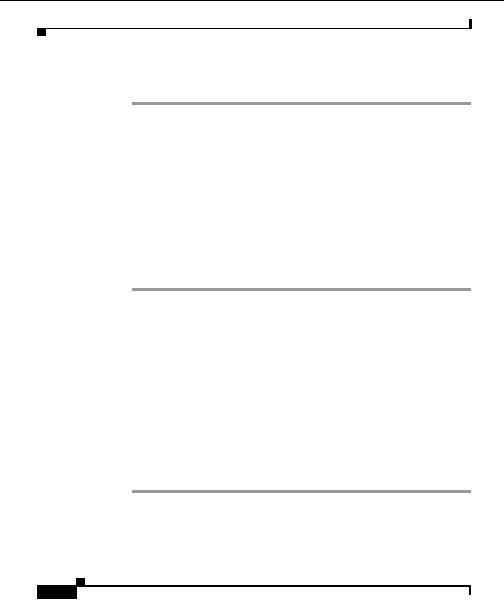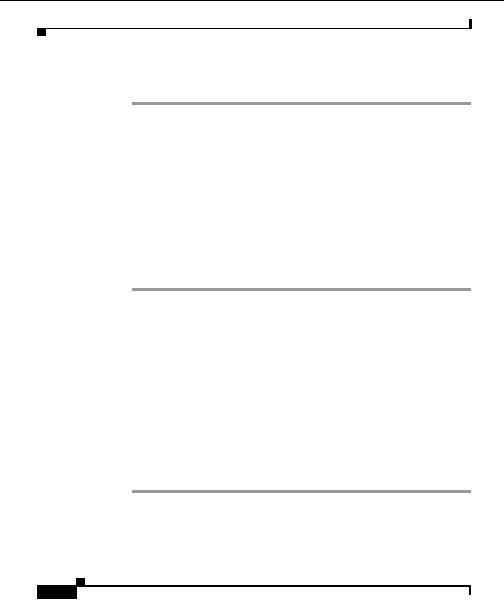
Chapter 3 Monitoring Devices
Using View Tables
Step 8
Click Finish to complete the task as summarized in the Create View Table
Summary window. The new view table name appears in the View Tables window.
Related Topics
Creating View Tables, page 3 7
Changing View Tables, page 3 8
Removing View Tables From a View, page 3 9
Changing View Tables
Use this option to change the data you want to display in your view table.
Procedure
Step 1
Select Monitor >View Tables.
Step 2
Select the view table you want to change. Click Edit.
Step 3
Enter changes to the name for this view table in the View Table Name text box.
Make changes to the optional description for this view if desired.
Step 4
Click Next.
Step 5
Select the data group you want to display in the view table.
Refer to the Online Help for available data table types.
Step 6
Click Next.
Step 7
Select the data columns you want to appear in the table, then click Next.
Step 8
Select the order in which you want the data columns to appear. Click Next.
Step 9
Click Finish to complete the task as summarized in the Create View Table
Summary window. The new view table name appears in the View Tables window.
Related Topics
Creating View Tables, page 3 7
User Guide for the CiscoWorks Hosting Solution Engine 1.8.1
3 8
OL 6319 01
footer
Our partners:
PHP: Hypertext Preprocessor Best Web Hosting
Java Web Hosting
Jsp Web Hosting
Cheapest Web Hosting
Visionwebhosting.net Business web hosting division of Web
Design Plus. All rights reserved