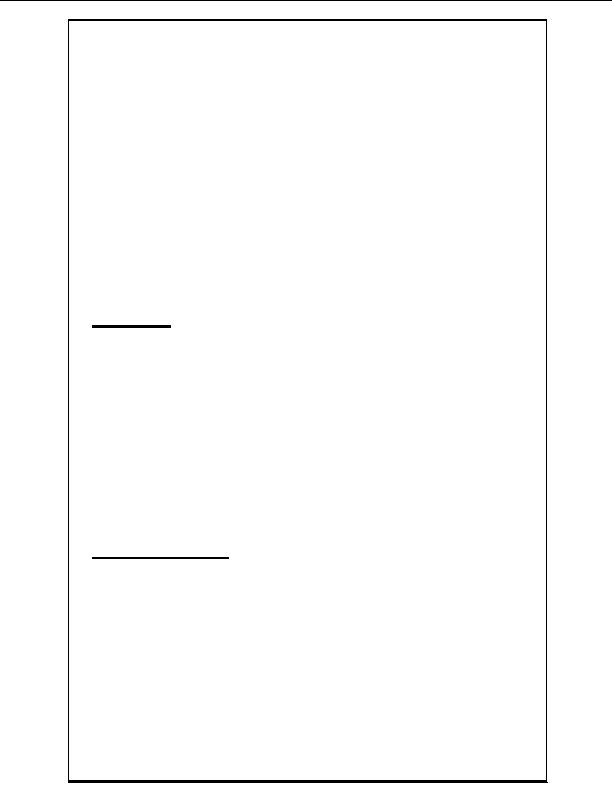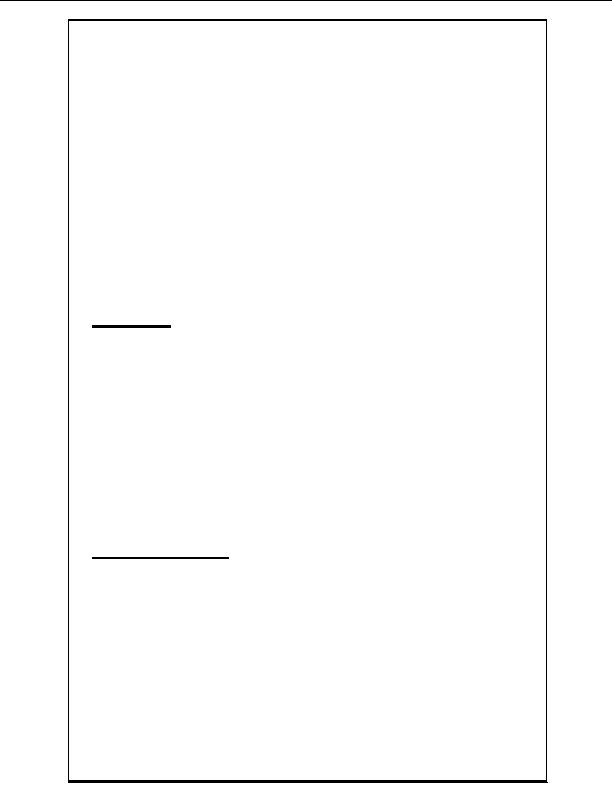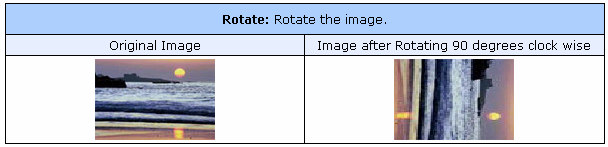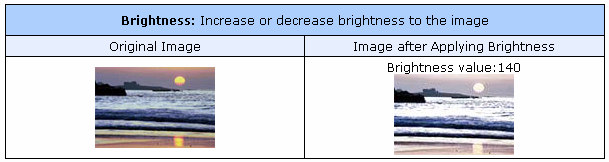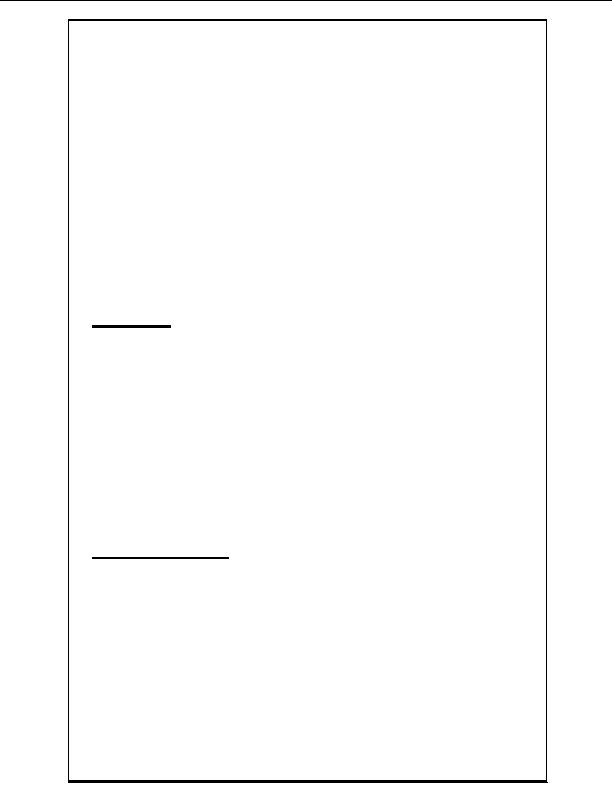
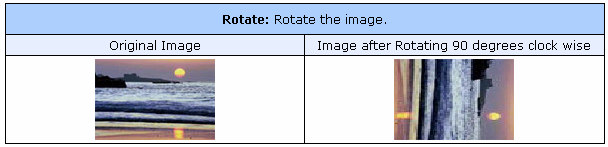
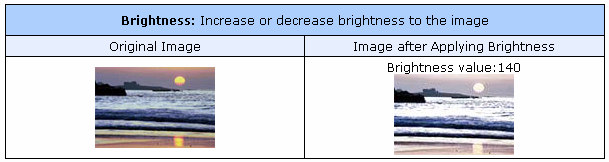
Step 2:
Select the Units (Pixel or Percent) for Width and Height.
Step 3:
Click SUBMIT to proceed.
Note:
These values could be more than or less than the actual width and height of the
image. Normally if the values are greater than the original then the image is likely to lose
its visual clarity.
===============================================================
R
R
O
O
T
T
A
A
T
T
E
E
:
:
The Rotate operation lets you rotate the image to an angle specified by you. You can
also choose the direction in which the image will be rotated that is, either clockwise or
anti clockwise.
How to Rotate:
Step 1:
Type in the Angle (in degrees) to which you want to rotate the image. Only
whole numbers from 1 to 360 are allowed.
Step 2:
Select the direction of rotation. That is, either clockwise or anti clockwise.
Step 3:
Click SUBMIT to proceed.
===============================================================
B
B
R
R
I
I
G
G
H
H
T
T
N
N
E
E
S
S
S
S
How to adjust Brightness:
Step 1:
Type in a value for Brightness. Any number in multiples of 10 is
recommended.
Step 2:
Click SUBMIT to proceed.
===============================================================
Copyright 2004. All rights reserved.
Page 35
footer
Our web partners:
Inexpensive
Web Hosting
Jsp Web Hosting
Jsp Web Hosting
Cheapest Web Hosting
Java Web Hosting
Quality Web Templates
Dreamweaver Web Templates
Frontpage Web Templates
Jsp Web Hosting
Cheapest Hosting
Cheapest Web Hosting
Java Web Hosting
Tomcat Web Hosting
Quality Web Hosting
Best Web Hosting
Java Web Hosting
Visionwebhosting.net Business web hosting division of Vision Web Hosting Inc.. All rights reserved