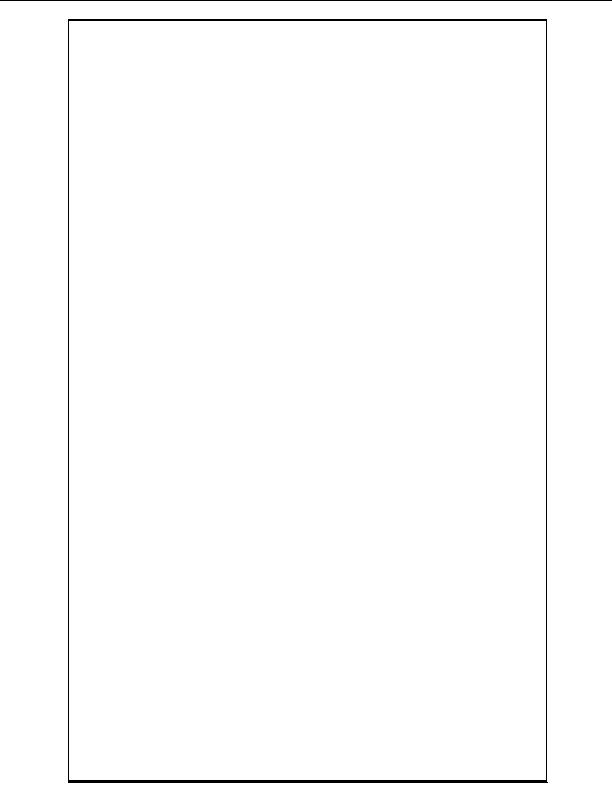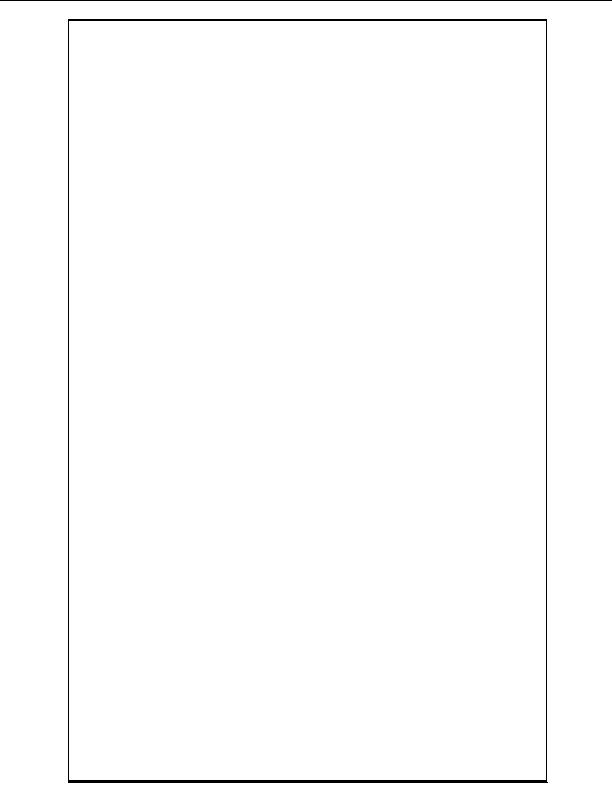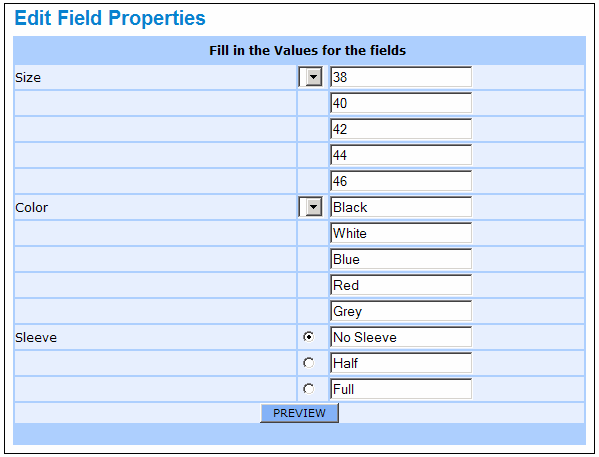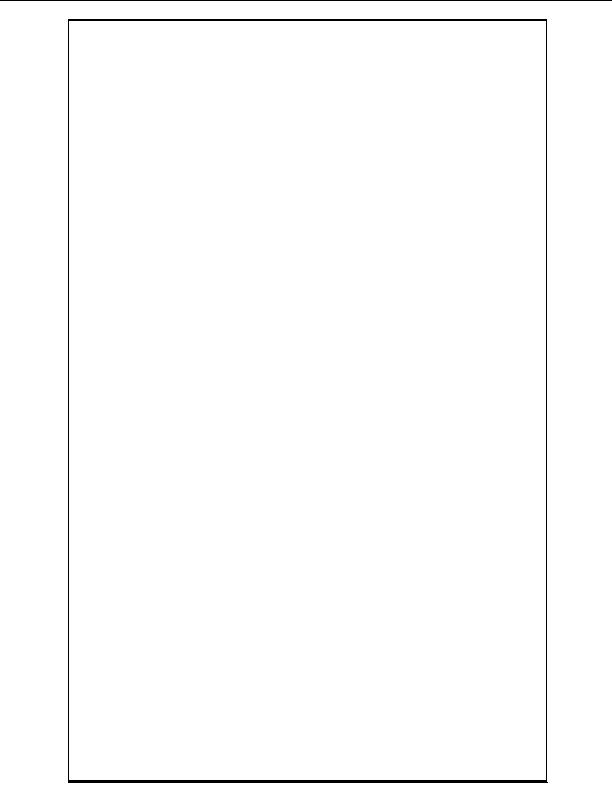
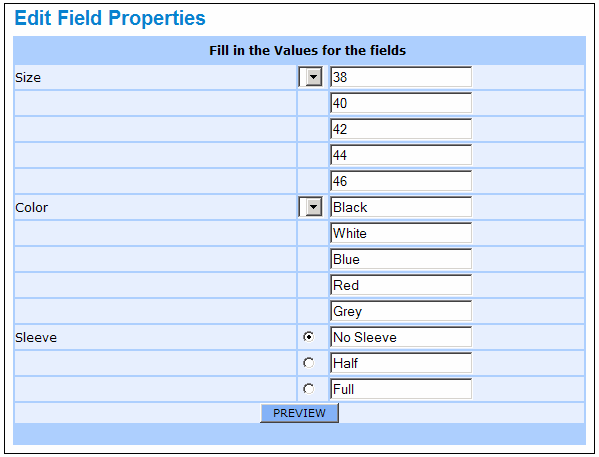
This above page allows you to start adding the details of each of your products that you
want to sell online. All the mandatory fields are marked by a `*'. You need to fill in the
details for each product that you want to display on your Storefront, separately.
If a particular product has variations (like size, style, color, weight, flavors, etc.), then
you can just fill in the main details for the actual main product and the many product
variations thereof as category options for your customer. You can do this by filling in the
`Field Name', `Field Type' and `No. of Options' fields provided at the bottom of the main
product details. You can choose between a check box, pull down menu (or) even a
radio button as appropriate for your product. In the `No. of Options' field, you need to
enter the number of variations available for each product field.
This allows your customer to indicate his/her preference by choosing one of pre defined
options that you have set. Example: Suppose you sell shirts, you would fill in the details
of Cotton Shirts as one of your main products. And within cotton shirts, you would create
Fields (or categories) such as Size, Sleeve, Color, etc. Once you submit all the required
information about your product on this page, the following `Edit Field Properties' page is
displayed which allows you to add the predefined value options for each of the field
names (categories) that you have chosen.
The values that you enter here will appear as choice options for your online customers
when they visit your web page. Once you enter the details, you can preview your
product along with the details and options, as it will appear on your final online shop
page. If you are satisfied with the design template you can then proceed to either add
more products or publish the shop page right away.
Importing data using a CSV file
You will also be able to import data directly from a CSV (comma separated values) file,
instead of manually typing in the individual data for each product. To do this just click on
the Import CSV file link available on the top of the page, then select and upload the
particular CSV spreadsheet file which contains the shop data.
Setting as a Product Catalog page
You will also be able to set your shop page as a product catalog page by checking the
Make this a product catalog page option available on the top of the page. This option
creates a simple catalog page where your users can only view and browse the items in
your shop but will not be able to `add to cart' or purchase the item.
Copyright 2004. All rights reserved.
Page 28
footer
Our web partners:
Inexpensive
Web Hosting
Jsp Web Hosting
Jsp Web Hosting
Cheapest Web Hosting
Java Web Hosting
Quality Web Templates
Dreamweaver Web Templates
Frontpage Web Templates
Jsp Web Hosting
Cheapest Hosting
Cheapest Web Hosting
Java Web Hosting
Tomcat Web Hosting
Quality Web Hosting
Best Web Hosting
Java Web Hosting
Visionwebhosting.net Business web hosting division of Vision Web Hosting Inc.. All rights reserved