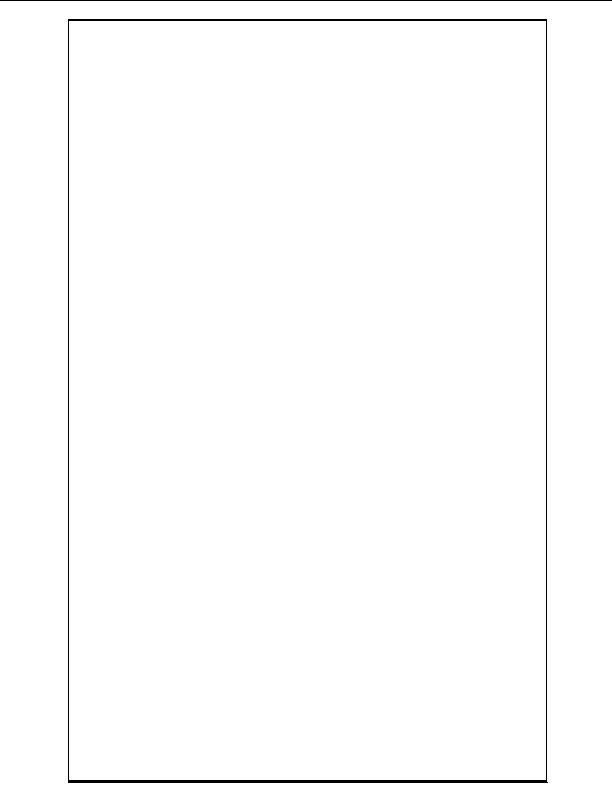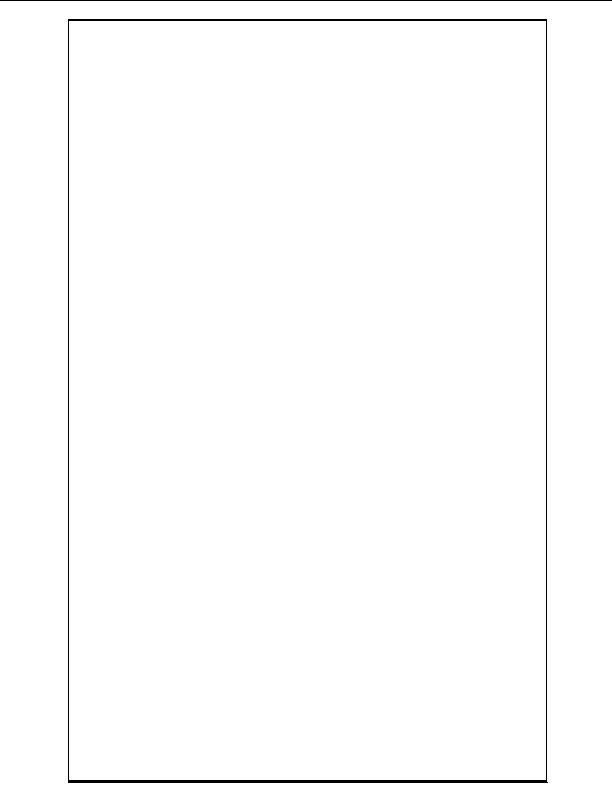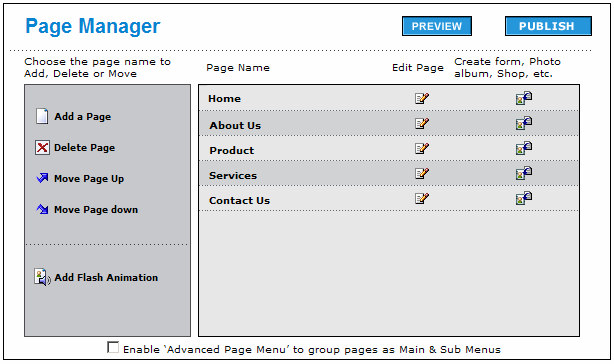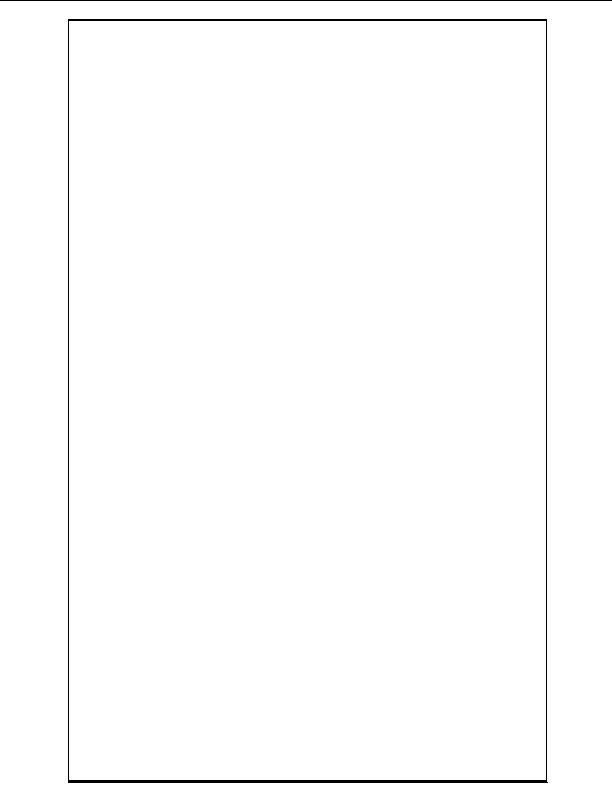
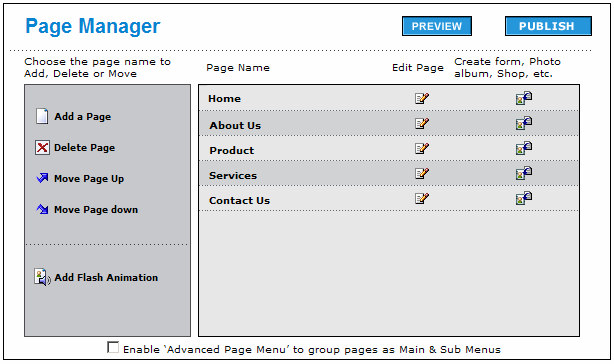
SECTION 3: PAGE MANAGER
After you complete the Quickstart Wizard, the page that will displayed on every
subsequent login is the Page Manager.
The Page Manager allows you to quickly add, edit, rearrange or delete the pages on
your website. You can even change the page type (that is from a text page to a shop
page or photo album page), easily.
To Rename a page name:
Just click on the page name and retype the new page name of your choice.
To Add a new page:
Just click on the `Add a page' link. A new page will appear at the bottom of the list of
Page Names. The new page will by default be a text page.
To Delete a page:
Just click on a `Page Name' and then click the `Delete page' link
To Rearrange or Re order the pages:
Just click on the specific `Page Name' that you want to rearrange and then click the
`Move Page Up' button to move that name UP the list or click the `Move Page Down'
button to move the page name DOWN the list.
Copyright 2004. All rights reserved.
Page 9
footer
Our web partners:
Inexpensive
Web Hosting
Jsp Web Hosting
Jsp Web Hosting
Cheapest Web Hosting
Java Web Hosting
Quality Web Templates
Dreamweaver Web Templates
Frontpage Web Templates
Jsp Web Hosting
Cheapest Hosting
Cheapest Web Hosting
Java Web Hosting
Tomcat Web Hosting
Quality Web Hosting
Best Web Hosting
Java Web Hosting
Visionwebhosting.net Business web hosting division of Vision Web Hosting Inc.. All rights reserved