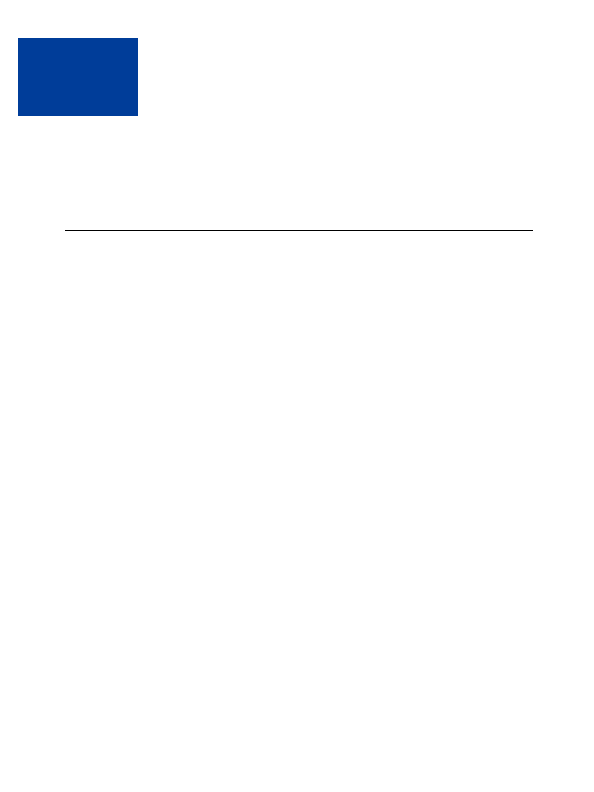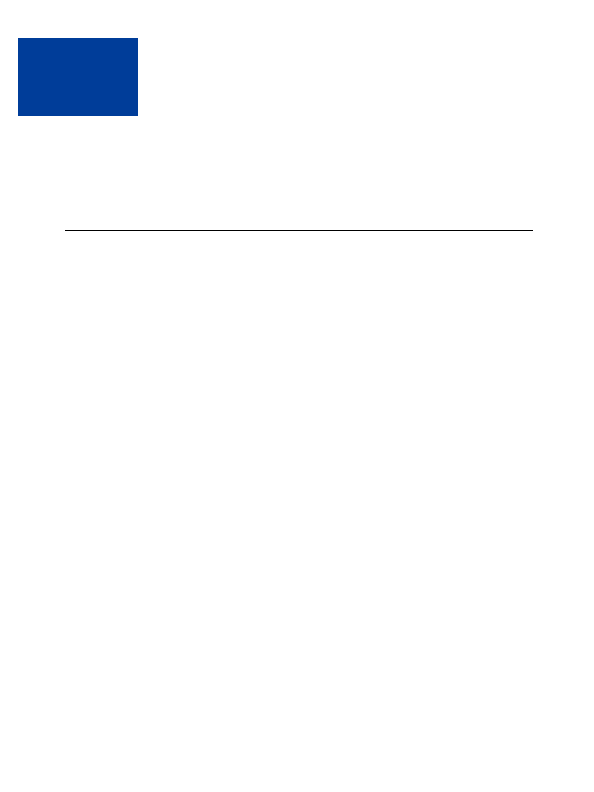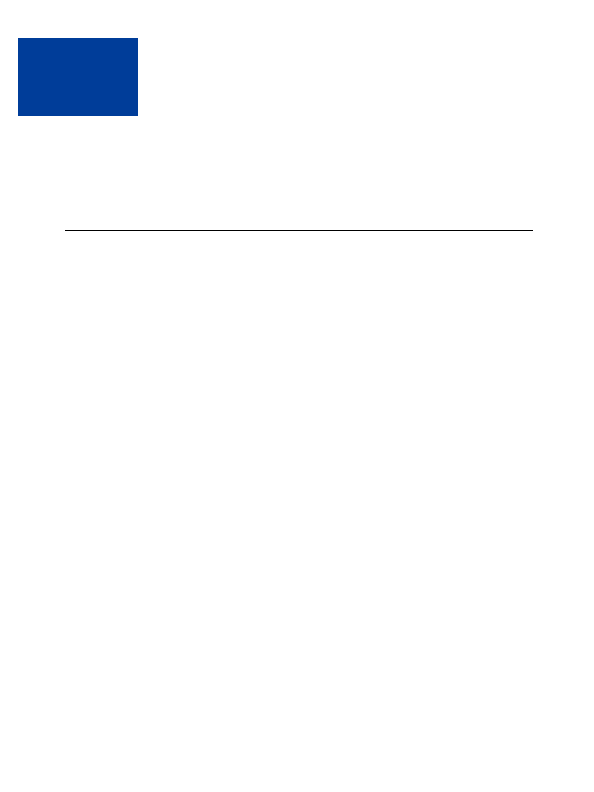
16
Issuing Refunds
This chapter describes how to issue a full or partial refund to your customers using your
PayPal account transaction history. There is also information about reimbursement of fees
when issuing refunds.
Refunding Within 60 Days of Payment
To issue a refund within 60 days:
1. Log in to your PayPal account.
2. Click the History subtab.
3. Find the payment transaction you want to refund.
4. Click the Details link for the transaction.
5. Click the Refund Payment link on the Transaction Details page.
6. Enter the refund amount and click Submit.
7. Confirm the refund amount and click Process Refund.
If you issue a refund within 60 days, the original transaction fee for receiving the payment is
credited to your account.
If you refund a pending eCheck payment, no fees are charged since the pending payment is
effectively cancelled.
When you issue a refund, the gross amount of the refund is sent to your buyer. The gross
amount equals the net amount of the original transaction plus the refunded fee from PayPal.
Gross Amount = Net Amount + Refunded Fee
Issuing Partial Refunds
You can issue a partial refund, or multiple partial refunds, within 60 days. Partial refunds
indicate a Completed status for the refund itself and a Partially Refunded status for the original
transaction.
For partial refunds, you are credited a percentage of the original transaction fee based on the
refund amount you submit.
N
O T E
:
For example, if you refund 40% of the original payment, your account will be
credited 40% of the original fee.
August, 2005
121
footer
Our partners:
PHP: Hypertext Preprocessor Cheap Web Hosting
JSP Web Hosting
Ontario Web Hosting
Jsp Web Hosting
Cheapest Web Hosting
Java Hosting
Cheapest Hosting
Visionwebhosting.net Business web hosting division of Vision Web Hosting Inc.. All rights reserved