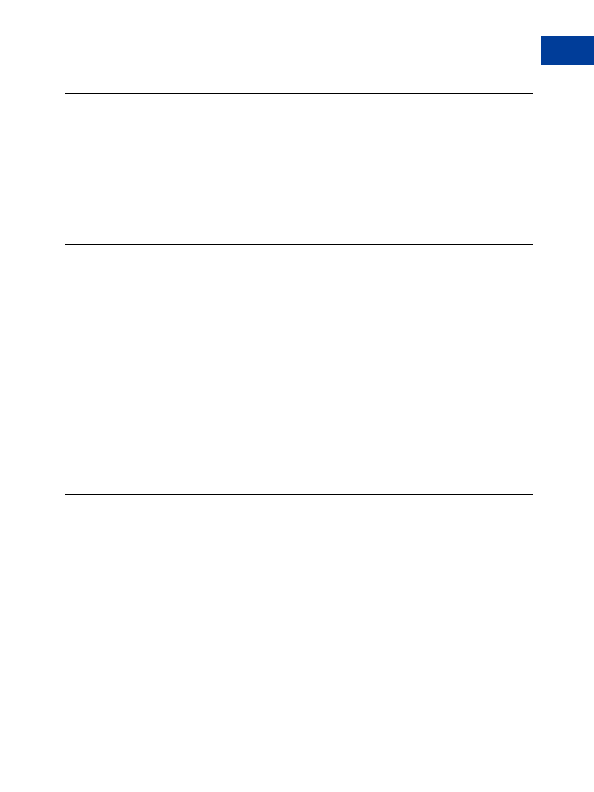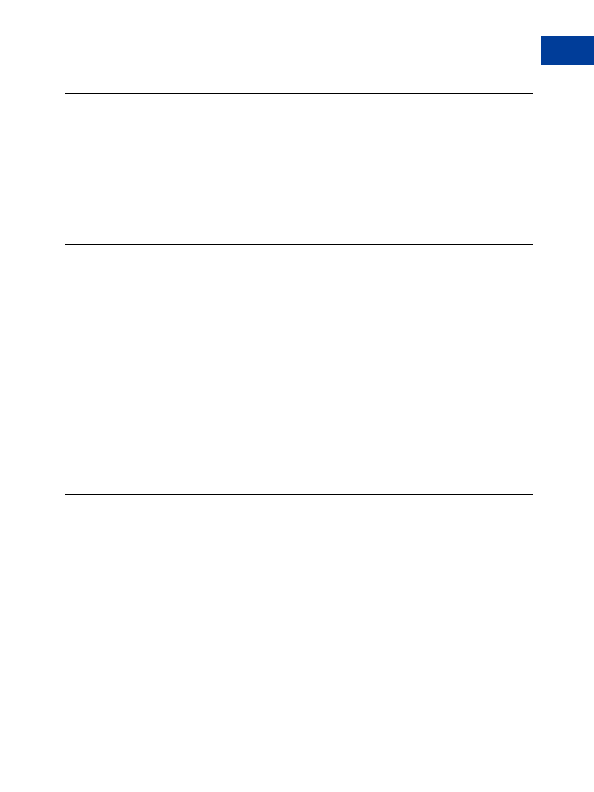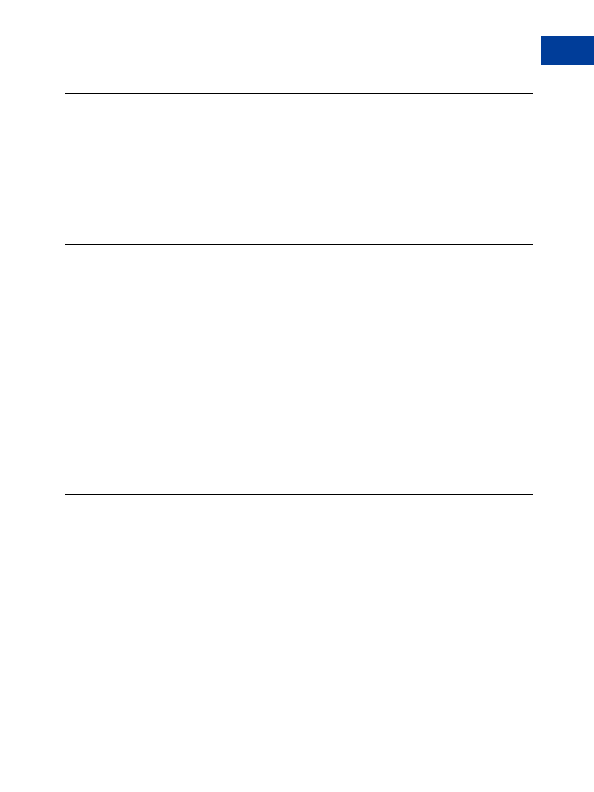
Custom Payment Pages
9
Previewing a Page Style
Previewing a Page Style
To preview a page style:
1. Begin at the Custom Payment Page Styles page. For more information, see
Getting
Started on page 83
.
2. Click the radio button next to the page style you wish to preview.
3. Click Preview.
Making a Page Style Primary
When you make a page style Primary, it is applied to all of your payment pages unless you
specify otherwise. To learn how to apply a page style other than your Primary style,
Chapter 9,
Custom Payment Pages
.
N
O T E
:
If you do not designate a page style as Primary, the default PayPal page style is used.
To make a page style Primary:
1. Begin at the Custom Payment Page Styles page.
For more information, see
Getting Started on page 83
.
2. Click the radio button next to the page style you wish to make your Primary style.
3. Click Make Primary.
4. Click Make Primary to confirm your choice.
Removing a Page Style
When you remove a page style, the payment pages to which the style applies will no longer be
customized with those specifications. Instead, your Primary page style will be applied to those
pages. If you remove your Primary page style, the PayPal page style will become Primary.
To remove a page style:
1. Begin at the Custom Payment Page Styles page.
For more information, see
Getting Started on page 83
.
2. Click the radio button next to the page style you wish to remove.
3. Click Remove.
4. Click Remove to confirm your choice.
Website Payments Standard Checkout Integration Guide
August, 2005
87
footer
Our partners:
PHP: Hypertext Preprocessor Cheap Web Hosting
JSP Web Hosting
Ontario Web Hosting
Jsp Web Hosting
Cheapest Web Hosting
Java Hosting
Cheapest Hosting
Visionwebhosting.net Business web hosting division of Vision Web Hosting Inc.. All rights reserved