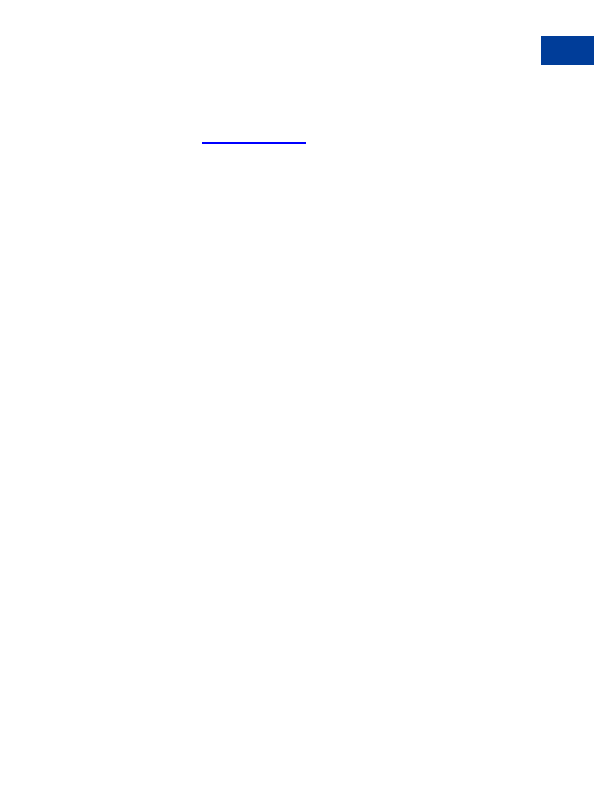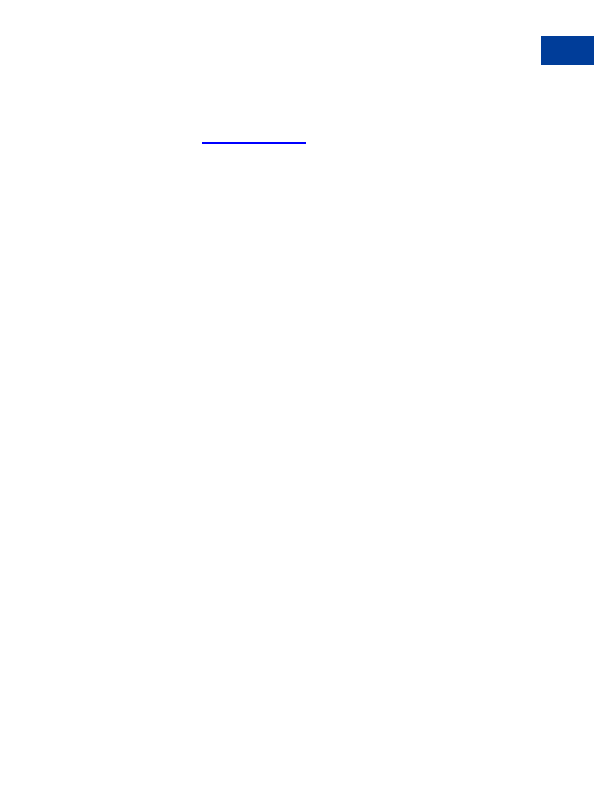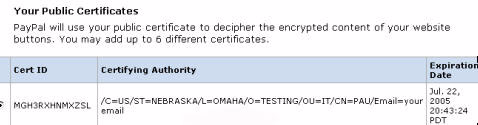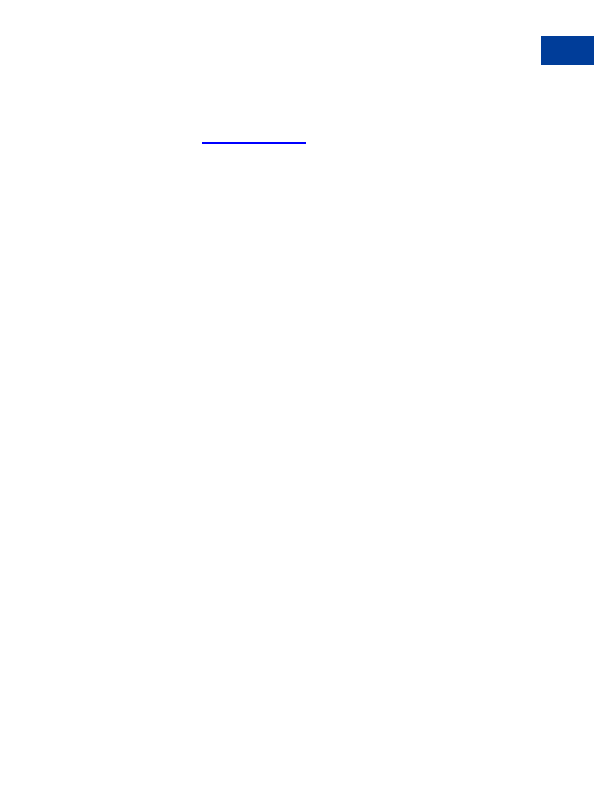
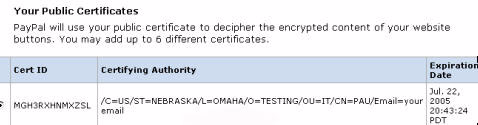
Encrypted Website Payments
7
Keys and Certificates
certificates in OpenSSL PEM format from any established certificate authority, such as
Verisign.
You can also create your own private key and public certificate using open source software
such as OpenSSL (
http://www.openssl.org
), which is detailed in the following section.
N
O T E
:
The PayPal Software Development Kit includes commands to create private keys and
public certificates for EWP.
Creating Your Private Key with OpenSSL
Using the openssl program, enter the following command to create your private key. The
command generates a 1024 bit RSA private key. The private key is stored in the file my
prvkey.pem:
openssl genrsa out my prvkey.pem 1024
Creating Your Public Certificate Using OpenSSL
To create your certificate, enter the following openssl command, which generates a public
certificate in the file my pubcert.pem
openssl req new key my prvkey.pem x509 days 365 out my
pubcert.pem
Uploading Your Public Certificate
To upload your public certificates to the PayPal website:
1. Log in to your Business or Premier PayPal account.
2. Click the Profile subtab.
3. Click the Encrypted Payment Settings link from the right handed menu.
4. Click Add.
5. Click Browse and select the public certificate you want to upload.
The public certificate must be in PEM format.
If your public certificate is successfully uploaded, it will appear on the next screen under Your
Public Certificates.
Website Payments Standard Checkout Integration Guide
August, 2005
73
footer
Our partners:
PHP: Hypertext Preprocessor Cheap Web Hosting
JSP Web Hosting
Ontario Web Hosting
Jsp Web Hosting
Cheapest Web Hosting
Java Hosting
Cheapest Hosting
Visionwebhosting.net Business web hosting division of Vision Web Hosting Inc.. All rights reserved