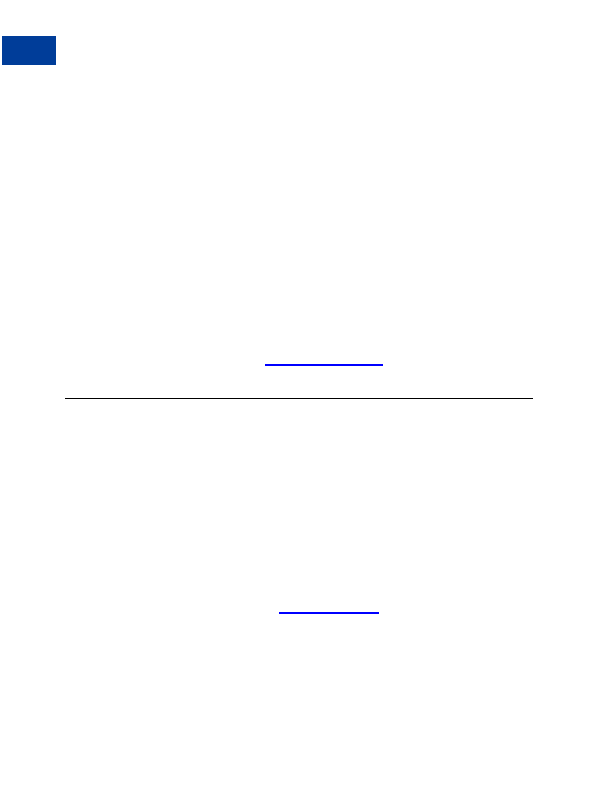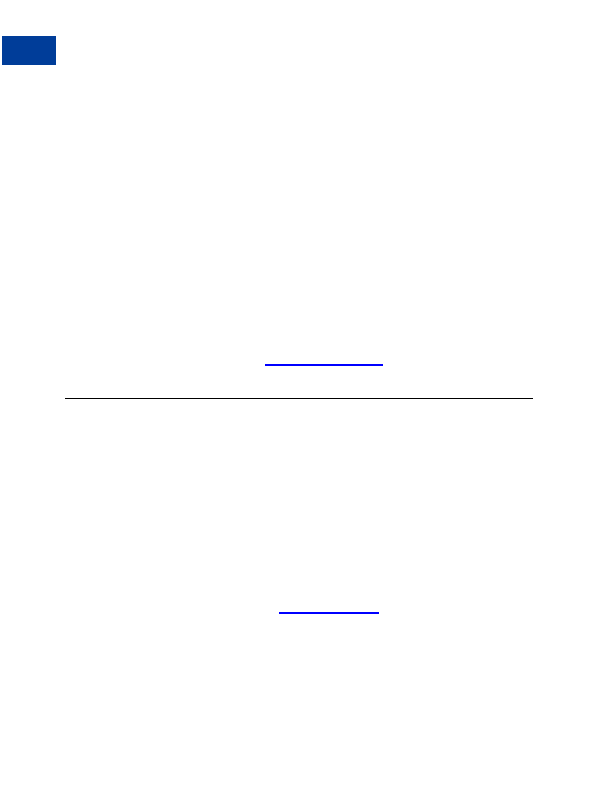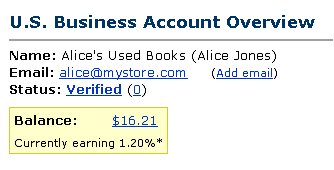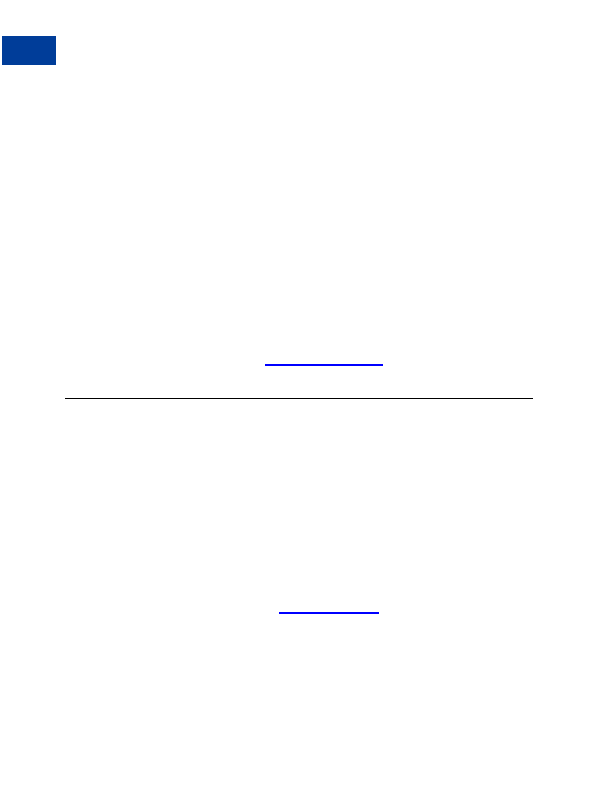

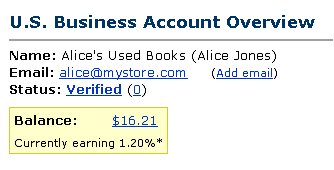
Creating Buy Now and Donation Buttons
5
Buy Now and Donations Button Factory
Step 9: Alice logs in to her PayPal account to check the payment or donation Bob has sent.
Step 10: The funds from Bob's payment are now reflected in Alice's PayPal account balance.
She ships the book to Bob, or sends him a tax receipt for a donation.
N
O T E
:
For more information about PayPal's fees, click the Fees link at the bottom of any
PayPal web page, or visit
https://www.paypal.com/fees
.
Buy Now and Donations Button Factory
One Buy Now button can be used to sell a single Mozart CD for $15 or, if you choose, it can
allow your customer to purchase multiple copies of the same CD at once. If, however, you
would like to sell a Mozart CD and a Beethoven CD, you will need to create separate Buy
Now Buttons for each item or use PayPal's Shopping Cart.
Donations buttons can be used to collect a pre determined amount, (i.e. donations of $50), or
you can allow your donors to choose the amounts of their donations.
Use the following steps to create your Buy Now and Donations buttons. Or, if you are
comfortable using HTML, you can use the variables that are available in Appendix A to code
your own buttons.
Getting Started
1. Log in to your PayPal account at
https://www.paypal.com
.
2. Click the Merchant Tools tab.
3. Click the Buy Now Buttons or Donations link under the Website Payments heading to
open the Button Factory.
48
August, 2005 Website Payments Standard Checkout Integration Guide
footer
Our partners:
PHP: Hypertext Preprocessor Cheap Web Hosting
JSP Web Hosting
Ontario Web Hosting
Jsp Web Hosting
Cheapest Web Hosting
Java Hosting
Cheapest Hosting
Visionwebhosting.net Business web hosting division of Vision Web Hosting Inc.. All rights reserved