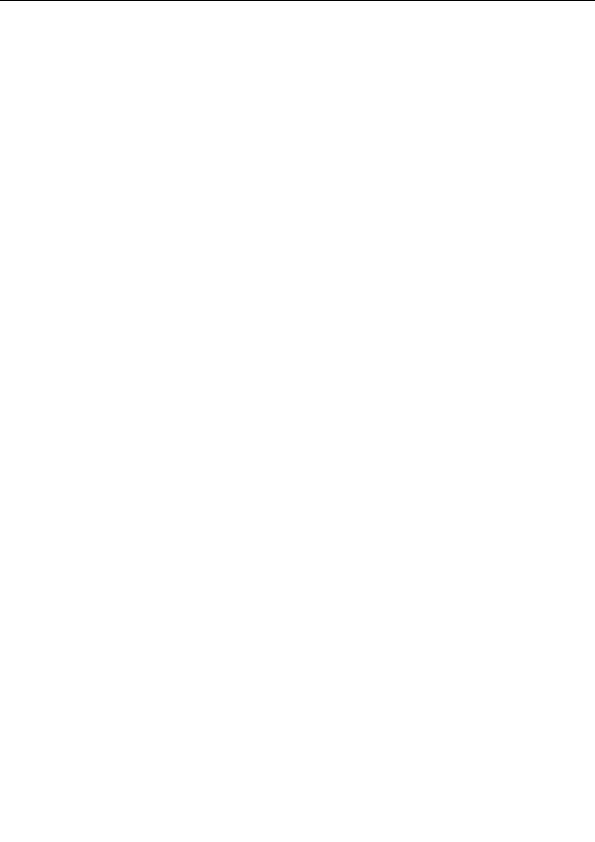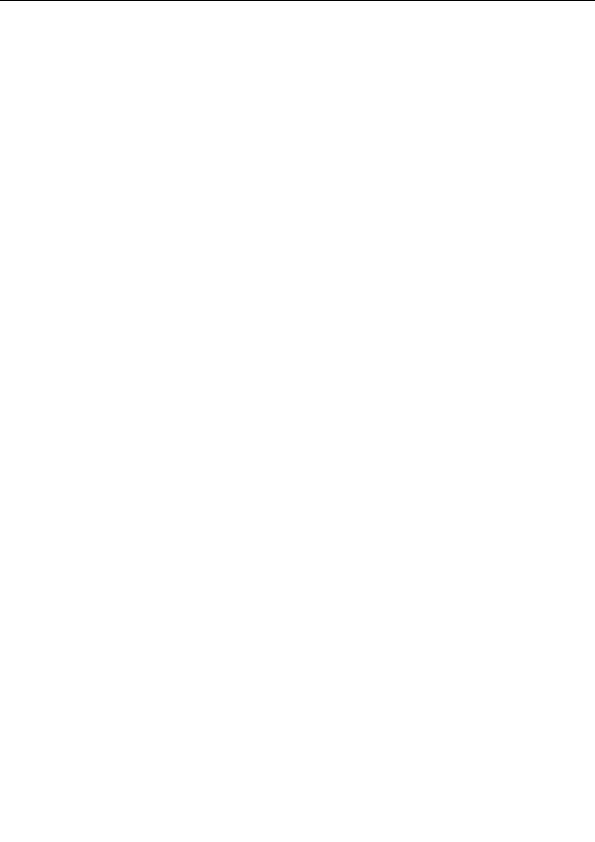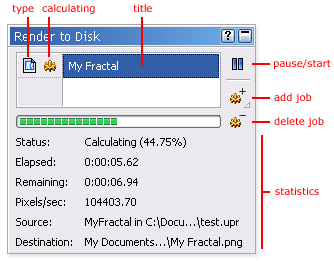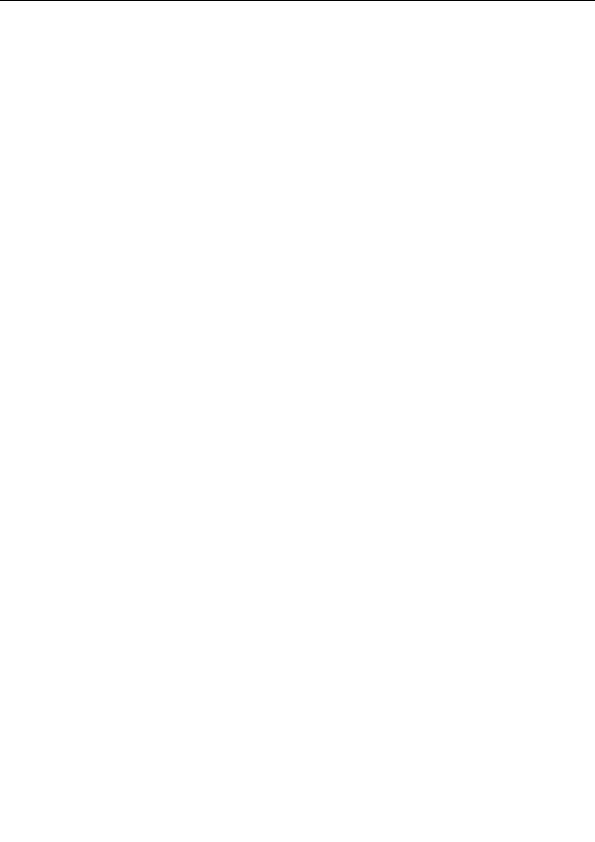
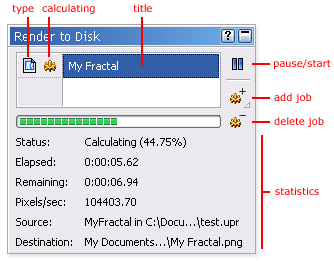
Render jobs
When you start rendering a fractal or a parameter file, a render job is created that performs the
requested calculations in the background. Render jobs are monitored and managed in the
Render to
Disk
tool window.
The tool window contains a list of render jobs. Below the list, the status of the selected job is shown,
including various statistics.
G
Click the Pause/Start button to pause the selected job. To resume it, click the button again.
G
Click or hold down the Add button to add a new job. See
Rendering images
and
Rendering
parameter files
.
G
Click the Delete button to cancel and delete the selected job.
The icons before each job in the list show its type (single image or parameter file), and whether it is
currently calculating.
By default, only the job at the top is calculating. When it is finished, the next job in the queue is
started. New jobs are added at the bottom, and therefore will be started automatically when all the
other jobs have been completed.
To start another job, select a job in the list that is not calculating and click the Pause/Start button
to start it. When this job is finished, it will start the next job in the queue, too.
You can reorder the jobs in the queue by dragging them up or down to adjust the order in which they
will be calculated. For example, if you want a job to stay paused while the other jobs are calculated,
drag it to the top of the list, so it will not be started automatically.
Notes
G
To get help on a specific statistic, hover the mouse cursor over it while the
Fractal Mode
tool
window is open.
251
footer
Our partners:
PHP: Hypertext Preprocessor Cheap Web Hosting
JSP Web Hosting
Ontario Web Hosting
Jsp Web Hosting
Cheapest Web Hosting
Java Hosting
Cheapest Hosting
Visionwebhosting.net Business web hosting division of Vision Web Hosting Inc.. All rights reserved