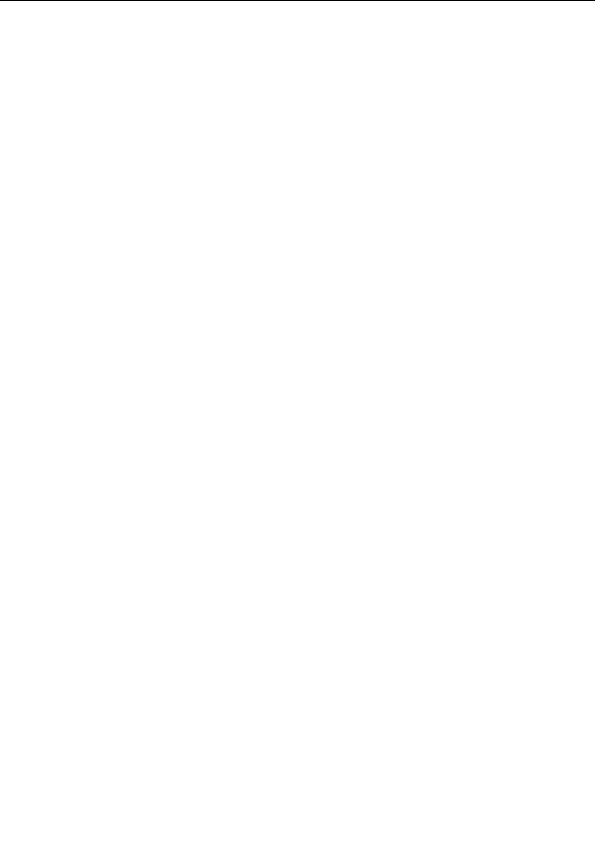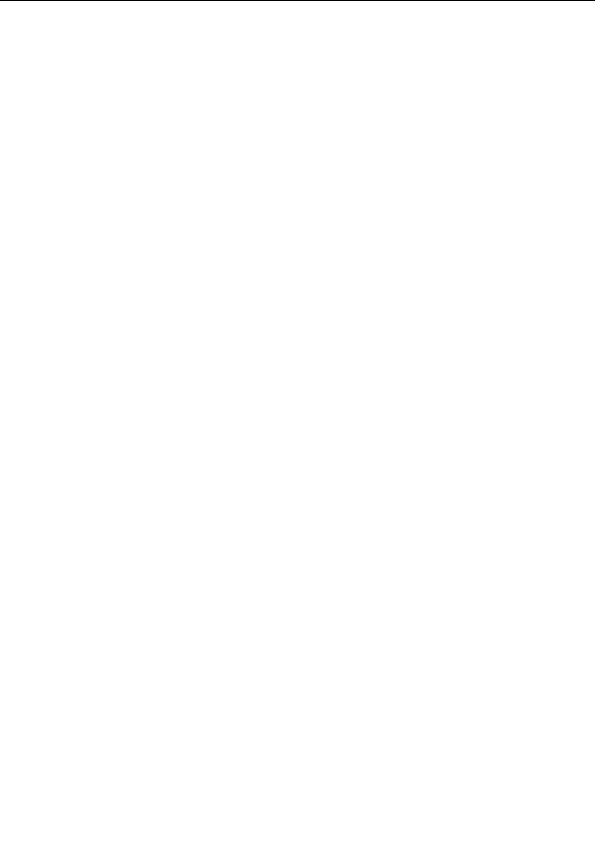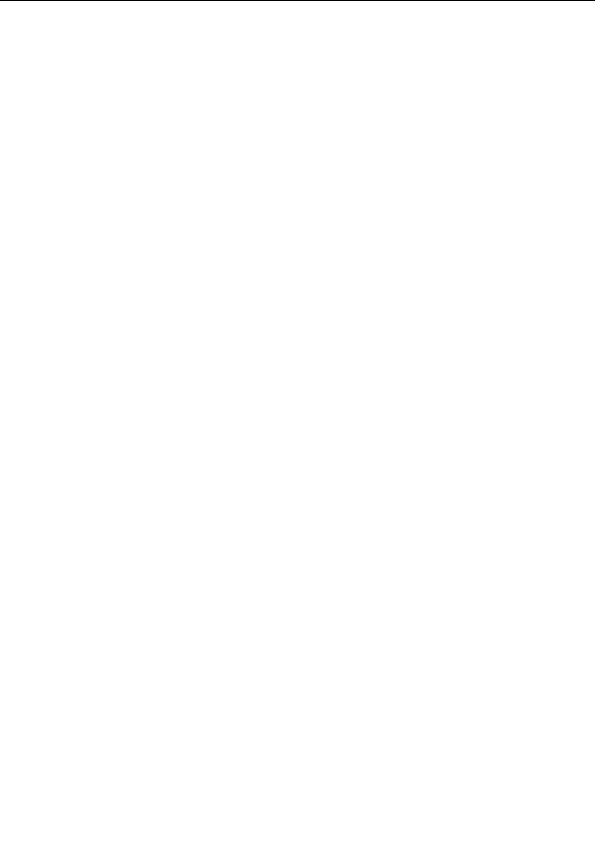




Organizing your work
To organize your fractal related files, you can move, copy, delete, and rename files and entries in the
browser. Again, the browser works similar to Windows Explorer, except that it also manipulates the
entries in parameter files, gradient files, and formula files.
To move a file, folder, or entry, select it in the list view, and click Cut on the Edit menu.
Select the new location, and then click Paste on the Edit menu.
To copy a file, folder, or entry, select it in the list view, and click Copy on the Edit menu.
Select the new location, and then click Paste on the Edit menu.
Click Paste on the Edit menu to move or copy an item that was previously cut or copied to
the Clipboard.
To delete a file, folder, or entry, select it in the list view, and click Delete on the Edit menu.
To rename a file, folder, or entry, select it in the list view and click it again, or click Rename
on the Edit menu.
These commands are also on the menu that pops up when you right click an item in the list view or
in the tree view. In this way, you can also move, copy, delete, and rename files and folders using the
tree view.
Alternatively, you can drag items from one location to another to move them. Hold down Ctrl while
dropping to copy the items instead.
Notes
G
Items that are cut or copied to the Clipboard are not actually moved or copied until you use
the Paste command.
G
Deleting a file, entry, or folder will delete it immediately. It will not be moved to the Recycle
Bin.
Next:
Finding files and entries
See Also
Browsers
Browser toolbar
238
footer
Our partners:
PHP: Hypertext Preprocessor Cheap Web Hosting
JSP Web Hosting
Ontario Web Hosting
Jsp Web Hosting
Cheapest Web Hosting
Java Hosting
Cheapest Hosting
Visionwebhosting.net Business web hosting division of Vision Web Hosting Inc.. All rights reserved