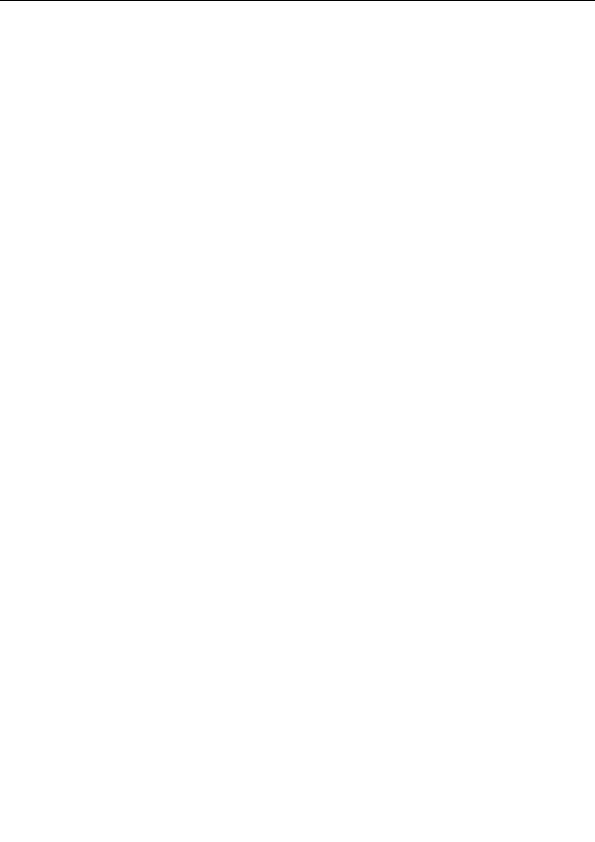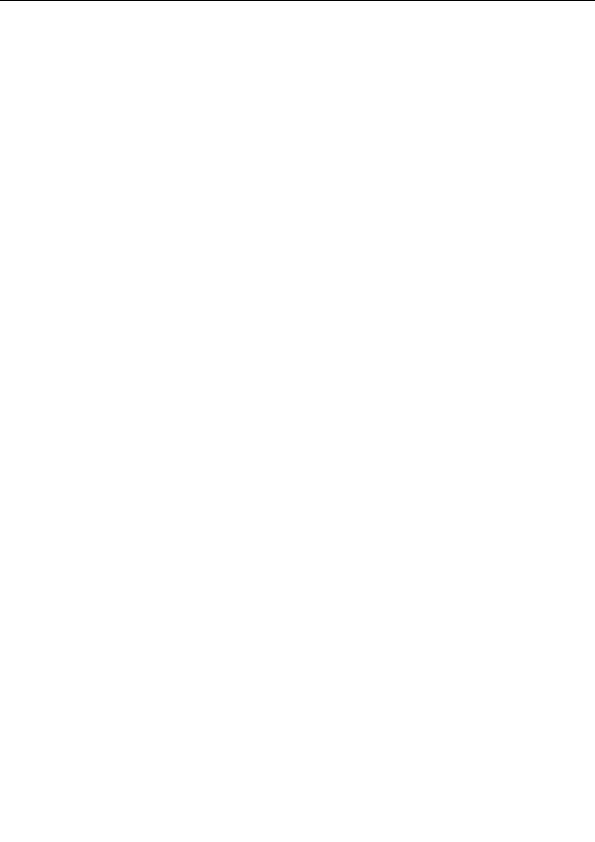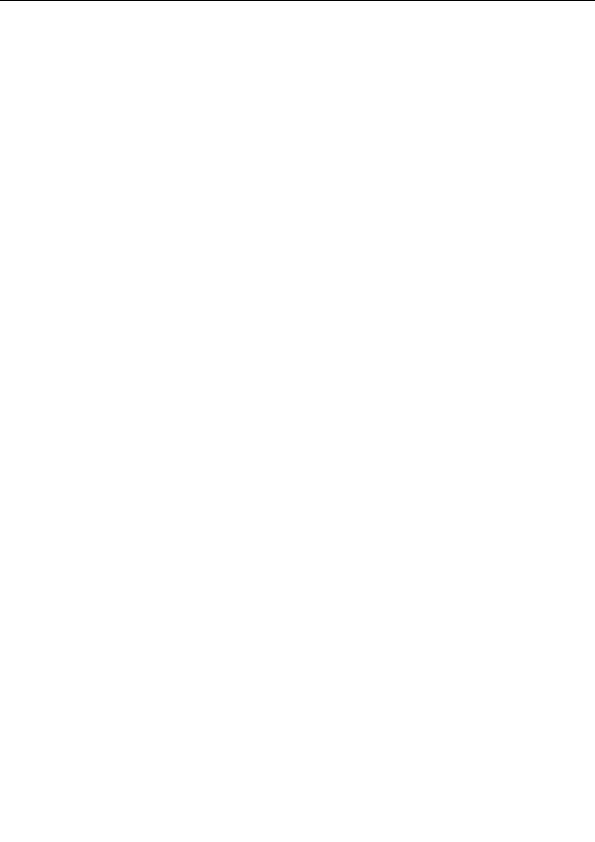

Library mode
The browser can be switched to library mode. In library mode, only the files and folders within the
library of the visible file type are shown.
This prevents cluttering the tree on the left side of the browser with all folders on your computer
(most of which will not contain any fractal related files), and makes it easier to work with parameter
files, gradient files, and formulas.
To activate library mode, click Library Only on the View menu. Click it again to turn library
mode off.
The library for each file type is a folder (for example My Documents\Ultra Fractal 4\Parameters) that
contains files for that file type by default.
Usually, you will work in library mode, but if you want to open a file or entry that is not in the library,
you have to turn library mode off in order to find it. In this case, you can view all files and folders on
the local drives (including network drives) on your computer.
Notes
G
Library mode does not work when all
file types
are visible, because files of different types do
not share the same library folder.
G
To customize the location of the library of a file type, click Options on the Options menu, and
then click on the Folder tab.
G
To open a file located on a different (networked) computer, you have to map a shared folder
on that computer to a network drive with Windows Explorer first.
Next:
Opening files and entries
See Also
Browsers
Browser toolbar
236
footer
Our partners:
PHP: Hypertext Preprocessor Cheap Web Hosting
JSP Web Hosting
Ontario Web Hosting
Jsp Web Hosting
Cheapest Web Hosting
Java Hosting
Cheapest Hosting
Visionwebhosting.net Business web hosting division of Vision Web Hosting Inc.. All rights reserved