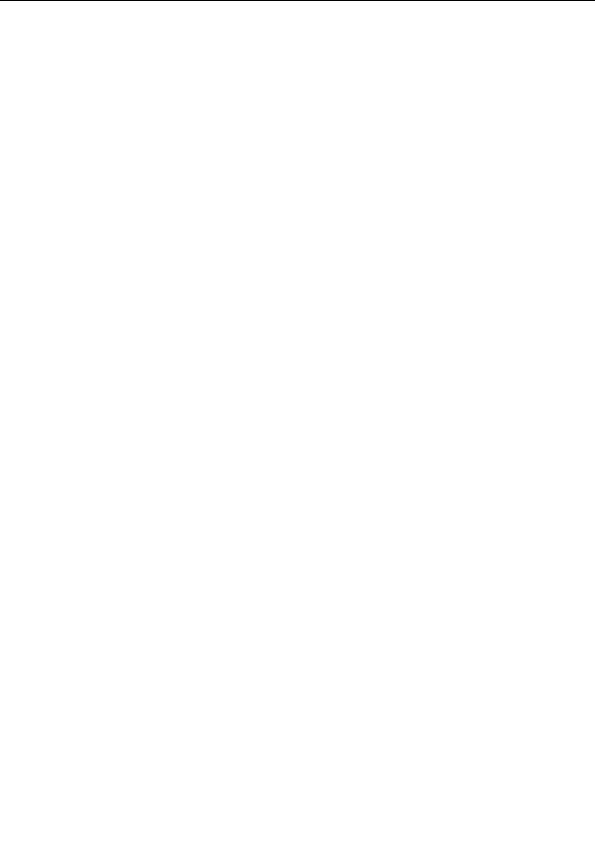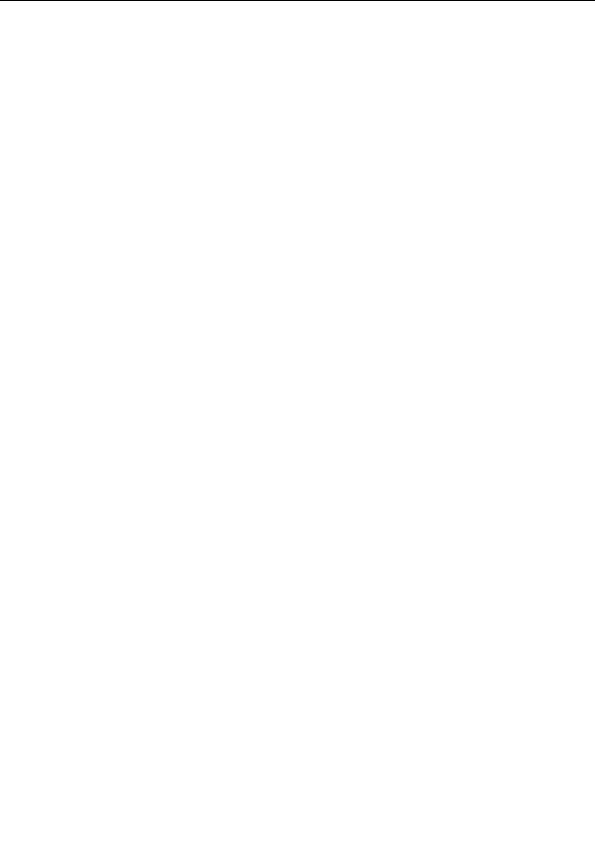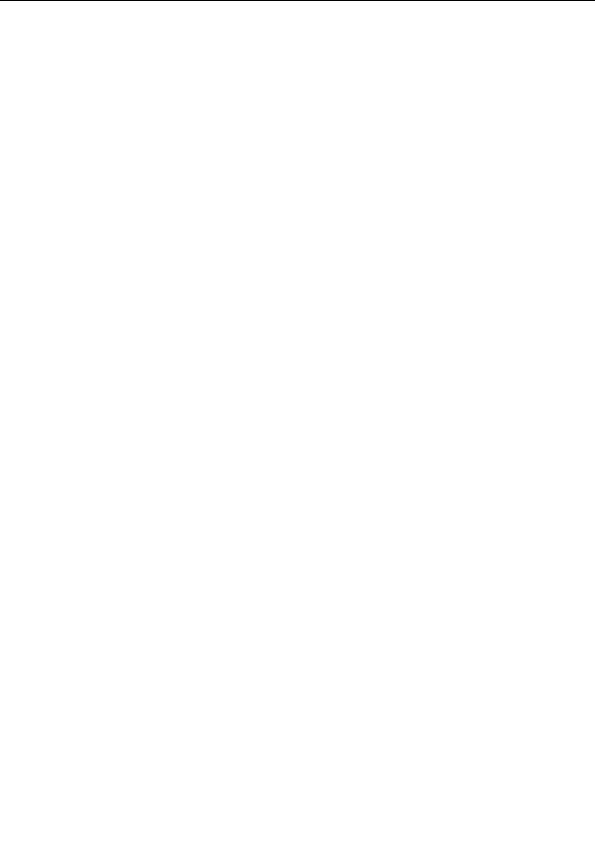




Animating locations
Although you can do much more with animation in Ultra Fractal, the most obvious thing to animate is
the location of the fractal to create zoom movies. The location is controlled by five parameters on
the Location tab of the
Layer Properties
tool window: Center, Magnification, Rotation Angle, Stretch,
and Skew Angle.
To animate the location, first set
Animate mode
to on and move the time slider to the frame
where you want to create
animation keys
, as described in
Creating animations
.
Use the same zooming, panning, and rotation features that you would normally use (see
Normal mode
and
Select mode
). They work the same as when Animate mode is off, except
that only the current frame is modified, instead of the entire range of frames.
If you use
Select mode
, Ultra Fractal always inserts keys at the current frame for all five location
parameters, even when the value of the parameter has not been changed. For example, if you just
zoom in without stretching or skewing, keys for Stretch and Skew will also be inserted although their
values have stayed the same. If you do not want this, use
Normal mode
instead.
Of course, you can also animate the location by changing one of the location parameters directly
while Animate mode is on. You can also edit the corner coordinate parameters in the lower half of
the Location tab, but this just indirectly changes the normal parameters in the upper half.
Always make sure whether
Animate mode
is on or off. If you zoom in while Animate mode is off, this
will transform the entire animation, which usually is not what you want.
The behavior of the Copy, Paste, and Reset buttons in the Location tab behave depends on
whether or not Animate mode is on, providing flexible ways to copy and clear animation keys. See
also
Editing animations
.
Animate mode on
Animate mode off
Copies the location at the current frame to
Copies the location for the entire frame range
the Clipboard, without any animation keys.
to the Clipboard, including all animation keys.
Sets the current location to the location on
Sets the current location to the location on
the Clipboard, overwriting any animation
the Clipboard, inserting animation keys
keys.
when necessary, just as if you entered
those values manually.
If the location on the Clipboard has no
animation keys (copied with Animate mode
You must turn off Animate mode before
on, or from a non animated fractal), any
pasting locations with animation keys
animation keys in the current location will be
(copied when Animate mode is off).
removed.
Resets the location at the current frame to
the default location for the current fractal
Clears all animation keys and resets the
formula, inserting animation keys when
location to the default location for the current
necessary.
fractal formula.
Next:
Animating parameters
216
footer
Our partners:
PHP: Hypertext Preprocessor Cheap Web Hosting
JSP Web Hosting
Ontario Web Hosting
Jsp Web Hosting
Cheapest Web Hosting
Java Hosting
Cheapest Hosting
Visionwebhosting.net Business web hosting division of Vision Web Hosting Inc.. All rights reserved