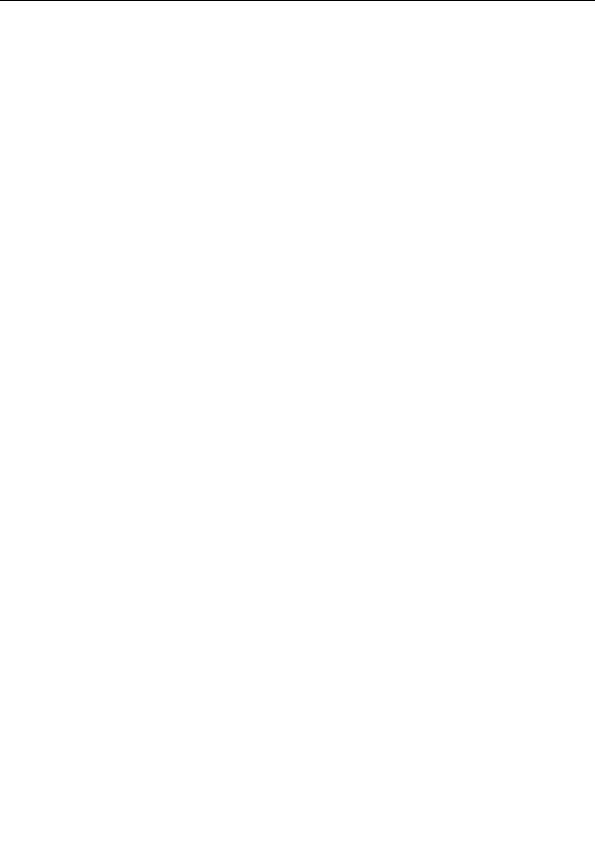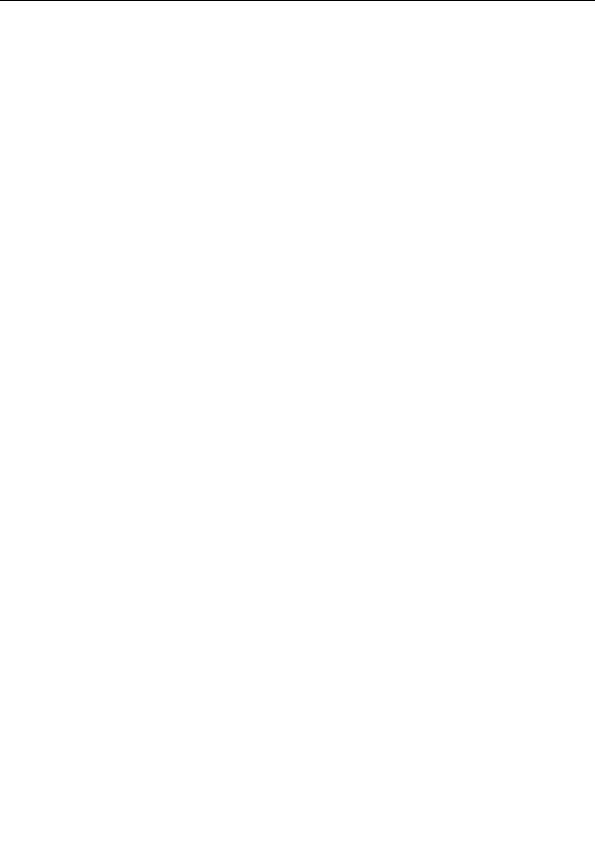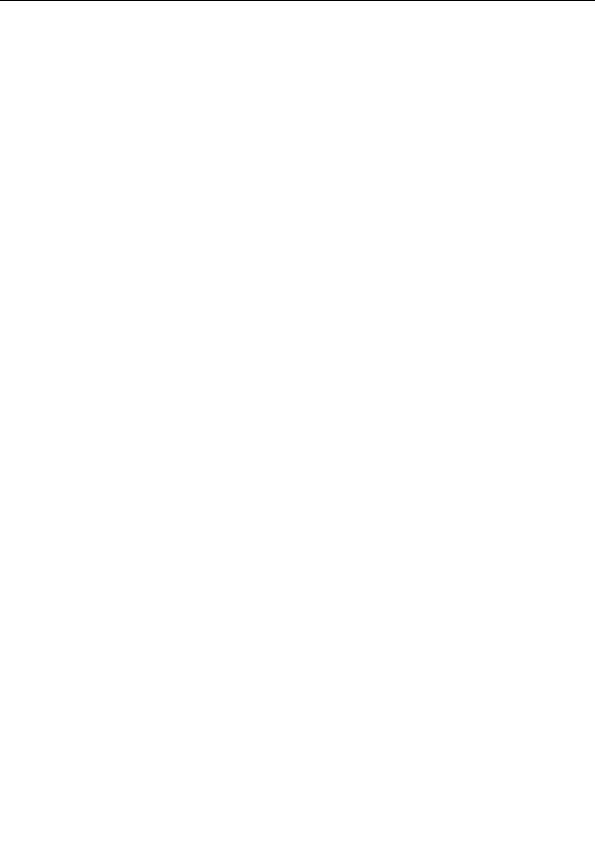




Creating animations
Creating an animation from a normal fractal is easy, but perhaps different than in other fractal
programs. These steps show how to create a simple zoom movie.
Click New on the File menu, and then click Fractal to open the formula browser. Select
Mandelbrot in Standard.ufm, and then click Open. This creates a new default
Mandelbrot fractal.
1.
(Note: Skip this step if you already have a
fractal window
open that you would like to
turn into an animation.)
Move the time slider at the bottom to the far right. This sets the current frame to 100.
2. (If you cannot see the time slider, click Animation Bar on the Options menu to reveal
it.)
Click the Animate button on the
animation bar
to turn
Animate mode
on. In Animate
mode, changes you make to the fractal are applied to the current frame only. This is
necessary because we want to keep frame 1 as it is, and change frame 100 to
something else.
3.
Note that the fractal window now shows red animation indicator marks in its corners,
and "(Animating)" in the title bar. This shows that Animate mode is on.
Shift click inside the fractal window, hold the mouse button down, and drag upwards to
zoom in. Release the mouse button when you are satisfied with the result. (See
Normal
4.
mode
for more information about zooming.)
Congratulations! You have just made your first zoom movie. Drag the time slider to the
left and right to see a real time preview.
5. Note that above the time slider, two key icons have appeared, one at frame 1, and one
at frame 100. This shows that keys have been recorded at those frames.
To make the movie more interesting, let us add a rotate effect. Move the time slider to
6. frame 50, and ensure that Animate mode is still on.
Enter 90 in the Rotation Angle input box on the Location tab of the
Layer Properties
7.
tool window
. This will rotate the fractal 90 clockwise at frame 50.
Click the Animate button again to turn off Animate mode, because we are done
8. recording this animation for now. It is a good habit to leave Animate mode off normally
to avoid unintended changes to your animations.
Click the Play button on the Animation bar to start playing a preview of the animation,
or drag the time slider back and forth.
9. Observe that the animation starts unrotated, rotates to 90 at frame 50, and then
rotates back to normal at frame 100, while zooming in all the time. The frames where
we did not explicitly set new values are interpolated to create a smooth animation.
Notes
210
footer
Our partners:
PHP: Hypertext Preprocessor Cheap Web Hosting
JSP Web Hosting
Ontario Web Hosting
Jsp Web Hosting
Cheapest Web Hosting
Java Hosting
Cheapest Hosting
Visionwebhosting.net Business web hosting division of Vision Web Hosting Inc.. All rights reserved