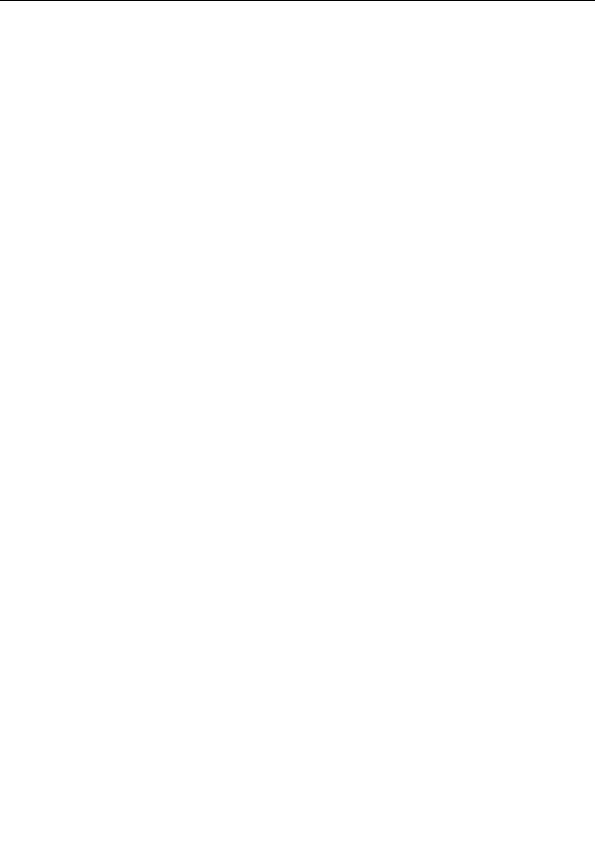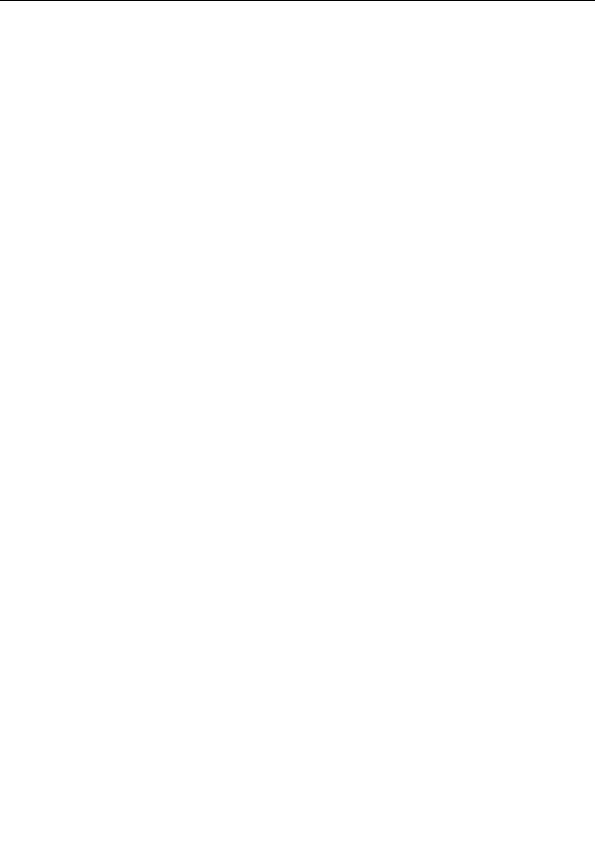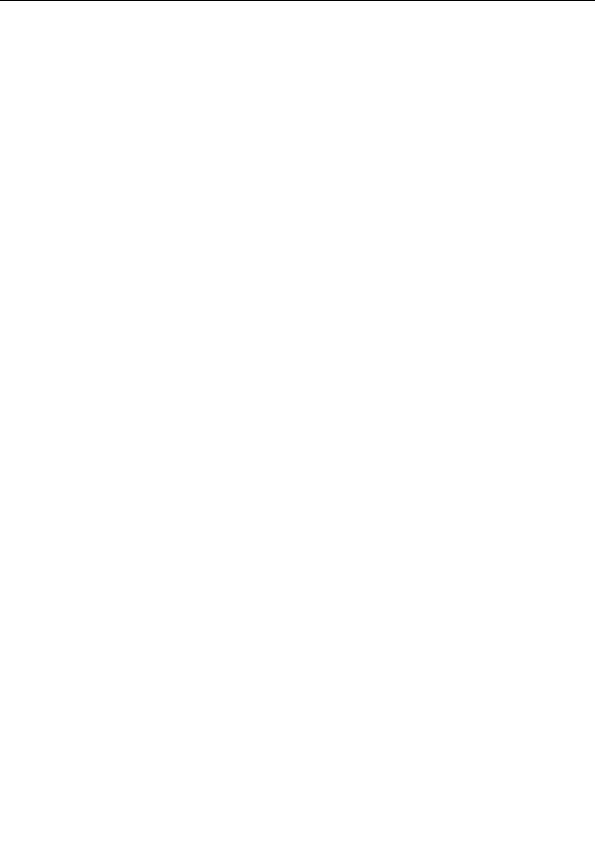





Working with layers
Layers are managed in the Layers tab of the
Fractal Properties
tool window.
Click the Add button to add a new layer, duplicating the active layer.
Hold down the Add button to open a menu layer presets. See
Presets
.
Click the Delete button to delete the active layer.
The Merge mode drop down box selects the
merge mode
of the active layer. The merge
mode determines how the layer is combined with the layers below it.
The Opacity slider selects the opacity of the active layer. Move it to the left to make the
layer less visible (more transparent). Move it to the right to make it more opaque.
To rename the active layer, click it again or press F2 (like in Windows Explorer).
To change the order in which the layers appear in the list, drag them up or down. This
affects layer compositing, of course.
Before each layer, a row of icons appears. These icons toggle various properties.
The Visible icon toggles the visibility of the layer. Use it to temporarily hide a layer, so you
can more clearly see the other layers.
The Editable icon selects whether a layer is editable. Only editable layers are affected by
zooming operations
. By default, all layers are editable, so if you want to zoom in on only one
layer, you should clear this icon on the other layers first.
The Transparent icon selects whether transparent areas in a layer are visible. See
Transparent layers
.
Click a layer in the list of layers to activate it. Many tool windows (such as the
Layer Properties
tool
window) and the
gradient editor
work with the active layer. So, by changing the active layer in the
list of layers, you change what is being edited by these other tool windows.
Notes
G
By holding down Shift while clicking on the Visible, Editable, or Transparent icons, you
toggle all other layers instead. If you want to see just one layer, for example, Shift click its
Visible icon and all other layers will be turned off. Shift click it again to show all layers.
G
If a layer is not editable, its properties can still be changed with the
Layer Properties
tool
window.
G
To copy a layer to another fractal window, drag it from the list of layers to the fractal
window.
201
footer
Our partners:
PHP: Hypertext Preprocessor Cheap Web Hosting
JSP Web Hosting
Ontario Web Hosting
Jsp Web Hosting
Cheapest Web Hosting
Java Hosting
Cheapest Hosting
Visionwebhosting.net Business web hosting division of Vision Web Hosting Inc.. All rights reserved