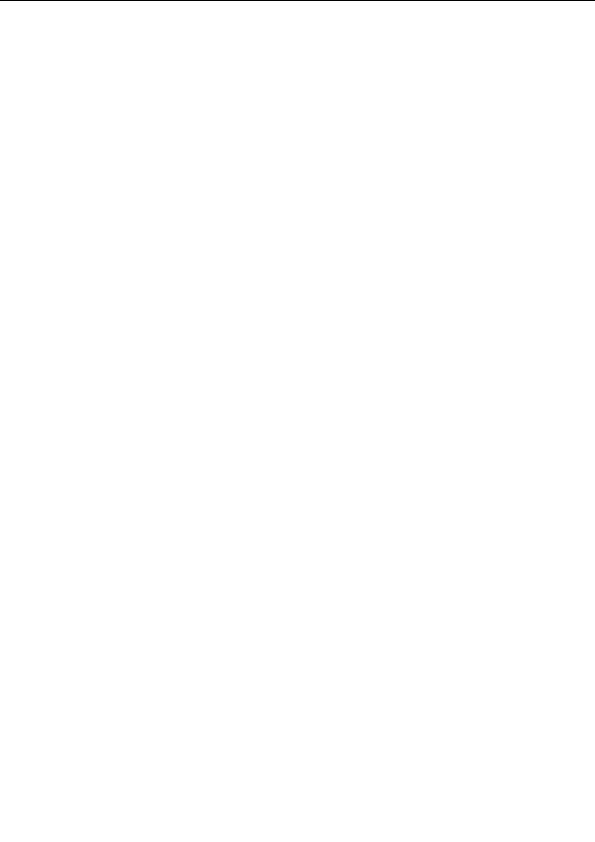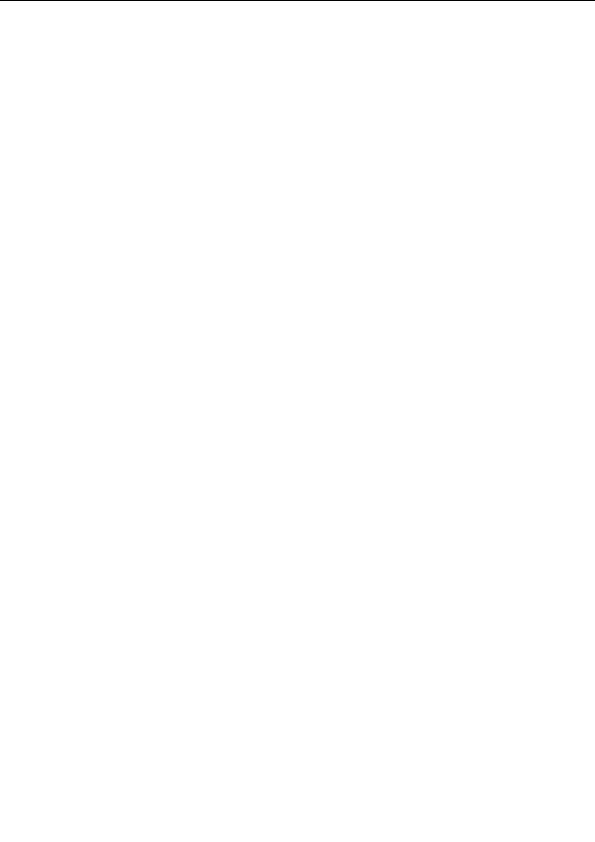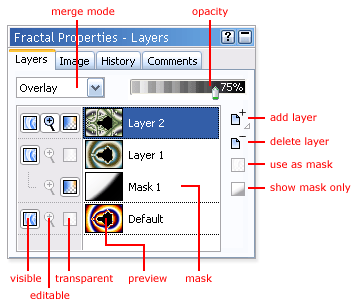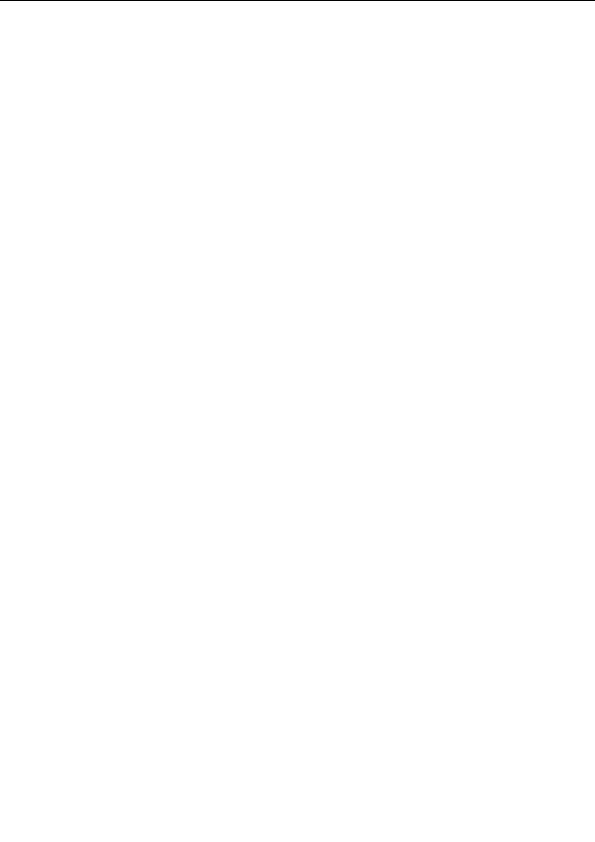
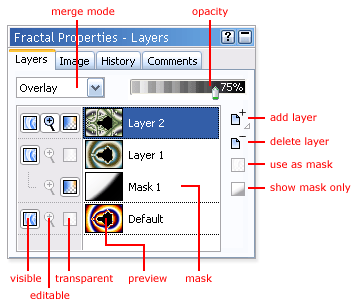
Layers
One of Ultra Fractal s key features is the ability to use multiple layers. Each layer contains a separate
fractal image. By using multiple layers, you can achieve many special and wonderful effects that are
not possible with single layer images.
Layers are managed in the Layers tab of the
Fractal Properties
tool window:
The layers list shows all layers of the active fractal window, complete with previews. It also selects
the active layer. The active layer is edited by the
Layer Properties
tool window and the
gradient
editor
.
G
The Add button duplicates the active layer and adds it to the list of layers. Hold down the
button longer to open the layer presets menu. See
Presets
.
G
The Delete button deletes the active layer.
G
The Merge Mode input box selects the
merge mode
of the active layer.
G
The Opacity slider selects the opacity of the active layer.
G
The Visible, Editable and Transparent icons before each layer toggle the visibility,
editability, and transparency of the layer. See
Working with layers
.
G
The Use as Mask button turns a layer into a mask and back. The Show Mask Only button
makes it easier to edit a mask. See
Masks
.
Next:
How layers are merged
See Also
Tutorial: Working with layers
Keyboard shortcuts for the Fractal Properties tool window
Animating layers
199
footer
Our partners:
PHP: Hypertext Preprocessor Cheap Web Hosting
JSP Web Hosting
Ontario Web Hosting
Jsp Web Hosting
Cheapest Web Hosting
Java Hosting
Cheapest Hosting
Visionwebhosting.net Business web hosting division of Vision Web Hosting Inc.. All rights reserved