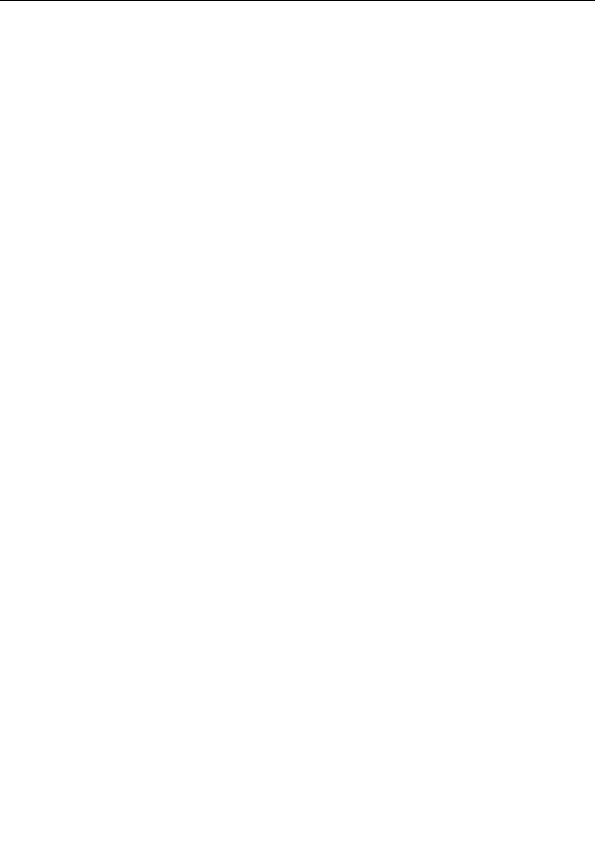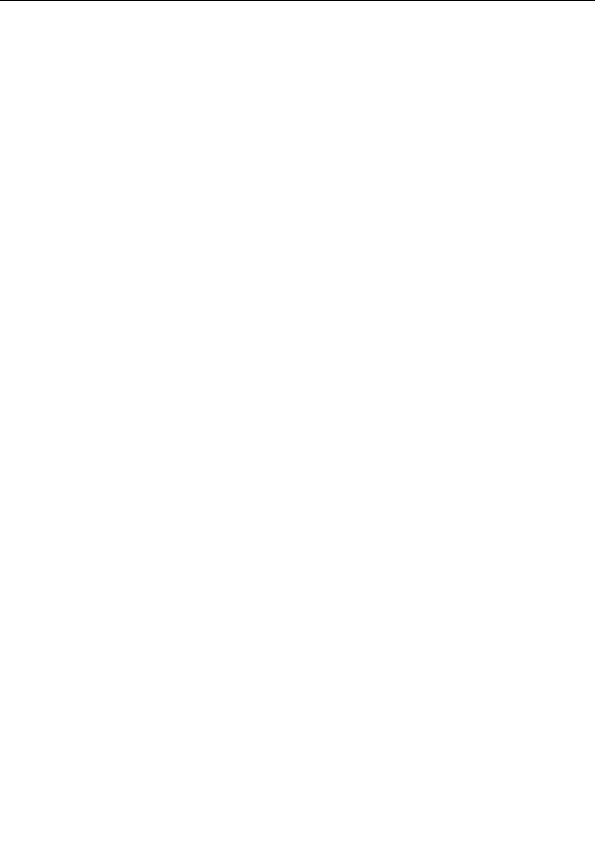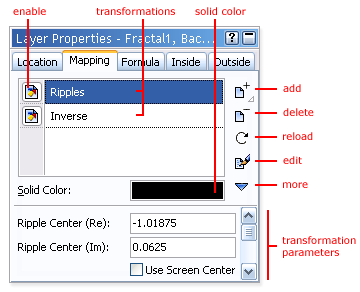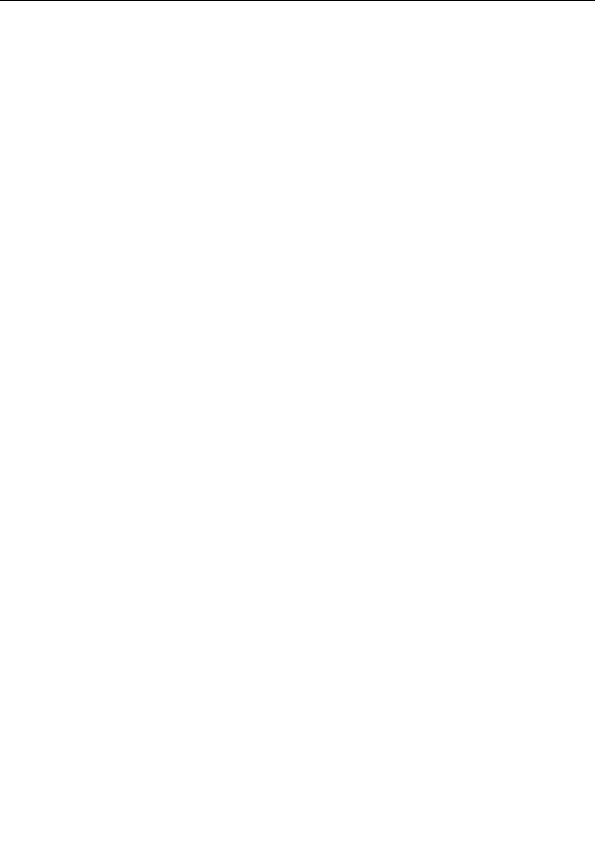
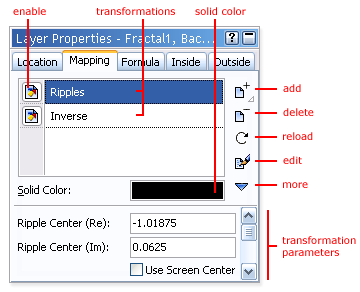
Transformations
Transformations globally transform and warp the shape of a fractal. You can combine various
transformations to create complex effects. Of course, you can also
write
your own transformations.
Transformations are managed in the Mapping tab of the
Layer Properties
tool window:
G
The Add button opens a modal
browser
to select a new transformation. The transformation
is then added to the list.
G
The Delete button removes the selected transformation from the list.
G
The Reload button reloads the selected transformation from disk and recalculates the layer.
G
The Edit button opens the selected transformation in the
formula editor
.
G
The More button shows a menu with additional commands.
G
The Enable icon before a transformation quickly enables and disables the transformation.
G
The Solid Color swatch specifies the solid color for the selected transformation. The solid
color can be used by a transformation for special purposes. See
Solid color
.
G
The transformation parameters are additional parameters specific to the selected
transformation. See
Formula parameters
.
You can resize the transformations list by dragging the area just above the line that divides the Solid
Color setting from the transformation parameters. The Reload and Edit buttons hide themselves
automatically when there is not enough space. In this case, these commands can be found on the
More menu.
Next:
Working with transformations
See Also
Tutorial: Learning about transformations
Standard transformations
Fractal formulas
181
footer
Our partners:
PHP: Hypertext Preprocessor Cheap Web Hosting
JSP Web Hosting
Ontario Web Hosting
Jsp Web Hosting
Cheapest Web Hosting
Java Hosting
Cheapest Hosting
Visionwebhosting.net Business web hosting division of Vision Web Hosting Inc.. All rights reserved