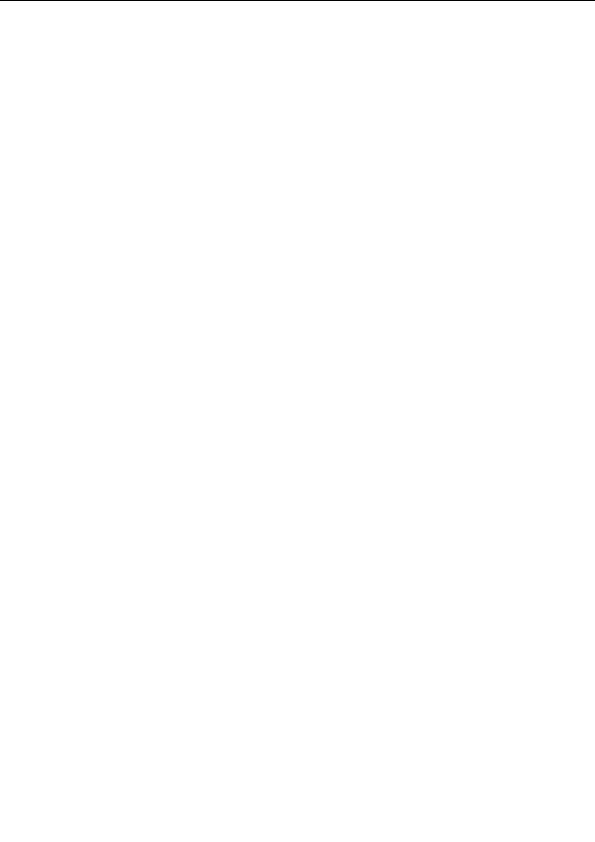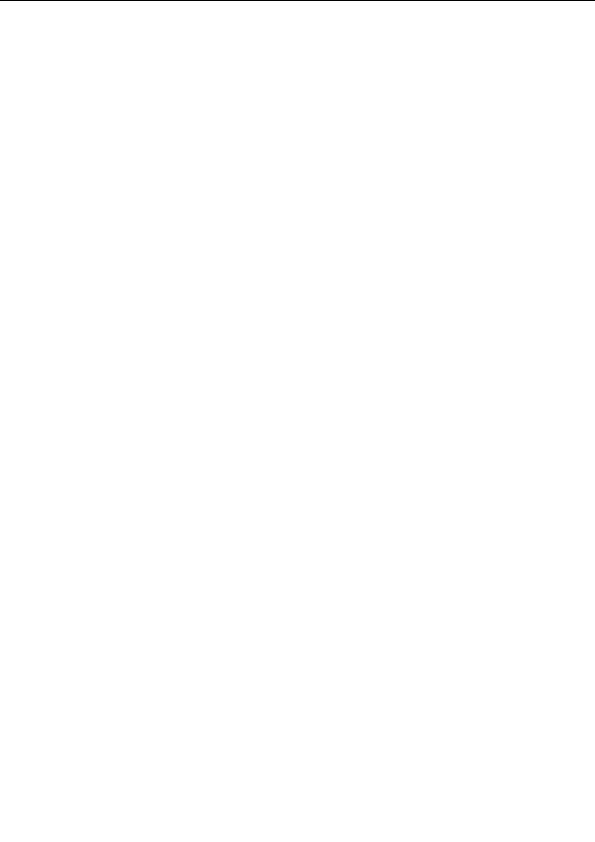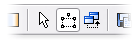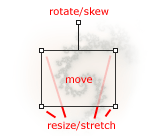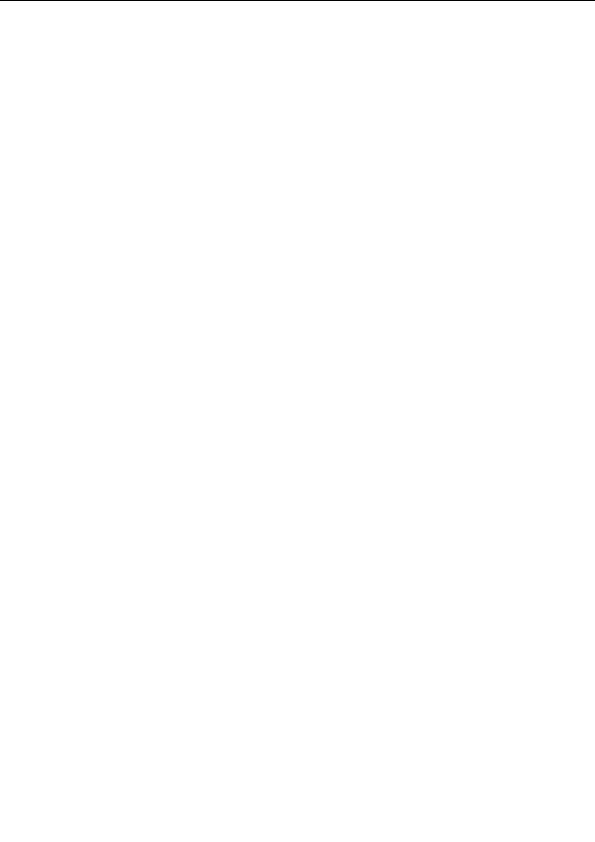
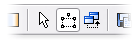
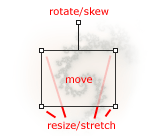
Select mode
The mouse mode determines what happens when you click and drag inside the fractal window. In
Select mode, a selection box is used for zooming, panning, rotating, stretching, and skewing.
To enter Select mode from
Normal mode
, simply click and drag inside the fractal window.
Alternatively, click Select Mode on the Fractal menu, or make sure the Select mode button in the
toolbar is down.
In the fractal window, a selection box appears.
The area inside the selection box will be magnified to fill the fractal window when you zoom in. You
can manipulate the selection box by dragging the handles and edges.
To:
Do this:
Move the selection box
Click inside the box and drag
Resize the selection box
Drag the edges or the handles at the corners
Rotate the selection box
Drag the top handle
Stretch the selection box
Hold down Ctrl and drag the edges or the handles at the corners
Skew the selection box
Hold down Ctrl and drag the top handle
Cancel
Click outside the selection box
When you are finished, double click inside the selection box to zoom in. To zoom out, hold down Ctrl
while double clicking. Alternatively, right click inside the fractal window to open a menu with the
following commands:
Zoom In
Magnifies the area inside the selection box to fill the fractal window
Zoom Out
Shrinks the area of the fractal window to fill the selection box
Crop
Resizes the fractal window to fill the selection box
Reset
Restores the default position of the selection box
Resize Fractal
Resizes the fractal window to match the aspect ratio of the selection box
111
footer
Our partners:
PHP: Hypertext Preprocessor Cheap Web Hosting
JSP Web Hosting
Ontario Web Hosting
Jsp Web Hosting
Cheapest Web Hosting
Java Hosting
Cheapest Hosting
Visionwebhosting.net Business web hosting division of Vision Web Hosting Inc.. All rights reserved