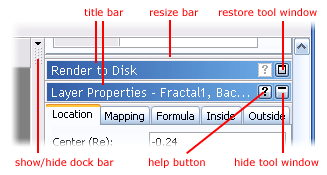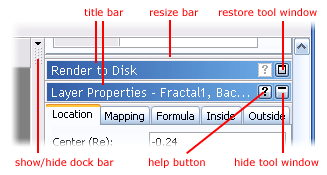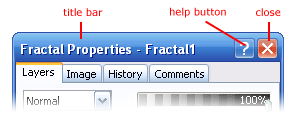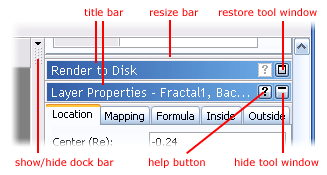
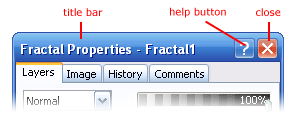
Working with tool windows
Most of the functionality in Ultra Fractal is accessed through the various tool windows. All tool
windows are resizeable. They can be put in the dock bar to save screen space, or they can float on
the screen for easy access.
With docked tool windows:
G
Use the title bar to drag a tool window out of the dock bar to change it into a floating tool
window.
G
Drag the resize bar up and down to change the height of a tool window.
G
Click the hide tool window button to temporarily hide a tool window, to make more space
for the other windows. The tool window collapses to show only the title bar.
G
Click the restore tool window button to restore a hidden tool window.
G
Click the help button and then click a control inside the tool window to get context sensitive
help.
G
Click the show/hide dock bar button to hide the entire dock bar temporarily. Drag the
vertical bar to the left and right to change the width of the dock bar.
With floating tool windows:
G
Use the title bar to drag the tool window around. Drop it on the dock bar to change it into a
docked tool window.
G
Click the help button and then click a control inside the tool window to get context sensitive
help.
G
Click the close button to hide the tool window. To show it again, click Tool Windows on the
Window menu, and then click the name of the tool window.
G
Right click on the title bar and click Decrease Opacity to make the tool window transparent,
so you can see the windows beneath it. (This works only with Windows XP, 2000, and 2003.)
97
footer
Our partners:
PHP: Hypertext Preprocessor Cheap Web Hosting
JSP Web Hosting
Ontario Web Hosting
Jsp Web Hosting
Cheapest Web Hosting
Java Hosting
Cheapest Hosting
Visionwebhosting.net Business web hosting division of Vision Web Hosting Inc.. All rights reserved