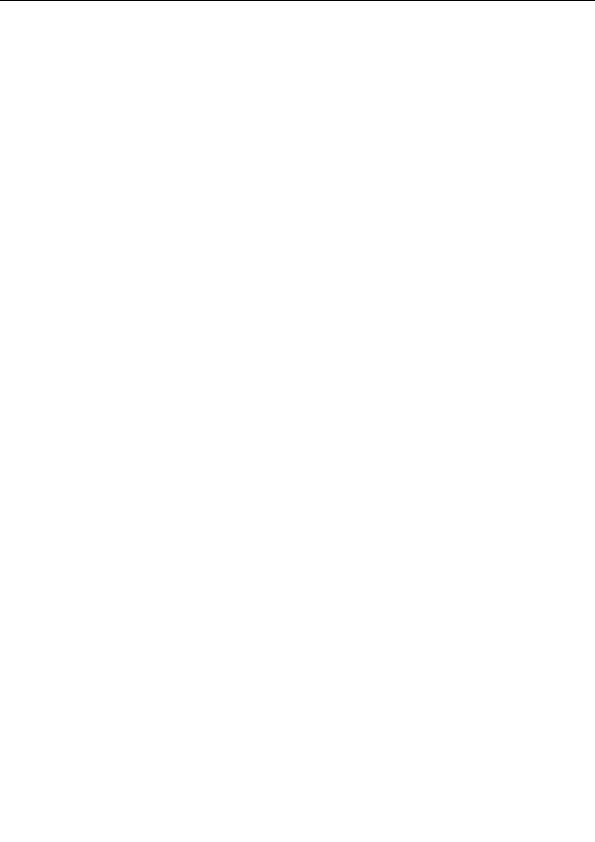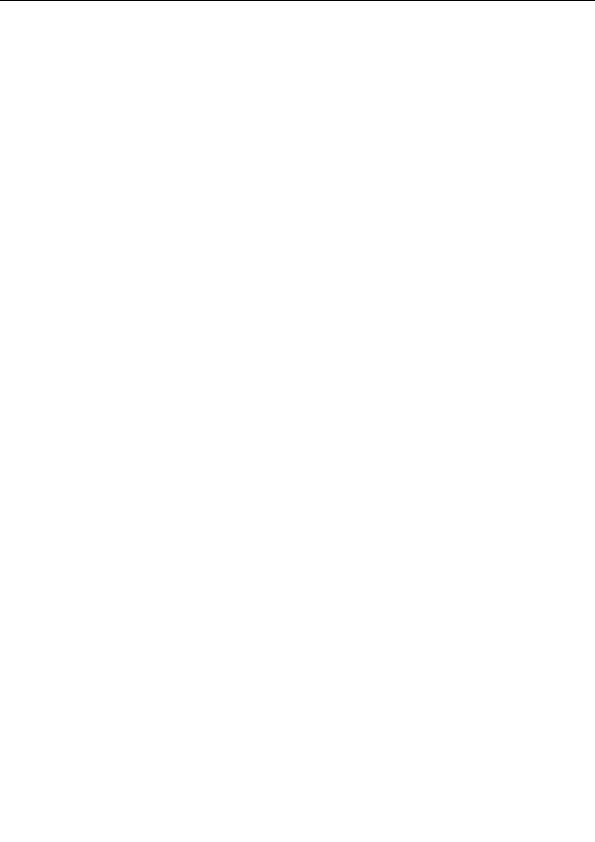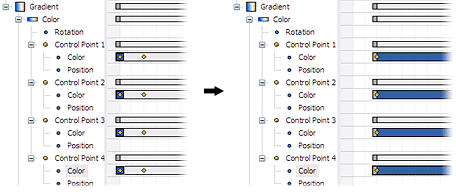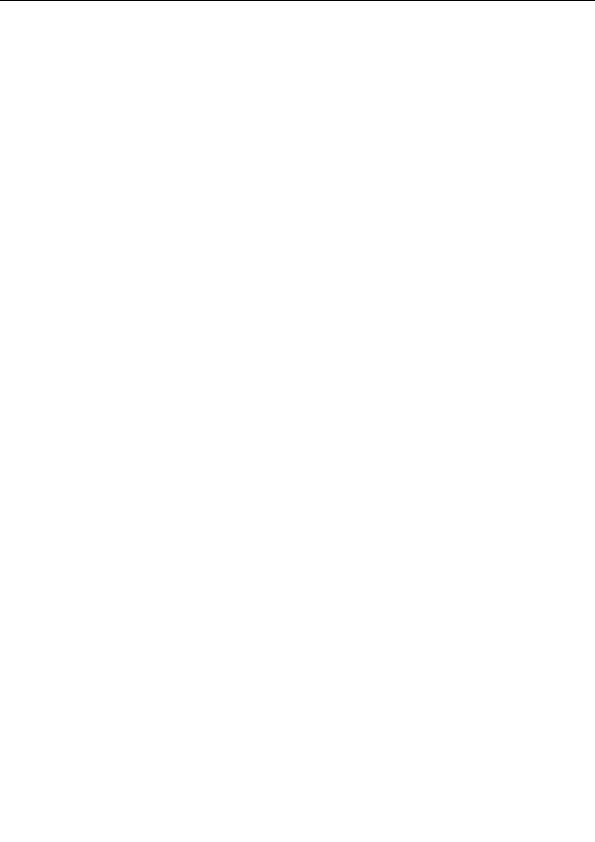
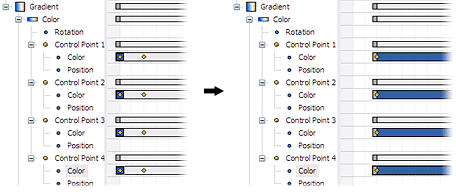

Click the Delete Selection button to delete these four animation keys. The timeline should
now look like the right picture above.
G
Finally, click on the range bar for the Gradient category to select it, and then drag its left
edge to frame 1. The Gradient bar should now range from frame 1 to frame 140.
Drag the time slider back and forth to view the effect in the fractal window. This is what we wanted,
but it turns out that frame 140 is too late almost the entire animation is now quite dark and gray.
Let s fix this as well.
G
In the Timeline tool window, drag the right edge of the range bar for the Gradient
category to frame 60.
Again, examine the effect with the time slider and experiment until you are satisfied.
Next:
Adding a new layer
85
footer
Our partners:
PHP: Hypertext Preprocessor Cheap Web Hosting
JSP Web Hosting
Ontario Web Hosting
Jsp Web Hosting
Cheapest Web Hosting
Java Hosting
Cheapest Hosting
Visionwebhosting.net Business web hosting division of Vision Web Hosting Inc.. All rights reserved