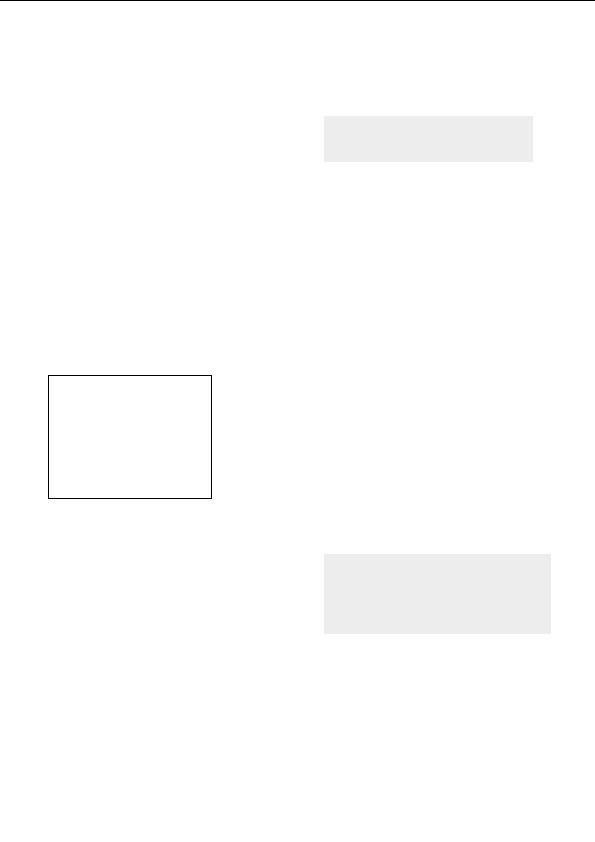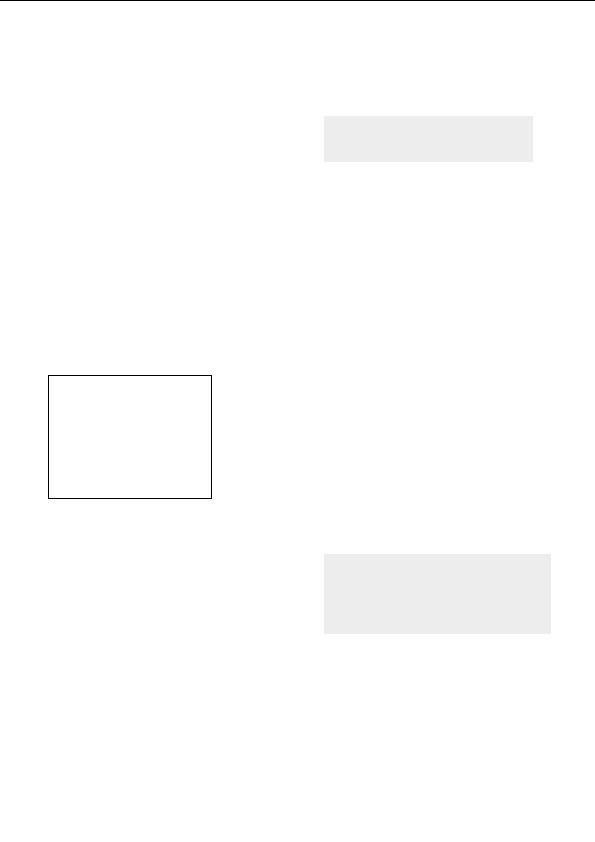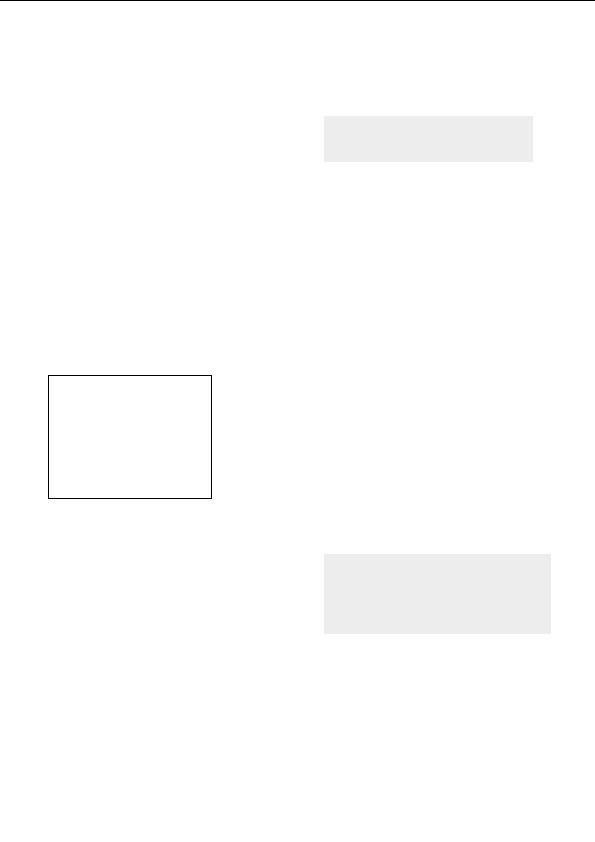




Editing the mask
Now let s edit the mask itself. To make this easier,
we need to make the mask layer visible on its own
temporarily.
Click on the Mask layer and then on the
Working with masks
Show Mask Only button.
Masks are always shown in black and white never any colors. White represents the areas that are
transparent and black represents the opaque, masked areas.
Looking at our Mask layer and its gradient, can you see what we need to do in order to clear out the
center of the scalloped frame? (Make sure the opacity part of the gradient is visible before you
continue.)
Since the first two control points on the left are white, and they correspond with the inner structure
on the Box Trap layer, they are the ones we need to edit.
G
Drag the first two points downward, making them black, so that the mask looks like this:
G
Click the Show Mask Only button again (so
it is no longer down) and make sure that the
bottom three layers are now visible.
You should see the rippling of the TIA layer, the
When working with masks, you will often
white tendrils of the Wave Trap layer, the bluish
toggle the Show Mask Only button on and
purple structure of the Box Trap layer, and the dots
off to alternatively work on the mask and
of the Gaussian Integer layer masked to only
judge its effect on the final image.
appear outside of the scalloped edge.
68
footer
Our partners:
PHP: Hypertext Preprocessor Cheap Web Hosting
JSP Web Hosting
Ontario Web Hosting
Jsp Web Hosting
Cheapest Web Hosting
Java Hosting
Cheapest Hosting
Visionwebhosting.net Business web hosting division of Vision Web Hosting Inc.. All rights reserved