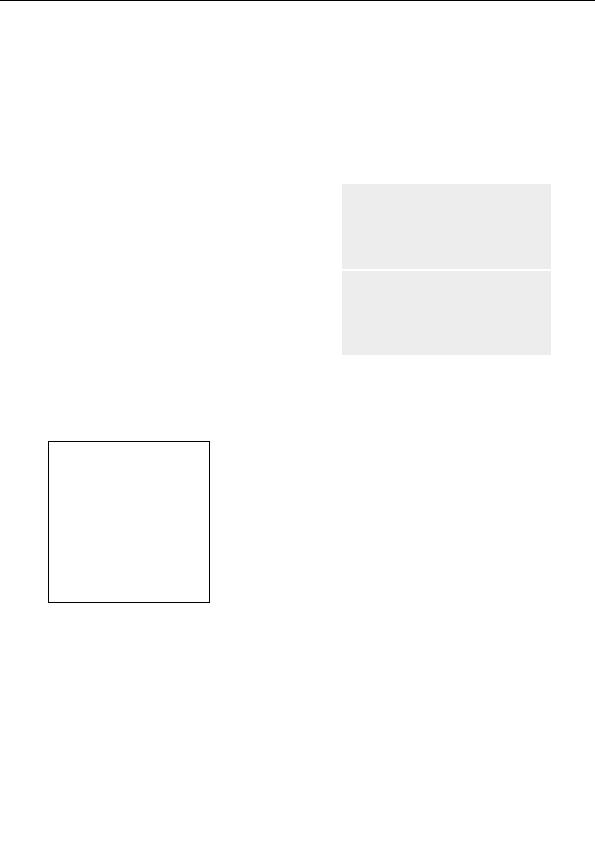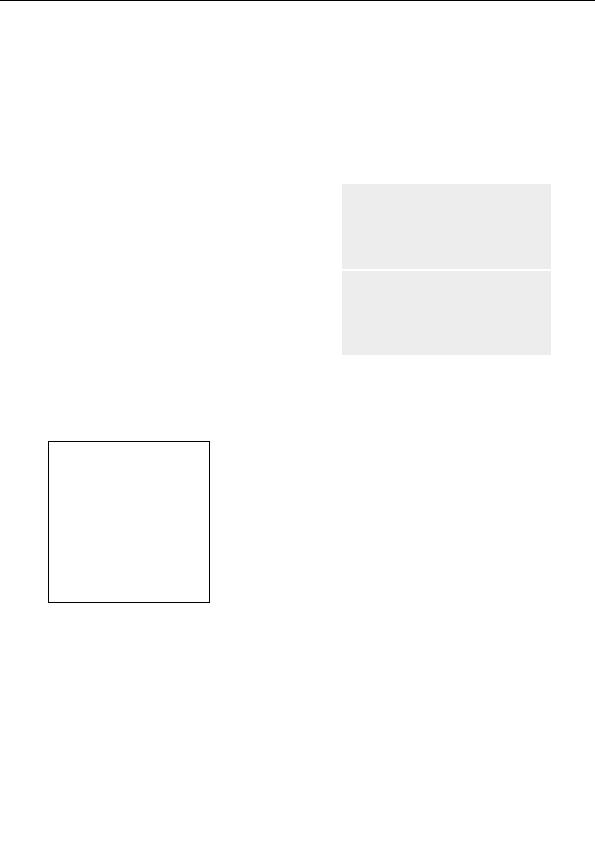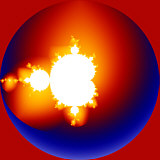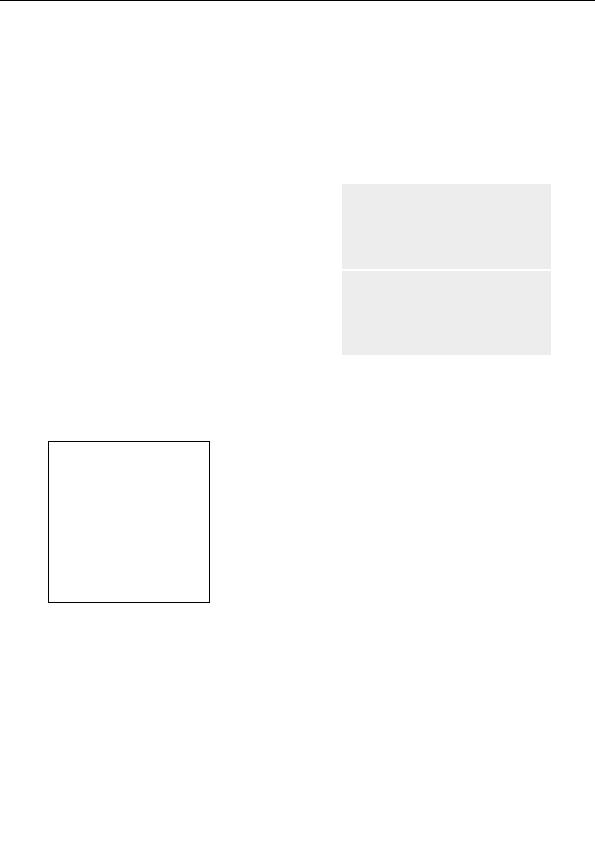


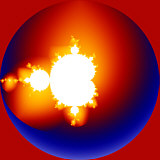
Adding a frame
In this last part of this tutorial, we are going to add a simple frame to our image. One way to do this
is to create a solid color layer (which will become the frame) and then clip out a transparent area in
the middle of the image through which the other layers below may be seen.
G
Add a new, fourth layer, name it Frame, and remove the transformations on the Mapping
tab.
G
Click on the Formula tab of the Layer Properties tool window and replace the current
(Newton) formula with the Mandelbrot formula in Standard.ufm.
Before we go on, notice the black area on the inside of
the Mandelbrot figure. Up until now, in the images with
which we have worked, we have only dealt with
"Outside" points and "Outside coloring." In this layer, we
are going to work with the Inside points.
Inside and Outside areas
The coloring of inside points is controlled on the Inside
tab of the Layer Properties tool window. Switch to the
Inside tab and notice the Transfer Function setting.
When the Transfer Function is set to None, the coloring
algorithm is ignored and the Solid Color setting takes
Solid Color
effect.
To see how this works, let s change the solid color to something other than black.
G
Click on the Solid Color swatch on the Inside tab. Click and drag the Luminance slider to
255, and note that the inside of the Mandelbrot figure becomes solid white.
Next:
Zooming with multiple layers
52
footer
Our partners:
PHP: Hypertext Preprocessor Cheap Web Hosting
JSP Web Hosting
Ontario Web Hosting
Jsp Web Hosting
Cheapest Web Hosting
Java Hosting
Cheapest Hosting
Visionwebhosting.net Business web hosting division of Vision Web Hosting Inc.. All rights reserved