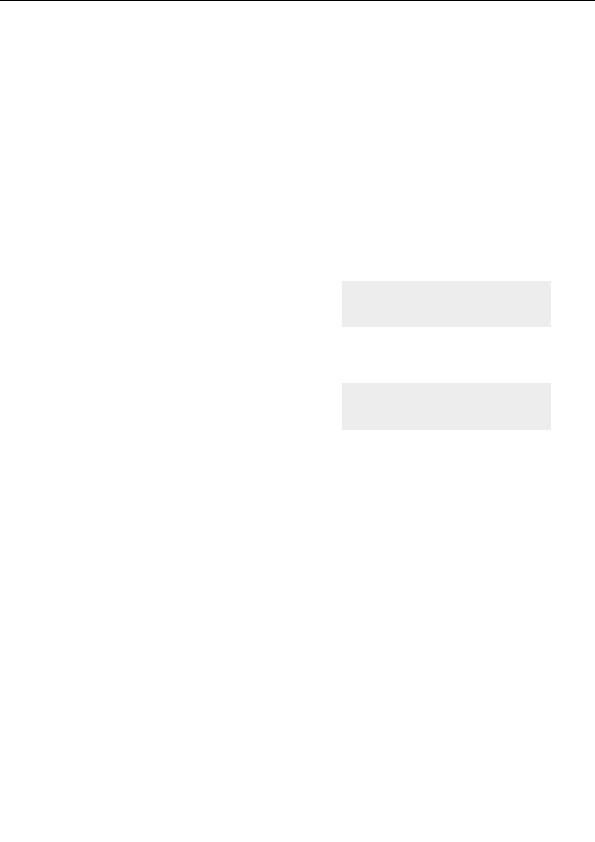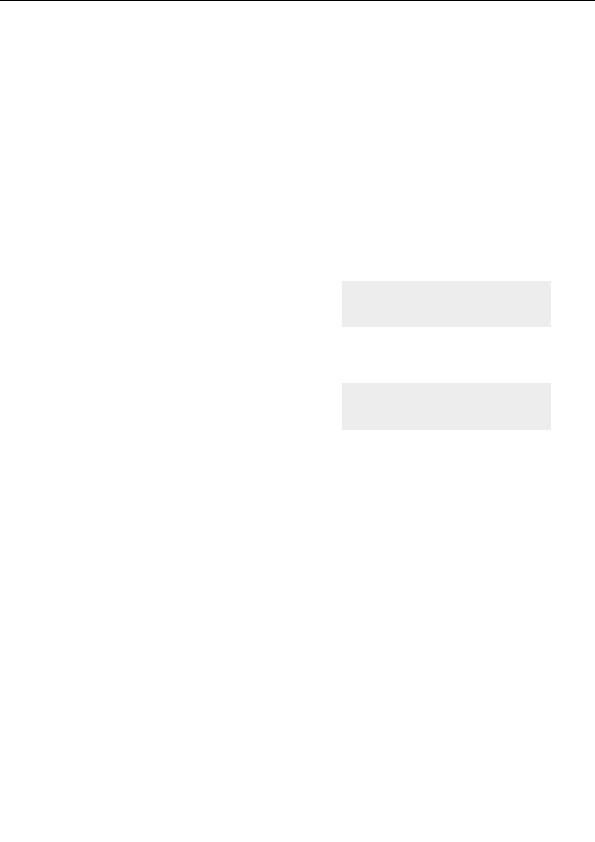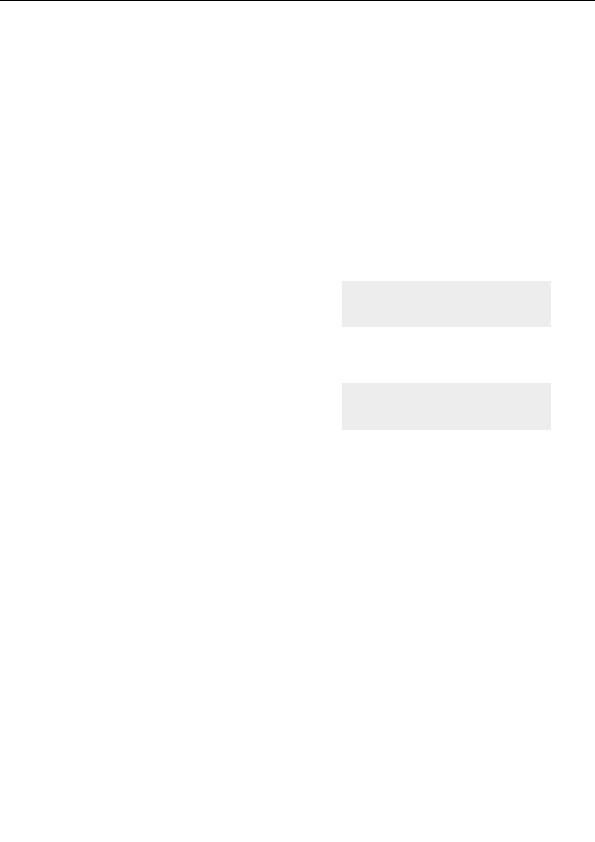




Learning about transformations
Note: This tutorial assumes that you have completed the
Quick Start
,
Basic Skills
, and
Layers
tutorials. This includes: opening a new fractal, selecting fractal formulas and coloring algorithms,
opening and working with the gradient editor, adding layers and changing merge modes.
In this tutorial we are going to use the Newton 1 image we created in the
Quick Start
tutorial.
G
Locate and open its parameter set. (Hint: You will want to Browse the tutorials.upr file.)
We are going to make a square image this time, so click on the Image tab of the
Fractal Properties
tool window.
G
Uncheck the Maintain aspect ratio box and change the Width setting to match the
Height setting.
In Ultra Fractal, transformations are formulas that
apply special effects to the fractal. They are selected and
applied to a layer on the Mapping tab of the Layer
Properties tool window.
Transformations
To add a transformation, switch to the Mapping tab and click the Add button.
G
Select the Lake transformation in the
Standard.uxf file of the "Select
Transformation" browser. This applies a rippled
The
Lake
transformation
water effect to this layer of your fractal.
You will notice that the first two parameters for this transformation are Water level (Re): and Water
level (Im):. This means that the coordinates that provide the location of the water level are a
complex number. The default setting is 0, 0 and on our fractal, this places the water level at the
middle of the fractal.
To change this, right click in one of the Water level parameter fields and select
Eyedropper from the menu that appears.
Now move your mouse cursor over the fractal image. You will notice that the cursor has become an
eyedropper with crosshairs at the tip. The
Fractal Mode
tool window shows what the fractal would
look like with the value currently under the mouse cursor.
G
Choose a new placement for the water level with the crosshairs and click the left mouse
button.
The fractal immediately redraws, placing the water level at these new coordinates. Try different
locations.
G
When you are finished playing with this nifty tool, Check the Use screen center option on
the Mapping tab.
This will override any Water level settings and return the level to the center of your fractal so that
your image looks like this:
45
footer
Our partners:
PHP: Hypertext Preprocessor Cheap Web Hosting
JSP Web Hosting
Ontario Web Hosting
Jsp Web Hosting
Cheapest Web Hosting
Java Hosting
Cheapest Hosting
Visionwebhosting.net Business web hosting division of Vision Web Hosting Inc.. All rights reserved