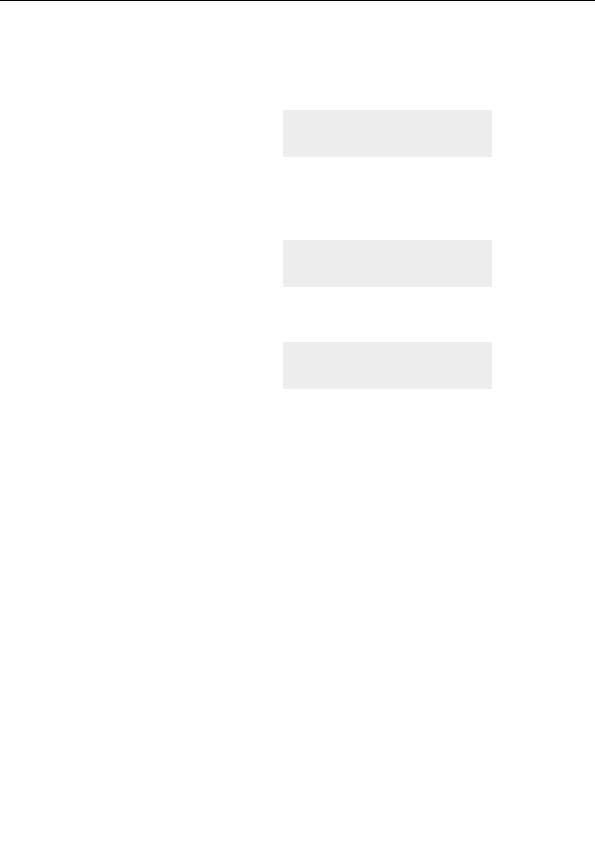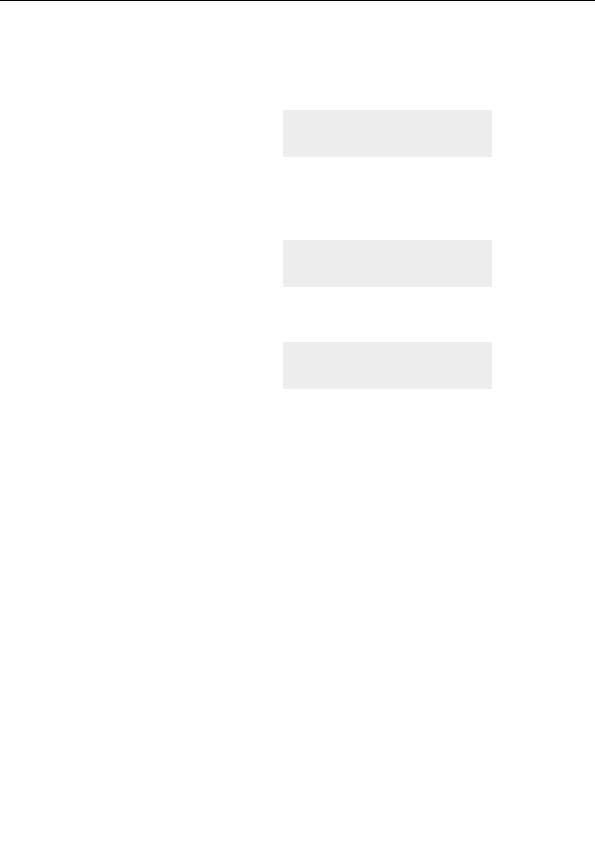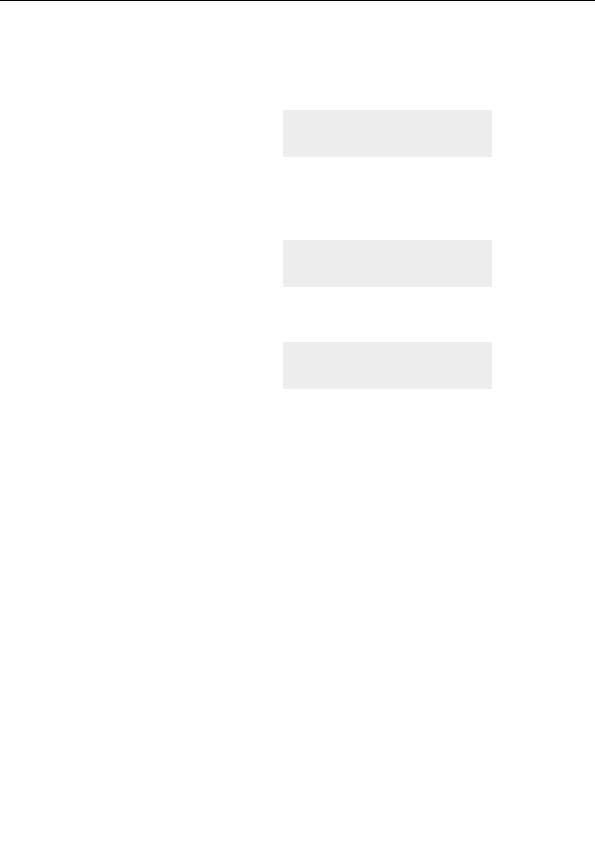




Working with the gradient
So far, the only adjustments we have made
to the colors in our fractal have been through
changes we have made to the coloring
algorithm and its parameters. Since the
coloring algorithm references colors found in
the palette of the gradient, let s open and
How gradients work
explore the Gradient Editor.
Select Gradient from the Fractal menu to bring up the gradient editor for our fractal.
You will notice that the colors in the gradient
correspond to the colors in your image. Both
the gradient editor and your fractal contain
blue, white, yellow, red, and black areas.
Gradients
By clicking and dragging the horizontal slider on the Gradient editor to the right and left, you can
rotate the gradient, and thus the colors in your image.
You can also move individual control points in
the top 3 panels. Click on the top and left
most control point and drag it to the right.
Editing gradients
Notice that you can drag it horizontally past other control points and that doing so affects the
shading between colors. Any changes made in the gradient editor are immediately reflected in your
fractal onscreen.
If you drag a control point to a position immediately adjacent to another control point, this creates a
sharp line between those two colors in the image rather than the smoother gradation that occurs
when the control points are farther apart.
31
footer
Our partners:
PHP: Hypertext Preprocessor Cheap Web Hosting
JSP Web Hosting
Ontario Web Hosting
Jsp Web Hosting
Cheapest Web Hosting
Java Hosting
Cheapest Hosting
Visionwebhosting.net Business web hosting division of Vision Web Hosting Inc.. All rights reserved