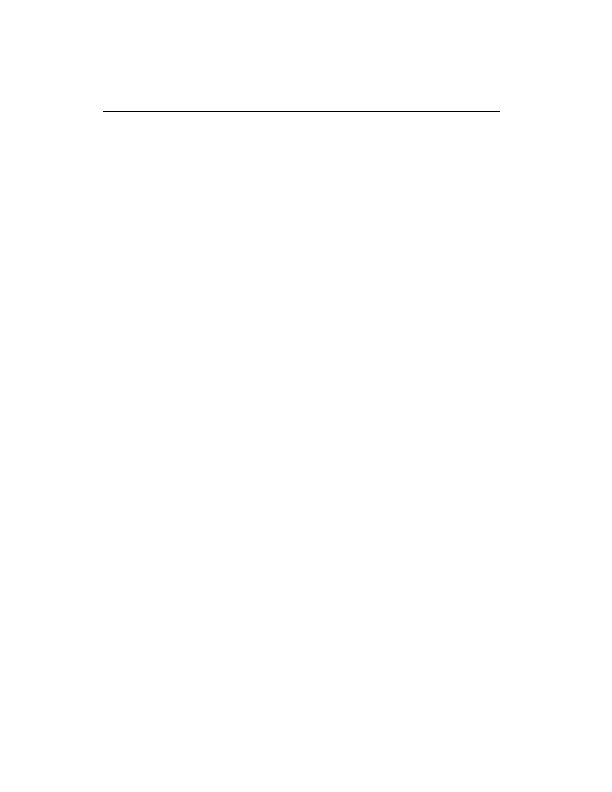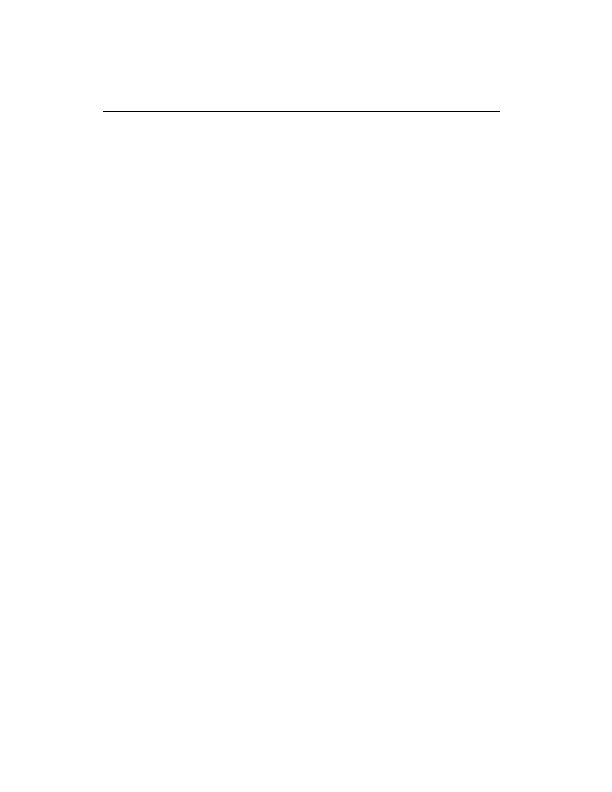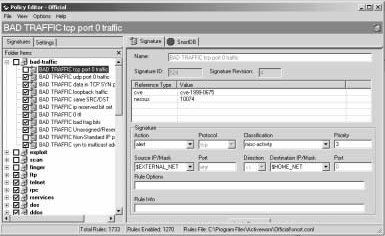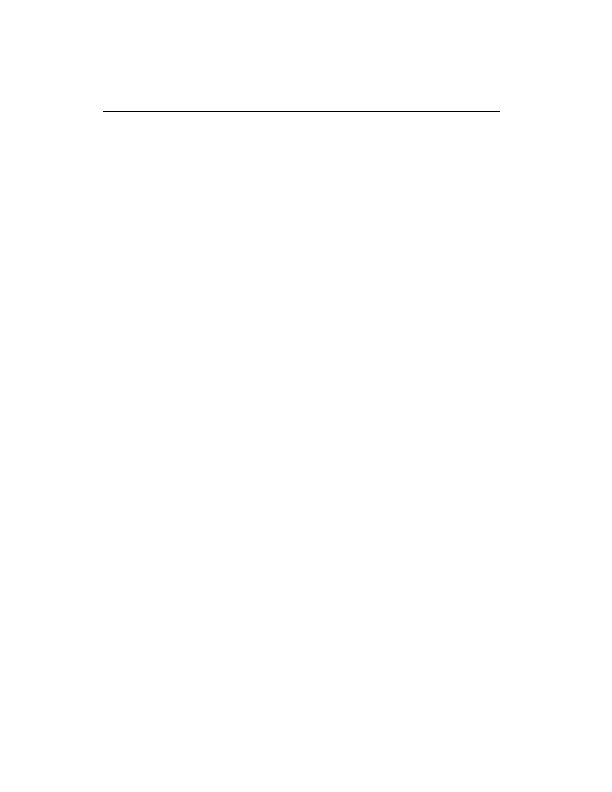
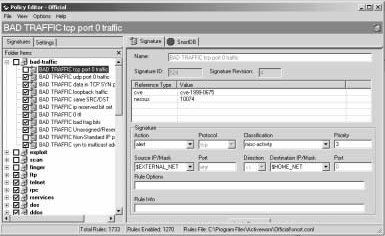
216
Chapter 7 Miscellaneous Tools
On the left hand side of the window shown in Figure 7 5 is a list of different
classes of rules used on the sensor. The right hand side of the window shows a descrip
tion of the class and individual rules included in that class. To modify a rule, you can
double click that rule and a window like the one shown in Figure 7 6 will appear where
you can modify different parts of a rule.
The pull down menus in the right side of the window shown in Figure 7 6 make it
very easy to modify rules. For example, to modify protocol used in the rule, you can
click the pull down menu button and a list of supported protocols will appear.
To modify other parts of the
snort.conf
file, you can click the Settings tab
on the top left side of the window. A window like the one shown in Figure 7 7 appears
where you can modify input and output plug ins and values of different variables.
As you can see in the screen shot in Figure 7 7, the database user name and pass
words are displayed. These are the same ones we used in Chapter 5 while configuring
the MySQL database.
After making changes to the policy, you can close this window. Now you can
upload it to the sensor using options in the Sensor menu of the main menu.
IDS Policy Manager makes it very easy to modify sensor policies. It does almost
all of the tasks that are discussed in Chapter 3 and Chapter 4.
Figure 7 6
Modifying a rule in IDS Policy Manager.
footer
Our partners:
PHP: Hypertext Preprocessor Cheap Web Hosting
JSP Web Hosting
Ontario Web Hosting
Jsp Web Hosting
Cheapest Web Hosting
Java Hosting
Cheapest Hosting
Visionwebhosting.net Business web hosting division of Vision Web Hosting Inc.. All rights reserved