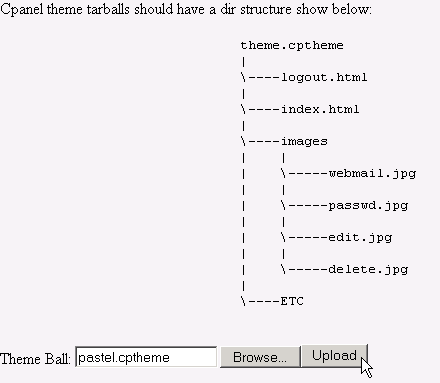



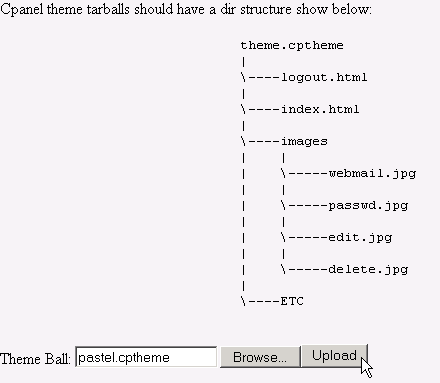
2.10. THEMES
CHAPTER 2. HOW DO I USE WEBHOST MANAGER?
1. Click on the List Installed WHM Themes or List Installed Cpanel Themes link in the Themes
menu.
2. View the displayed list of themes. Refer to page 58 if you want to install a new theme.
Figure 2.69: Listing installed themes
2.10.6
Installing a new theme
WebHost Manager enables you to upload and install a new theme. This gives you the capability to create and
use your own themes on both WebHost Manager and CPanel. New themes need to be archived using tar, using
the directory structure shown in WebHost Manager, and have a file extension of .whmtheme or .cptheme. You
can see how currently installed themes work by downloading them refer to page 59 for more information.
To install a new theme:
1. Click on the Install a New WHM Theme or Install a New Cpanel Theme link in the Themes menu.
2. Make sure your tarred theme conforms to the displayed directory structure.
3. Use the
button to select the theme that you want to upload.
4. Click on the
button.
Figure 2.70: Installing a new theme
58
footer
Our partners:
PHP: Hypertext Preprocessor Best Web Hosting
Java Web Hosting
Jsp Web Hosting
Cheapest Web Hosting
Visionwebhosting.net Business web hosting division of Web
Design Plus. All rights reserved