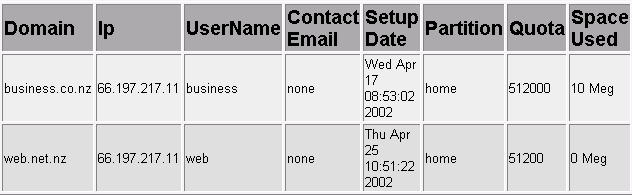

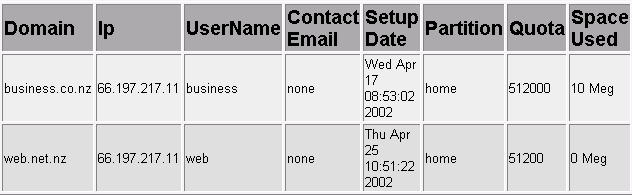
2.8. ACCOUNT FUNCTIONS
CHAPTER 2. HOW DO I USE WEBHOST MANAGER?
2.8
Account Functions
The Account Functions area deals with all of the functions necessary to create and manage web hosting accounts,
from creating and editing accounts to mailing all user and listing all subdomains. Refer to the many sub topics
below for more information on using the account functions in WebHost Manager.
2.8.1
Listing accounts
The List Account function displays all of the accounts on your server. It displays a variety of detailed information
including the account's domain name, IP number, user name, contact email, partition location, and disk space
quota. At the bottom of the list is the total number of accounts and a search function that enables you to search
for specific types of accounts.
To list your accounts:
1. Click on the List Accounts link in the Account Functions menu.
2. A detailed list of accounts on your server is displayed. If you need to find a subset of your accounts, click
on one of the listed radio buttons, enter the search criteria in the available field, and click on the
button.
Figure 2.39: Listing your accounts
2.8.2
Creating a new account
WebHost Manager enables you to quickly add new accounts you simply fill in the fields to specify the account
details. Using packages will speed up this process considerably refer to page 61 for more information. Note:
The CPanel / WebHost Manager package does not support domains or usernames that start with numbers. Do
not create accounts that start with numbers as you will not be able to use some functions on these accounts.
To create a new account:
1. Click on the Create a New Account link in the Account Functions menu.
2. If you want to use a predefined package for this account, click on the required option in the Package
drop down list. This will fill in many of the fields automatically.
3. Enter the domain name and username of the account in the Domain and UserName fields. The User
Name field will automatically populate with the first 8 characters of the domain name, but you can change
this to whatever you want.
4. Enter the password and disk space quota for the account in the Password and Quota fields.
41
footer
Our partners:
PHP: Hypertext Preprocessor Best Web Hosting
Java Web Hosting
Jsp Web Hosting
Cheapest Web Hosting
Visionwebhosting.net Business web hosting division of Web
Design Plus. All rights reserved