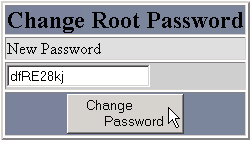



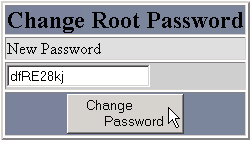


2.2. SERVER SETUP
CHAPTER 2. HOW DO I USE WEBHOST MANAGER?
1. Click on the Enable/Disable Traceroute link in the Server Setup menu.
2. Click on the
button to enable traceroute or click on the
button to disable traceroute.
2.2.14
Changing your server's root password
You can change your server's root password at any time, and it is recommended that you change the password
often. Note: Do not give out your root password to anyone that does not absolutely need it. If you are to give
out your route password to DarkORB, or other staff, please verify their email address before you give them the
password.
To change the root password:
1. Click on the Change Root Password link in the Server Setup menu.
2. Enter the new root password in the New Password field, and click on the
button.
Figure 2.20: Changing your server's root password
2.2.15
Forwarding system mail
The Mail Manager area enables you to forward system mail to specific locations, if required. You can set
forwarding rules on three separate system users:
root
nobody
mailman
To forward system mail:
1. Click on the Change where system mail goes link in the Server Setup menu.
2. Enter the forwarding mail address for a system user in the available field, and click on the
button.
3. Repeat the previous step for the other fields as required.
4. Remove the address in a field and click on the
button to disable mail forwarding for that user.
26
footer
Our partners:
PHP: Hypertext Preprocessor Best Web Hosting
Java Web Hosting
Jsp Web Hosting
Cheapest Web Hosting
Visionwebhosting.net Business web hosting division of Web
Design Plus. All rights reserved