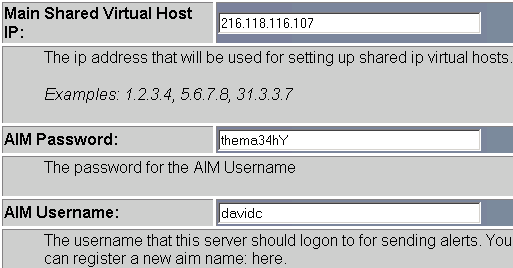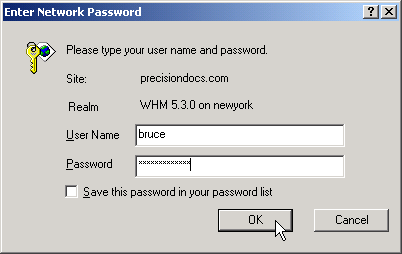

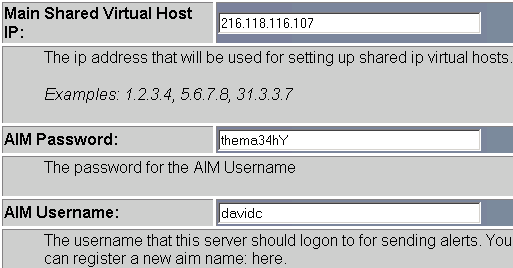



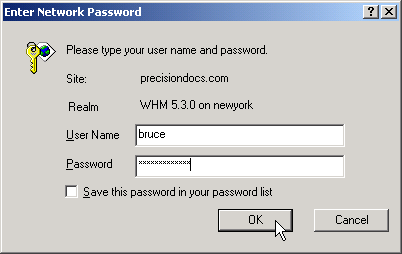
2.1. INSTALLATION
CHAPTER 2. HOW DO I USE WEBHOST MANAGER?
15. Click on the
button.
Figure 2.1: Editing your server setup
16. Click on the
button.
17. Click on the
button.
2.1.2
Logging on
You need to log on in order to use WebHost Manager to manage your web site.
To log on:
1. Enter the address of your WebHost Manager in your web browser. The address needs to be in the form of
http://www.yourdomain.com:2086/ or https://www.yourdomain.com:2087/.
2. Enter your user name and password in the User Name and Password fields.
3. Click on
button. You will now be logged on to WebHost Manager.
Figure 2.2: Logging on
2.1.3
News
WebHost Manager includes a news page that lists the latest feature enhancements, releases, and bug fixes. It is
a good idea to check the News page regularly for new information.
To read the latest CPanel and WebHost Manager news:
1. Click on the cPanel/WHM News at the top of the navigation menu.
14
footer
Our partners:
PHP: Hypertext Preprocessor Best Web Hosting
Java Web Hosting
Jsp Web Hosting
Cheapest Web Hosting
Visionwebhosting.net Business web hosting division of Web
Design Plus. All rights reserved