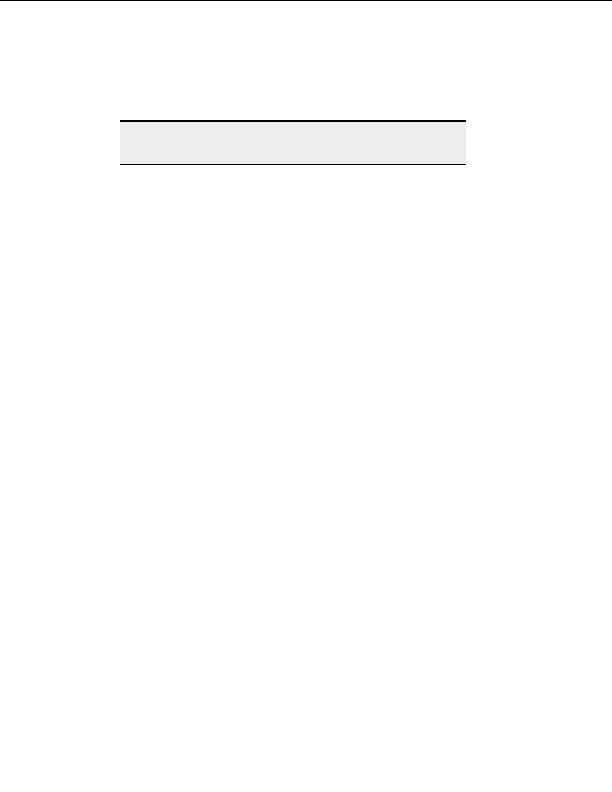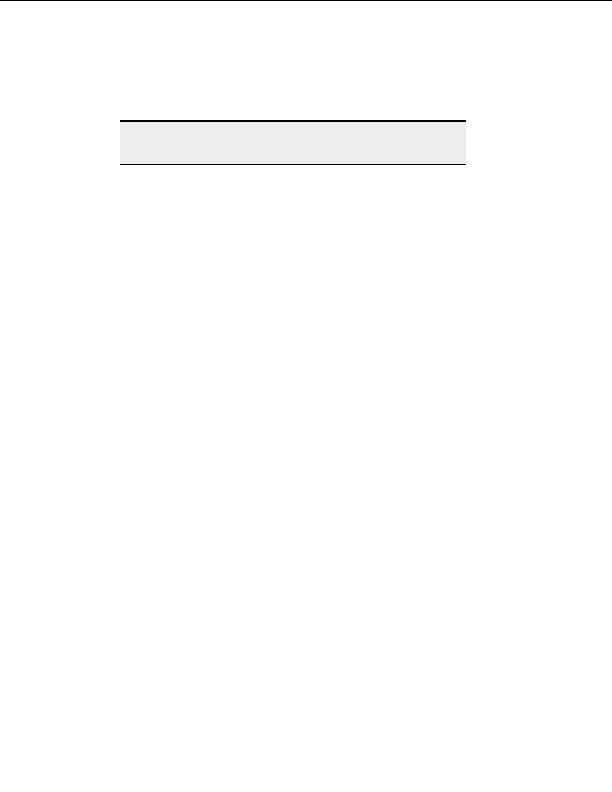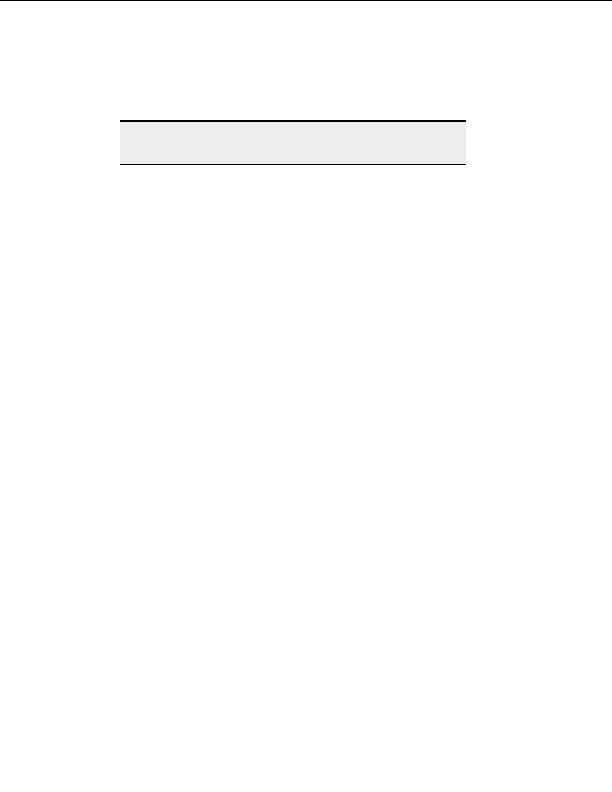
CuteFTP Professional User s Guide
Move the certs.crt file to the Default User Folder. For example;
C:\Documents and
Settings\Default User\Application Data\GlobalSCAPE\CuteFTP
Professional\Security\certs.crt
, and your scripts should now work.
Note:
The file name for Security Patch MS03 033 is
Q823718_MDAC_SecurityPatch.exe
.
S
CRIPTING TECHNICAL SUPPORT
Due to the wide range of scripts that CuteFTP Professional is able to accom o
m date
we are unable to offer technical support on individual scripts, o
ther than what is
available in the help files and online Knowledge Base.
If you are having trouble with your script, try to perform the desire
d action manually,
using the CuteFTP GUI. If you cannot, then troubleshoot that problem first an
d
then re try your script.
If you are able to perform the desired actions, and in the desired sequence w
hen
using t
he GUI, then the problem is not with CuteFTP or the FTP Server. The next
thing to do is to t
roubleshoot your script line by line.
H
ANDLING
SSL
CERTIFICATES
(W
HEN RUNNING A SCRIPT WHILE NOT LOGGED IN
)
Setting up the TE to connect to a
n FTP server over SSL (via scripting) involves several
steps. Follow the instructions below carefully.
You must know whether the TE will require the use of server certificates only, or both
server and client certificates.
Server Certificates
Most FTP SSL servers will provide a certificate to the client during authentication. The
certificate proves the server s legitimacy to the client. The server's certificate must be added
the client's Trusted Certificate store prior to any connection, otherwise the TE will lock up
when r
t ying to authenticate.
1. Export or obtain a copy of the server's certificate from the FTP server administrator.
t
O herwise connect to the server with the CuteFTP GUI (in e
t rface) from the
developer machine and manually accept the server's e
c rtificate. You can then export
it from the Trusted List under Global Options > Security > SSL Security to a
staging directory of your choice.
2. Place/Install the certificate into the target machine's Default User directo y
r . For
example:
C:\Documents and Settings\Default User\Application
Data\GlobalSCAPE\CuteFTP Pro\Security
3. If you will also be running the TE while logged in, place a copy of the server
certificate under the USER folder on the target machine, as follows:
236
footer
Our partners:
PHP: Hypertext Preprocessor Best Web Hosting
Java Web Hosting
Inexpensive Web Hosting
Jsp Web Hosting
Cheapest Web Hosting
Jsp Hosting
Cheap Hosting
Visionwebhosting.net Business web hosting division of Web
Design Plus. All rights reserved