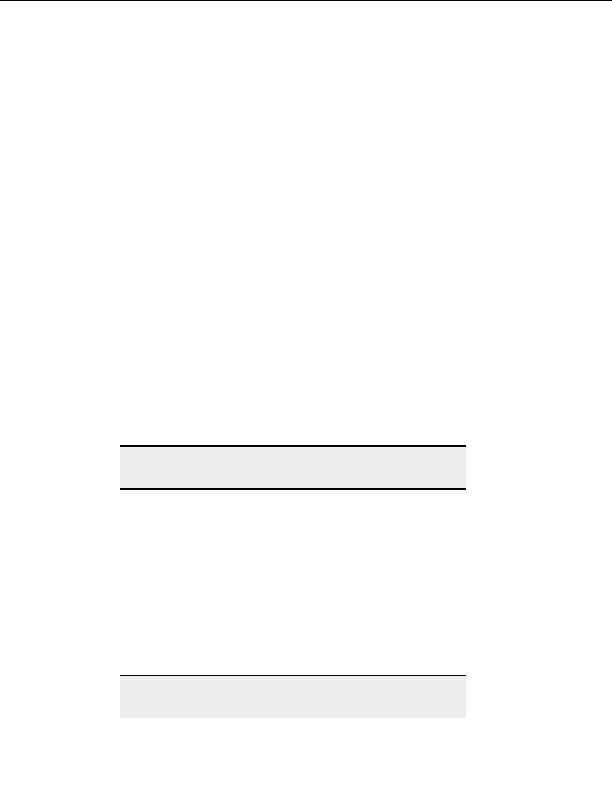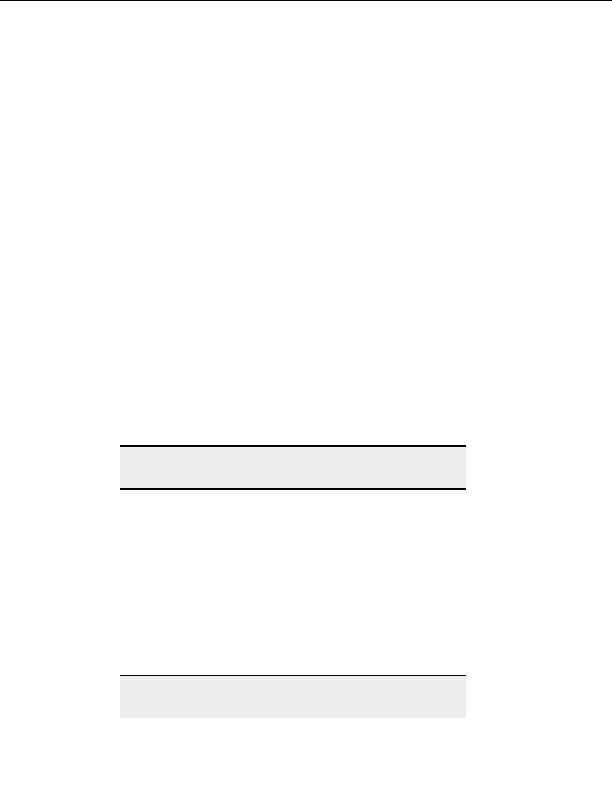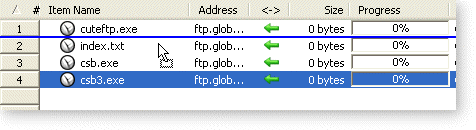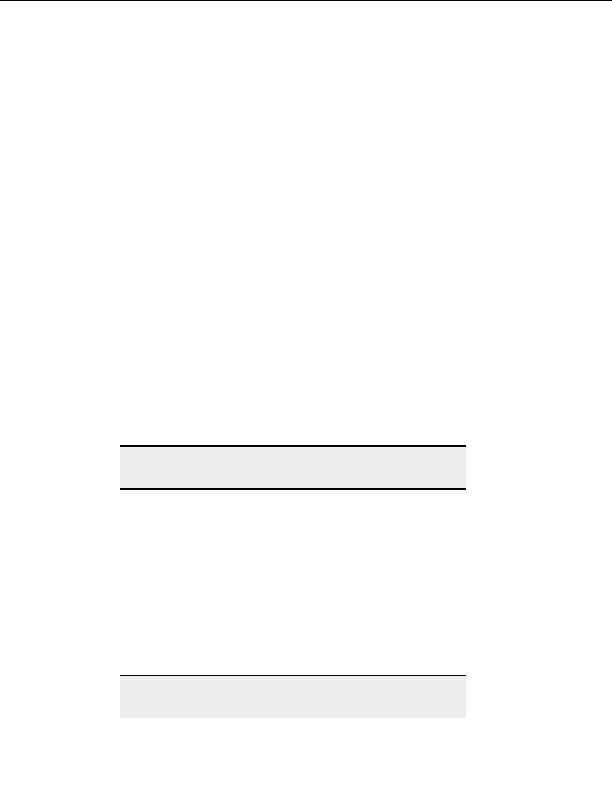
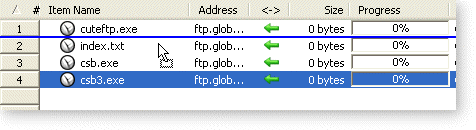
CuteFTP Professional User s Guide
Moving an item from position 4 to position 2 prior to transfer.
Stopping transfers
T
O STOP A T A
R NSFER
1. Select the item(s) in the queue to be stopped
2. On the menu bar, click View > Stop.
T
O REMOVE ITEMS QUEUED FOR TRANSFER
1. Highlight a file listed in the Q e
u ue Pane.
2. On the menu bar, go to Tools > Qu u
e e > Remove Selected.
3. A message appears asking if you are sure you want to remove th
e item from the
queue.
4. Click
Yes.
Tip:
Remove All deletes every file from the queue. Remove Finished
deletes all of the items from the queue that have completed their transfer.
T
O RESUME A STOPPED TRANSFER
1. Select the stopped item in the queue.
2. From the menu, choose Tools > Queue > Transfer Selected.
T
O RESET A FAILED TRANSFER
1. Select the item in the queue.
2. From the menu, choose Tools > Queue > Reset Selected.
3. To restart the transfer, choose Tools > Queue > Transfer Selected from the
menu.
Tip:
The shortcut keys Esc or F9 stop active transfers. Press Esc once to stop
the last command (be it a transfer or connection request). Press Esc
74
footer
Our partners:
PHP: Hypertext Preprocessor Best Web Hosting
Java Web Hosting
Inexpensive Web Hosting
Jsp Web Hosting
Cheapest Web Hosting
Jsp Hosting
Cheap Hosting
Visionwebhosting.net Business web hosting division of Web
Design Plus. All rights reserved