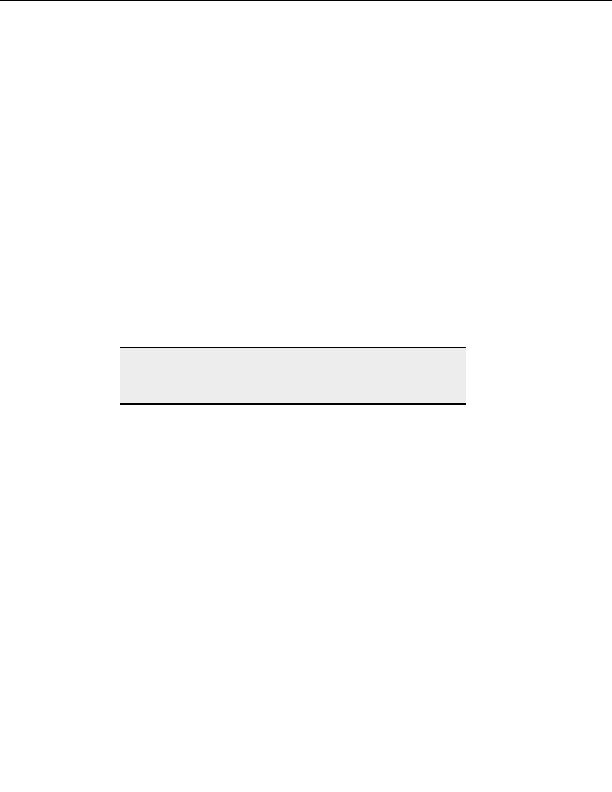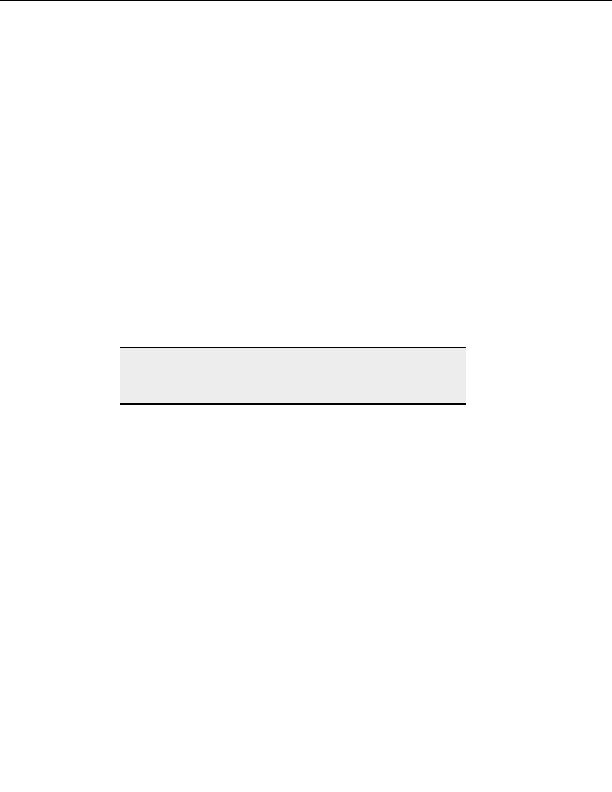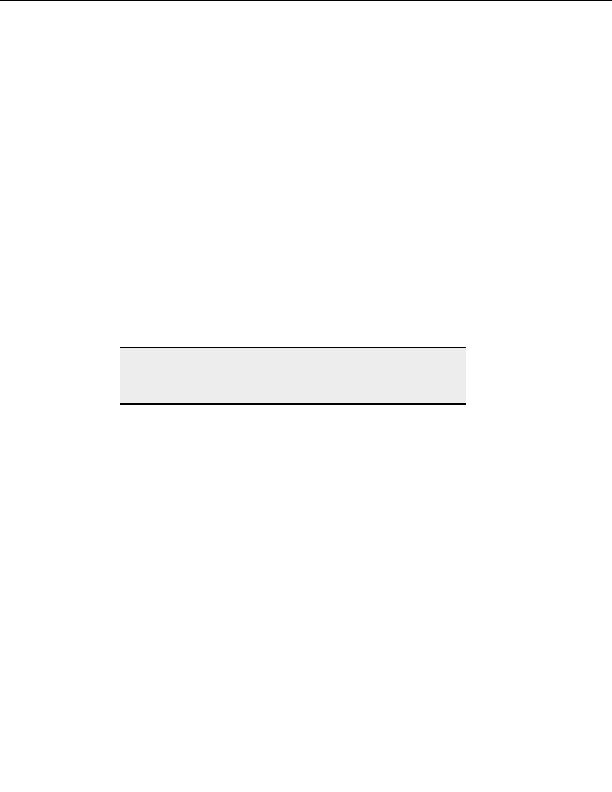
Storing and Modifying Sites
Removing a site from the Site Manager
1. Select the site you want to delete in the Site Manager.
2. Select
Delete. A message appears asking if you are sure you want to delete the site.
3. Select
Yes.
Finding a site in the Site Manager
T
O FIND A SITE IN THE
S
ITE
M
ANAGER
1. Select
the
Site Manager.
2. Right click and select Find Text in Site Manager.
3. Type in some letters from the site name.
4. Select OK.
5. If a site other than the one you wanted was highlighted, right click and select Find
Next, until the desired site is highlighted.
Note:
The Find Text in Site Manager tool is not case sensitive, searches from
the top to the bottom of your site listings, and does not recognize
wildcards.
Creating and using bookmarks
You can have special entries called Bookmarks associated with sites that open a specific local
or remote folder (or both).
T
O CREATE A BOOKMARK
1. Select and then open the folder you want to bookmark.
2. Right click in either the remote or local window.
3. Choose
Bookmark Current Folder from the pop up menu. The new bookmark
appears in the Site Manager as a sub listing of the remote site's entry. Bookmarks
created in this manner are assigned the remote folder as their default name.
T
O ACCESS A BOOKMARK
1. Double click a bookmark in the Site Manager (displayed as a sub item under the
site icon).
2. A new remote window opens displaying the bookmark's remote folder if specified;
otherwise the root folder displays. The Site Manager switches to Local Drives,
displaying the local folder specified in the bookmark.
69
footer
Our partners:
PHP: Hypertext Preprocessor Best Web Hosting
Java Web Hosting
Inexpensive Web Hosting
Jsp Web Hosting
Cheapest Web Hosting
Jsp Hosting
Cheap Hosting
Visionwebhosting.net Business web hosting division of Web
Design Plus. All rights reserved