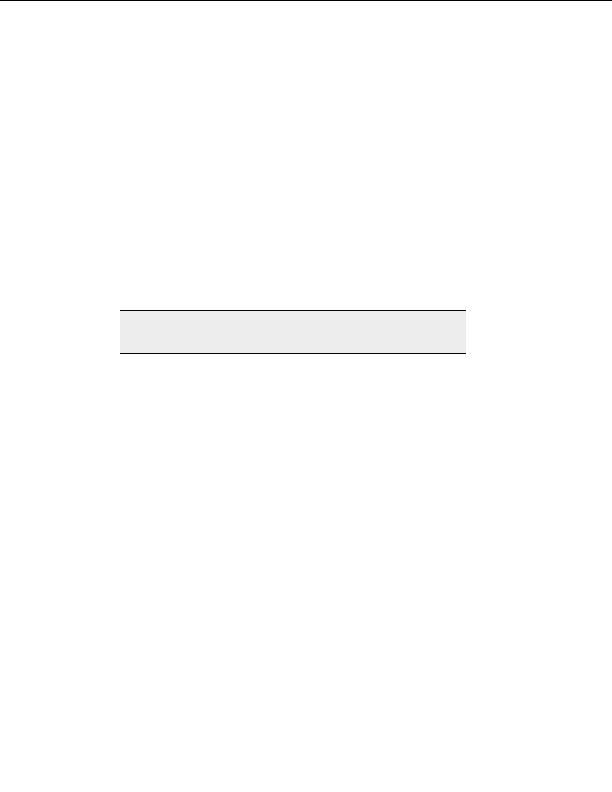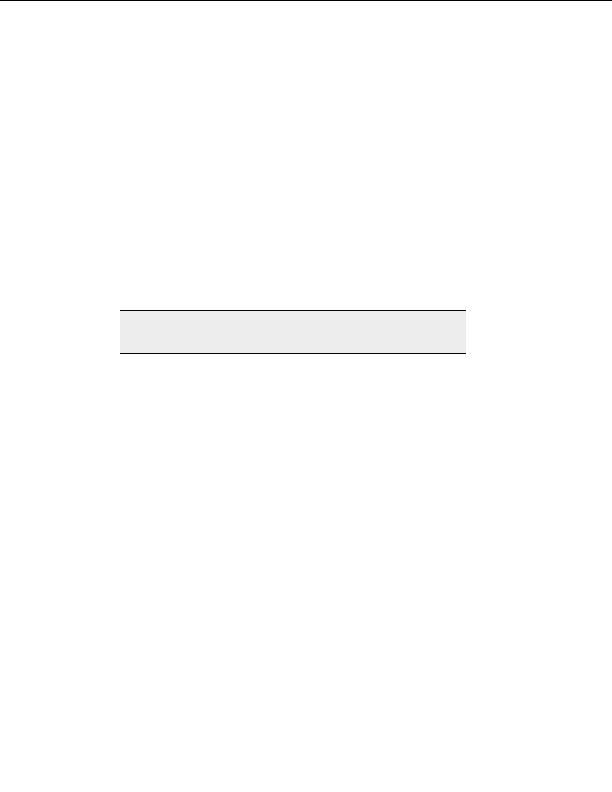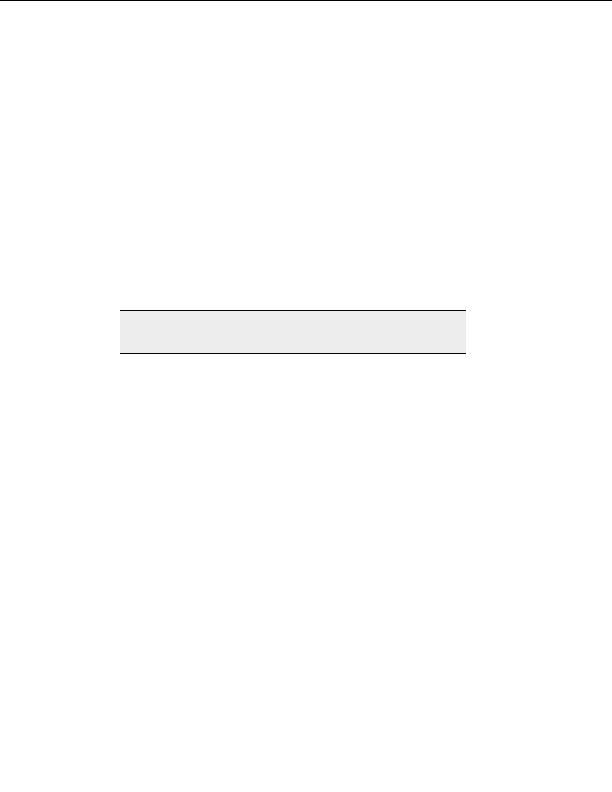
CuteFTP Professional User s Guide
3. Select a button from the Current Toolbar buttons column.
4. Select Remove, or double click the button.
5. Select Reset to cancel any changes.
T
O MOVE A BUTTON
1. From the menu, select Tools > Global Options > Display, highlight a toolbar and
select Customize.
2. The
Customize Toolbar dialog box opens. There are two columns in the dialog
box, they are Available Toolbar buttons and Current Toolbar buttons.
3. Select a button from the Current Toolbar buttons column.
4. Select
Move Up to move a button one icon to the left on the toolbar.
Select Move Down to move the button one icon to the right on the toolbar.
5. Select
Reset to cancel any changes.
Note:
Reset does not cancel changes made when the Customize Toolbar dialog
box was opened and closed previously.
Thumbnail views
If you are working with graphics, uploading or downloading photos, thumbnail view makes
it convenient to preview the images right in CuteFTP so you can select the ones you want
before you transfer them.
T
O TURN ON THUMBNAIL VIEW
1. Select the pane (local or remote) that you want to change to thumbnail view.
2. From the menu, select View > View, and choose Thumbnails.
24
footer
Our partners:
PHP: Hypertext Preprocessor Best Web Hosting
Java Web Hosting
Inexpensive Web Hosting
Jsp Web Hosting
Cheapest Web Hosting
Jsp Hosting
Cheap Hosting
Visionwebhosting.net Business web hosting division of Web
Design Plus. All rights reserved