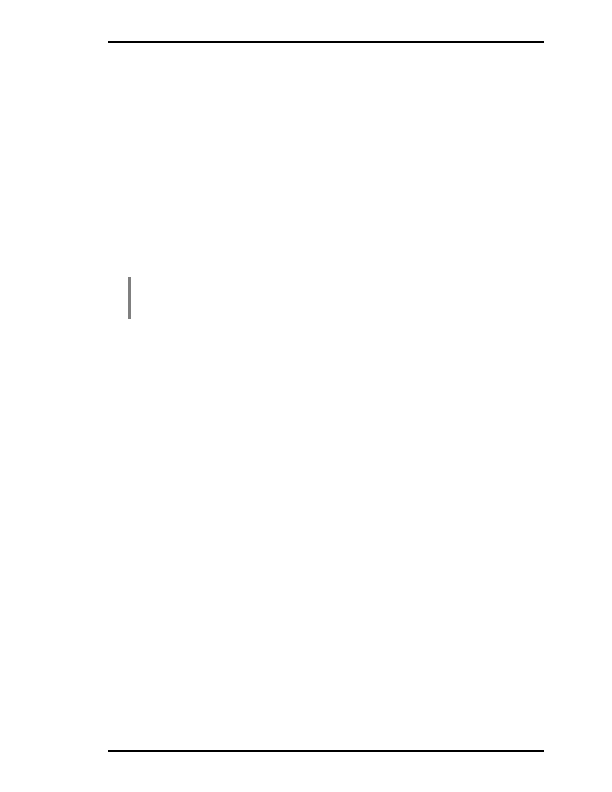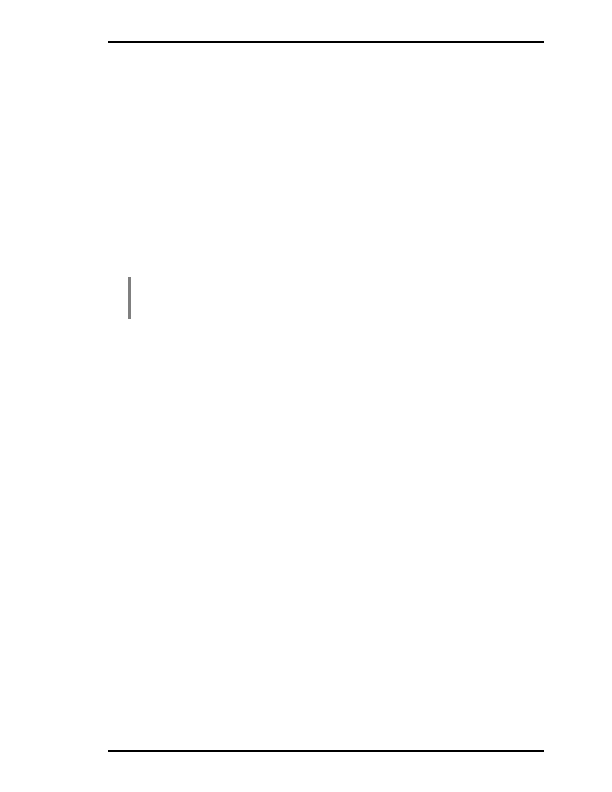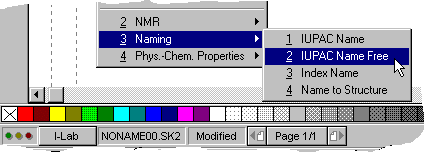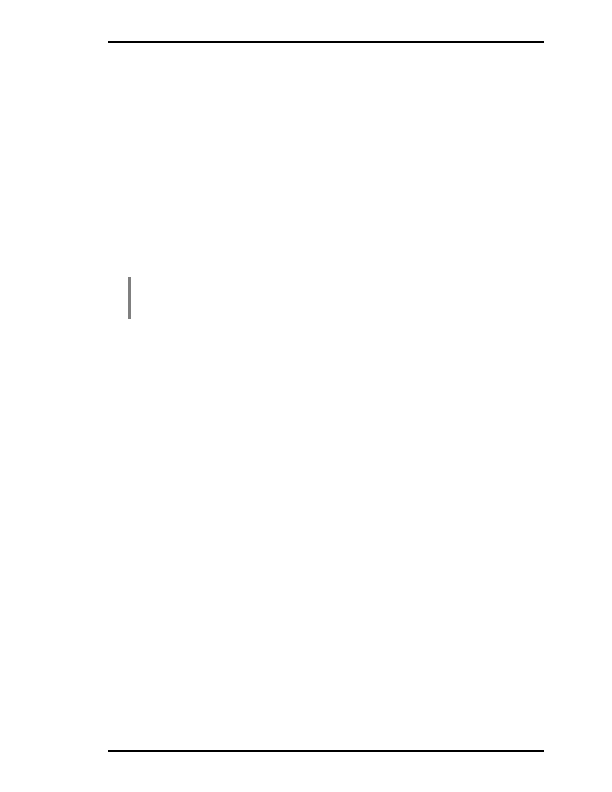
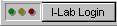

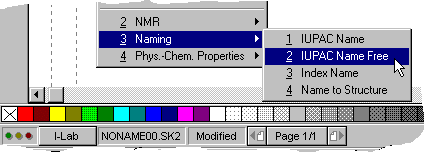
Quick Start
First, you should draw a structure for which the name should be generated.
1. Make sure you are in Structure mode and, using the ChemSketch tools, draw the structure of
interest. For example,
O
O
F
N
OH
CH
3
2. If there are several drawn structures in one page, select the one you want to name.
3. Make sure you are logged in. Check the left part of the status bar. If the Public I Lab URL is
set in the I Lab Options dialog box (see Section 2.2.2 above), it should contain the I Lab
button and the traffic lights should appear dimmed:
For
Public
I Lab:
Before
Login:
After
Login:
Note
The box showing the amount of money you have on your account (if displayed with
black) or the amount you owe (with yellow) is not displayed if you are connected by
a Site License or as a Guest User or if you are connected to I Lab: Intranet Edition.
4. Click I Lab on the status bar at the bottom of the ChemSketch window, and on the shortcut
menu that appears, point to Naming, and then choose IUPAC Name Free (or IUPAC Name
for I Lab: Intranet Edition). Alternatively, from the I Lab menu, choose IUPAC Name Free.
5. A dialog box appears, informing you that no additional parameters are needed. (For other
properties, this dialog box may contain other information or options.)
ACD/I Lab via ChemSketch
User's Guide
7
footer
Our web partners:
Inexpensive
Web Hosting
Jsp Web Hosting
Jsp Web Hosting
Cheapest Web Hosting
Java Web Hosting
Quality Web Templates
Dreamweaver Web Templates
Frontpage Web Templates
Jsp Web Hosting
Cheapest Hosting
Cheapest Web Hosting
Java Web Hosting
Tomcat Web Hosting
Quality Web Hosting
Best Web Hosting
Java Web Hosting
Visionwebhosting.net Business web hosting division of Vision Web Hosting Inc.. All rights reserved