Enterprise Java for Linux HOWTO
Setting up Your Environment
You will need to stop, set your Java environment variables, and restart Apache to register Apache JServ.
To stop Apache, type:
cd /etc/rc.d/init.d
./httpd stop
Note: The httpd script used at boot time may be in a different location on other Linux distributions
To set you Java environment, see the How to Install the JDK section of this document, specifically for the
JDK you intend to use. You need to set several properties in the jserv.properties file installed in
/etc/httpd/conf/jserv. Specifically, look for:
wrapper.bin - to reference the JDK you installed
wrapper.classpath - to minimally include /usr/lib/apache/ApacheJServ.jar and
/home/httpd/classes/servlet-2.0.jar
bindaddress=localhost
port=8007
To restart Apache, type:
cd /etc/rc.d/init.d
./httpd start
Confirming Your Installation
To confirm that the Apache JServ is installed and running on your computer, open your web browser, and
enter the URL: "http://127.0.0.1/servlet/IsItWorking" substituting the correct IP address if you are browsing
from another machine.
You should see a web page to the effect of "Yes, It s Working!". Contratulations, you have installed, set up an
environment for, and tested the Apache JServ for Linux.
For more assistance, I suggest you look into the Apache JServ website at
http://java.apache.org/jserv/index.html
.
Now, to compile and run your own servlet. Enter the following Java servlet program.
import java.io.*;
import javax.servlet.*;
import javax.servlet.http.*;
public class HelloWorldServlet extends HttpServlet {
public void service (HttpServletRequest request,
HttpServletResponse response) throws ServletException, IOException {
}
}
Setting up Your Environment
18
footer
Visionwebhosting.net Business web hosting division of Web
Design Plus. All rights reserved