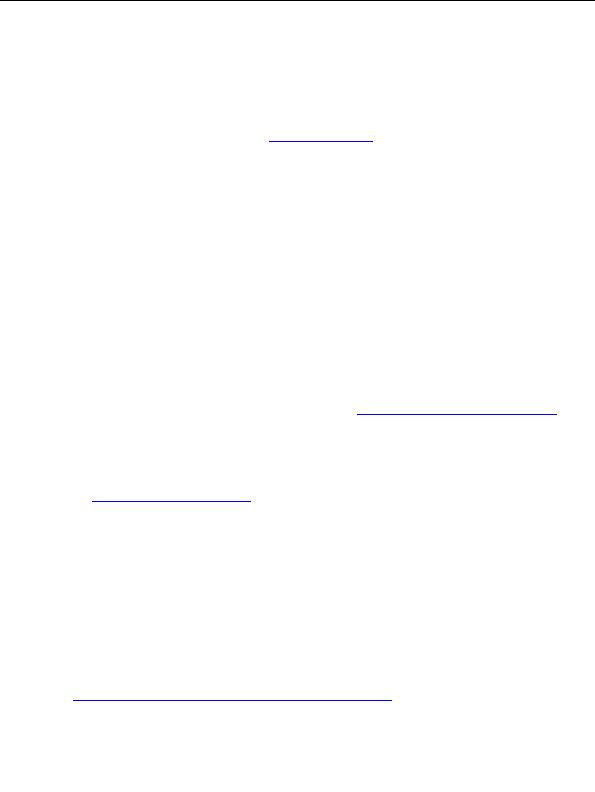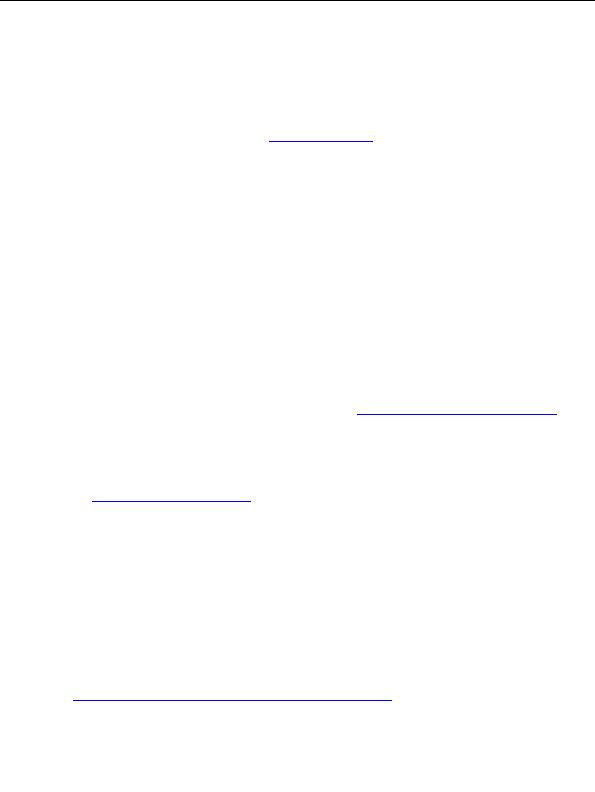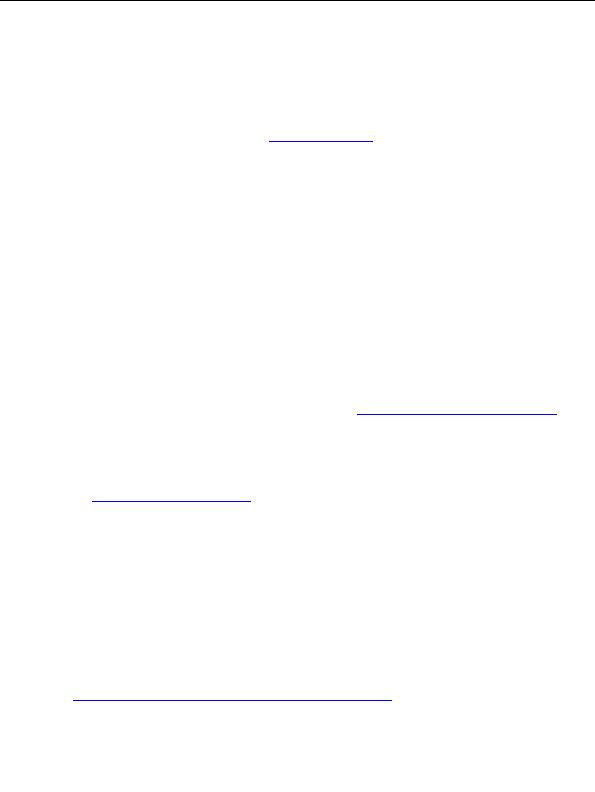
Enterprise Java for Linux HOWTO
Download, Installation, and Setting up Your Environment
Rather than downloading from Apache, I suggest you initially try the Apache that most likely came with your
Linux distribution.
Alternatively, Apache can be obtained from
http://www.apache.org
.
Confirming Your Installation
To confirm that Apache is installed and running on your computer, open your web browser, and enter the
URL: "http://127.0.0.1". (127.0.0.1 is the IP address for the localhost.)
You should see a web page to the effect of "It Worked!"
If it did not work, you can confirm that Apache is installed by typing the following on a RedHat Package
Manager (RPM)-based Linux distribution.
rpm -q | grep apache
To start Apache, type:
cd /etc/rc.d/init.d
./httpd start
Note: The httpd script used at boot time may be in a different location on other Linux distributions.
For more assistance, I suggest you look into the Apache FAQ at
http://www.apache.org/docs/misc/FAQ.html
.
3.2 IBM Domino
To be written.
See
http://www.lotus.com/dominolinux
for more information.
3.3 IBM HTTP Server
Background
The IBM HTTP Server is an IBM repackaging of Apache. You might consider using the IBM HTTP Server if
you plan on working with IBM WebSphere.
At the time of this writing, the most recent version is 1.3.6.1.
Download
The IBM HTTP Server can be obtained from
http://www-4.ibm.com/software/webservers/httpservers/download.html
.
Click on the download link and select 56-bit or 128-bit SSL encryption.
Download, Installation, and Setting up Your Environment
13
footer
Visionwebhosting.net Business web hosting division of Web
Design Plus. All rights reserved