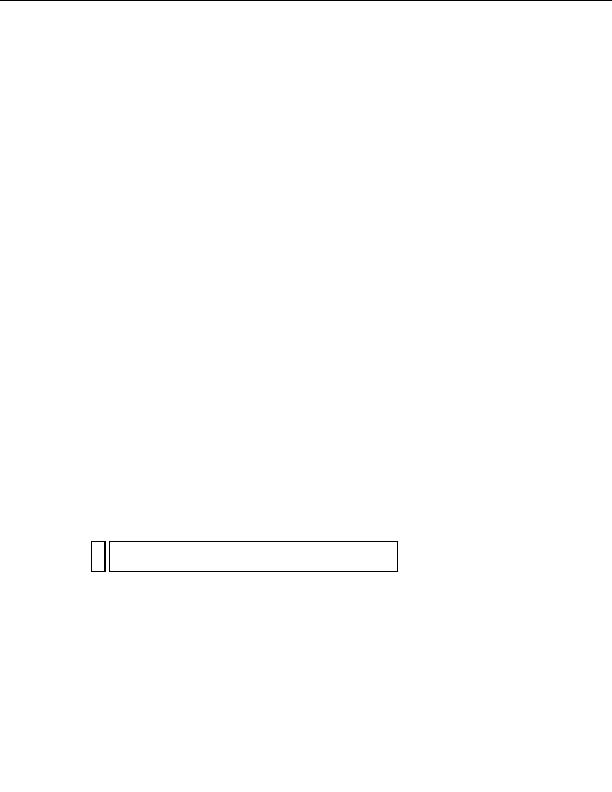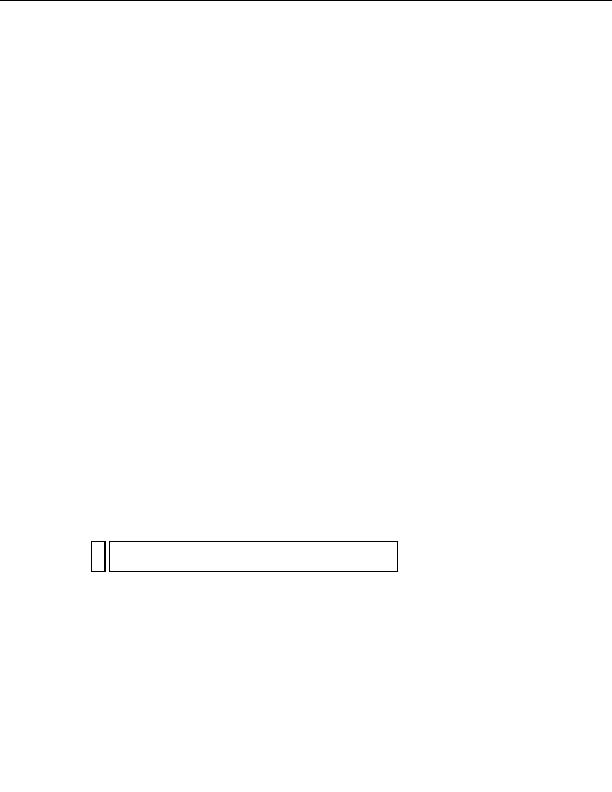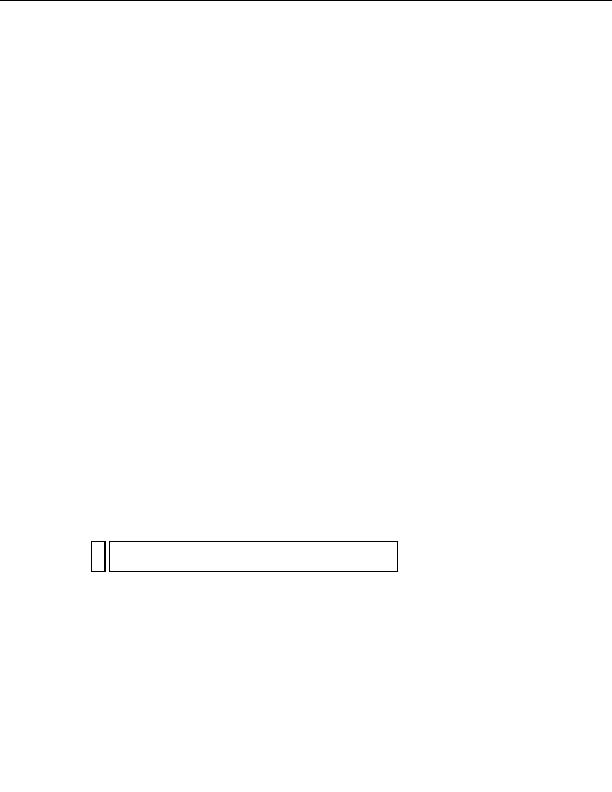
To install JRun:
1.
If applicable, log into your Windows system using the Administrator
account.
2.
Close all open applications.
3.
Double click the JRun Developer Edition installer file.
The splash screen appears.
4.
If you do not have a Java Runtime Environment (JRE) on your system,
select the option on the splash screen to install it.
Because the JRun application server relies on Java, a JRE must first be
installed on the system that will run your application server. Once the
JRE is installed, you can install the JRun application server.
5.
Select the option on the splash screen to install JRun.
6.
Follow the onscreen instructions to finish installing and testing the
program.
7.
Once the installation is complete, create a JRun connector to your IIS
web server by selecting Start > Programs > Macromedia JRun 4 > Web
Server Configuration.
For instructions, see the JRun documentation.
After installing and starting JRun, create a root folder for your web
application.
Creating a root folder
After the server software is installed, create a root folder for your web
application on the system running Microsoft IIS, and make sure the folder
has the necessary permissions.
To create a root folder for your web application:
1.
Create a folder called MySampleApps on the system running IIS.
NOT
Write down this folder name for later use. When you type it later, be sure to
E
use exactly the same capitalization that you used when you created it.
A good place to create the folder is in C:\Inetpub\wwwroot\. By
default, your IIS web server is set up to serve pages from the
Inetpub\wwwroot folder. The web server will serve any page in this
folder or in any of its subfolders in response to an HTTP request from
a web browser.
Configuring your system (JSP) 289
footer
Our partners:
PHP: Hypertext Preprocessor Best Web Hosting
Java Web Hosting
Jsp Web Hosting
Cheapest Web Hosting
Visionwebhosting.net Business web hosting division of Web
Design Plus. All rights reserved