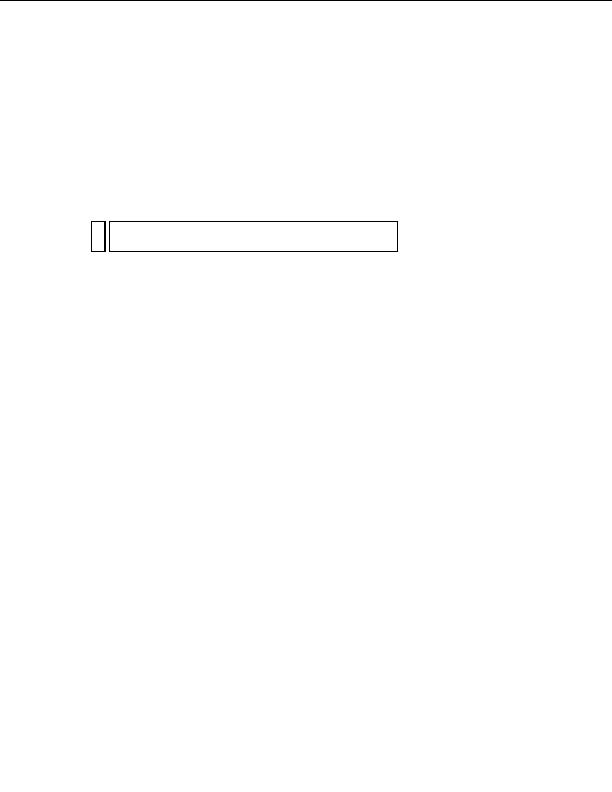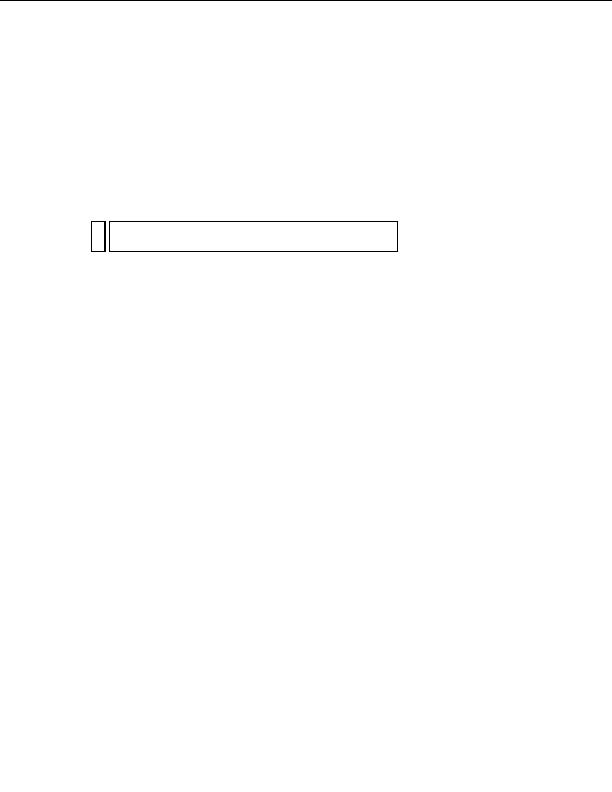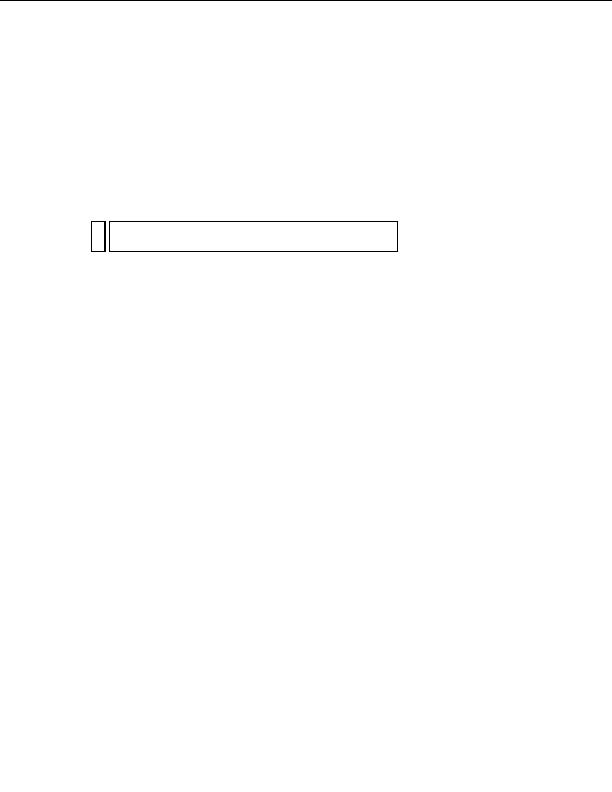
6.
In the Data Source text box, enter the full path to the sample database
file on your hard disk or the remote computer's hard disk. If ASP.NET
is running on your local computer and you installed Dreamweaver to its
default location, use the following path:
C:\Program
Files\Macromedia\Dreamweaver 8\Tutorial_assets\data\tutorial.mdb
NO
The path may vary depending on where you installed Dreamweaver.
TE
For example, you might enter this path as the value of Data Source for
a database on your local hard disk:
Data Source=C:\Program Files\Macromedia\Dreamweaver 8\Tutorial_
assets\data\tutorial.mdb;
Or you might enter this path for a database on a remote server:
Data Source=C:\users\Denman\Sites\data\tutorial.mdb;
7.
Delete the User ID and the Password lines.
The Access database does not require a user ID or password.
8.
Click Test.
Dreamweaver attempts to connect to the database. If the connection
fails, do the following:
I
Double check the path to the database.
I
Check the settings for the folder Dreamweaver uses to process
dynamic pages (see
Specifying where dynamic pages can be
processed on page 263
).
I
Deploy the supporting files by selecting Site > Advanced > Deploy
Supporting Files.
I
Consult
Chapter 29, Troubleshooting Database Connections,
in
Using Dreamweaver (Help > Using Dreamweaver).
9.
Click OK.
The new connection appears in the Databases panel.
The sample ASP.NET application is now set up for the Getting Started with
Dreamweaver tutorials. For more information, see
Tutorial: Developing a
Web Application on page 197
.
Connecting to the sample database (ASP.NET) 267
footer
Our partners:
PHP: Hypertext Preprocessor Best Web Hosting
Java Web Hosting
Jsp Web Hosting
Cheapest Web Hosting
Visionwebhosting.net Business web hosting division of Web
Design Plus. All rights reserved