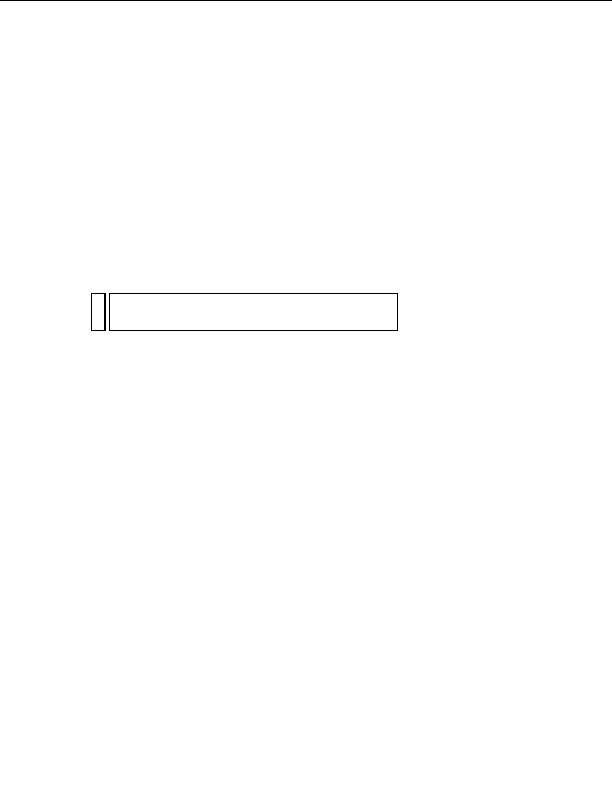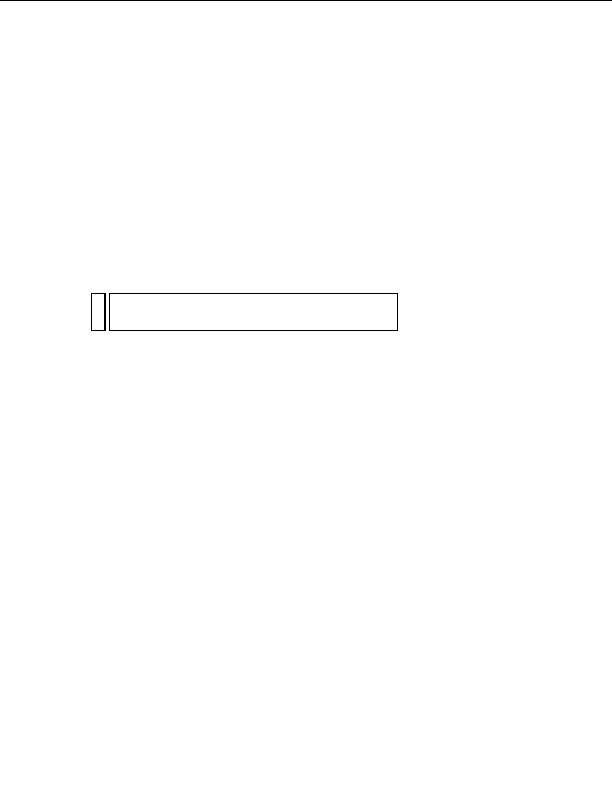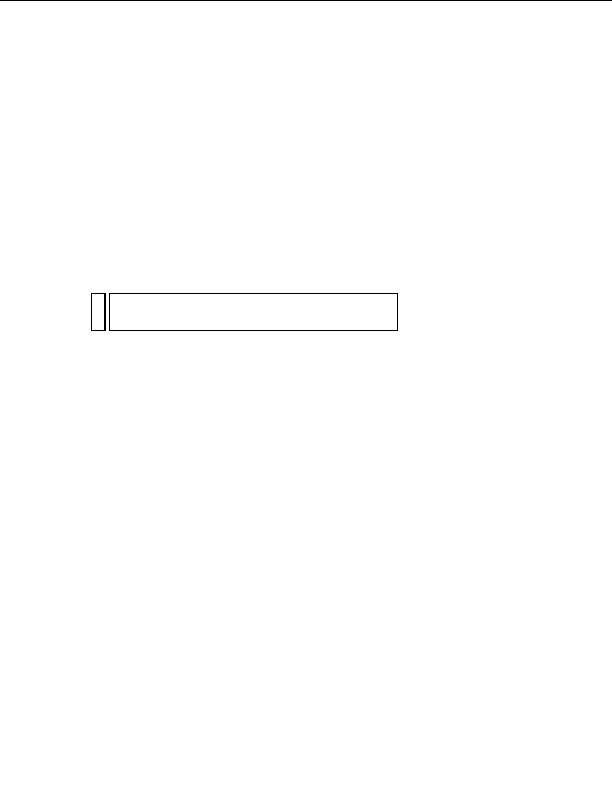
Defining a remote folder
After you define a local folder, define a web server folder as a Dreamweaver
remote folder.
To define the Dreamweaver remote folder:
1.
In the Advanced tab of the Site Definition dialog box, select Remote
Info from the Category list.
The Remote Info screen appears.
2.
In the Access pop up menu, choose how you want to move your files to
and from the server: across a local network (the Local/Network option),
or by using FTP.
NO
There are other options in the Access pop up menu, but this guide doesn't
TE
cover them. For information about the other options, see Using
Dreamweaver.
3.
Enter the path or FTP settings to the web server folder you created in
Creating a root folder on page 243
.
The folder may be on your hard disk or on a remote computer. Even if
you created the folder on your hard disk, that folder is still considered
to be the remote folder. The following example shows a possible
Remote Folder path if you chose Local/Network access and your
remote folder is on your Windows hard disk:
Remote Folder:
C:\CFusionMX7\wwwroot\MySampleApps
For more information about FTP, see Setting Remote options for FTP
access in Using Dreamweaver Help.
Leave the Site Definition dialog box open. Next, define a folder to process
dynamic pages.
Defining a Dreamweaver site (ColdFusion) 247
footer
Our partners:
PHP: Hypertext Preprocessor Best Web Hosting
Java Web Hosting
Jsp Web Hosting
Cheapest Web Hosting
Visionwebhosting.net Business web hosting division of Web
Design Plus. All rights reserved