Testing IIS
To test the web server, create a simple HTML page called myTestFile.html
and save it in the Inetpub\wwwroot folder on the computer where the web
server is running. The HTML page can consist of a single line, such as:
My web server is working.
Next, open the test page in a web browser with an HTTP request. If IIS is
running on your local computer, enter the following URL in your web
browser:
http://localhost/myTestFile.html
If IIS is running on a networked computer, use the networked computer's
name as the domain name. For example, if the name of the computer
running IIS is rockford pc, enter the following URL in your browser:
http://rockford pc/myTestFile.html
NO
For more information on computer names, see
Web server basics
TE
on page 234
.
If the browser displays your page, the web server is running normally.
If the browser fails to display the page, make sure the server is running. If
the page still fails to open, make sure your test page is located in the
Inetpub\wwwroot folder and has a .htm or .html file extension.
Testing the Macintosh web
server (PHP developers)
You can use the Apache web server already installed on your Macintosh to
develop PHP applications.
To test the server, create a simple HTML page called myTestFile.html and
save it in the /Users/your_user_name/Sites/ folder on your Macintosh
(where your_user_name is your Macintosh user name). The HTML page
can consist of a single line, such as:
My web server is working.
Testing the Macintosh web server (PHP developers) 233