
5.
In the top row of the table add labels for the table entries:
I
In the first cell of the table, enter First Name.
I
In the next cell, enter Last Name.
I
In the next cell, enter E mail.
I
In the last cell, enter Comments.
6.
Save your page.
Add dynamic fields to the table
You're now ready to add the recordset fields to the table.
1.
Open the Bindings panel, if it isn't already open, by doing one of the
following.
I
Select Window > Bindings.
I
Click the Application panel group's expander arrow and select the
Bindings panel.
2.
Add the FIRST_NAME field to the table, by doing one of the
following:
I
Place the insertion point in the table cell below the First Name
label; in the Bindings panel, select FIRST_NAME and click Insert.
I
Drag FIRST_NAME from the Bindings panel to the table cell
below the First Name label.
3.
Repeat step 2 to add LAST_NAME, EMAIL, and COMMENTS (not
COMMENT_ID) to the table.
Your table should look like the following example. You may have to
widen your Document window to see all of the table.
4.
Save your page.
206 Tutorial: Developing a Web Application
footer
Our partners:
PHP: Hypertext Preprocessor Best Web Hosting
Java Web Hosting
Jsp Web Hosting
Cheapest Web Hosting
Visionwebhosting.net Business web hosting division of Web
Design Plus. All rights reserved