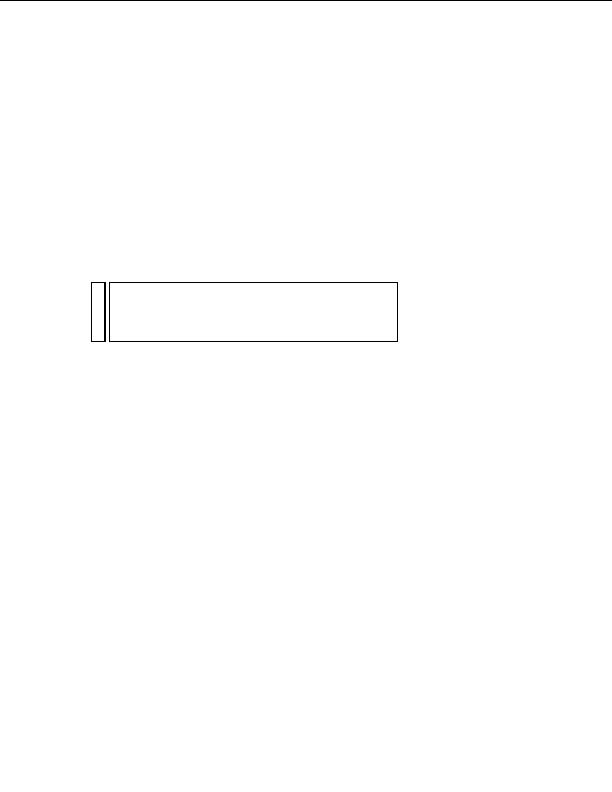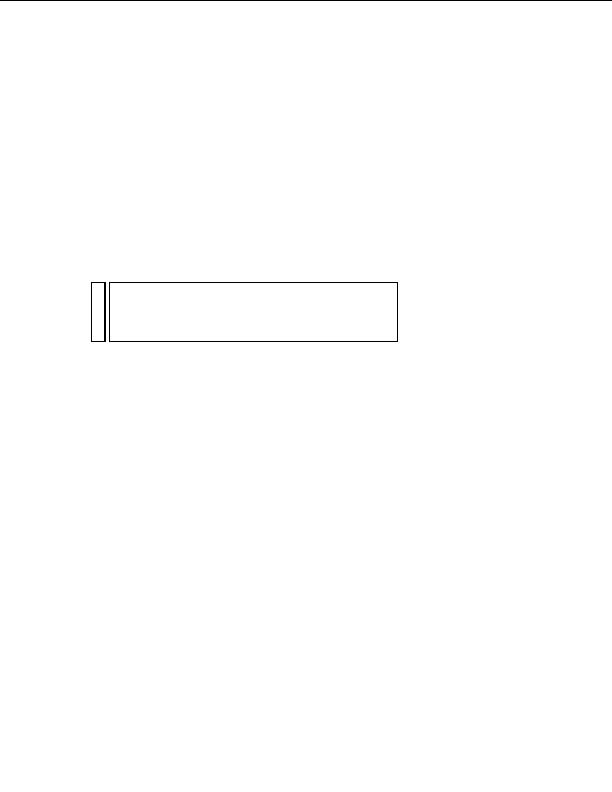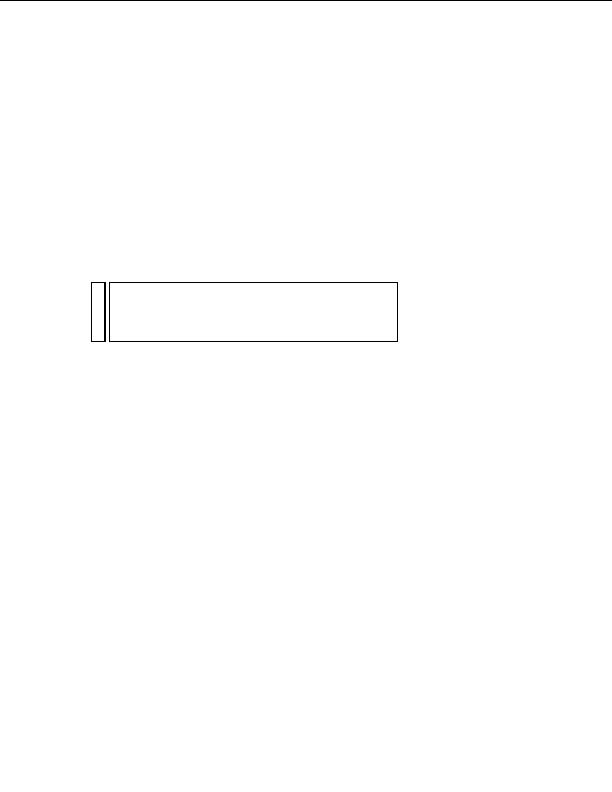
Attach the XSLT page to the
XML page
Once your XSLT page is finished, you must attach it to the XML page.
When you use Dreamweaver to attach the page, Dreamweaver inserts a
link to the XSLT page at the top of the XML page.
The XML page is the page to which your site visitors will browse when
viewing the page online. This is because they must browse to the content
page containing the data (the XML file), instead of the page that contains
the styles (the XSLT page).
NO
The XML and XSL files you use for client side transformations must
TE
reside in the same directory. If they don't, the browser will read the XML
file and find the XSLT page for the transformation, but will fail to find
assets (style sheets, images, and so on) defined by relative links in the
XSLT page.
1.
With the xml_menu.xsl page open in the Document window, open the
Bindings panel (Window > Bindings) if it isn't already open.
2.
In the Bindings panel, double click on Schema for specials.xml to open
the specials.xml file. (You must double click the words, and not the
page icon.)
3.
Select Commands > Attach an XSLT Stylesheet.
4.
In the Attach an XSLT Stylesheet dialog box, click the Browse button,
browse to the xml_menu.xsl page, select it, and click OK.
Attach the XSLT page to the XML page
191
footer
Our partners:
PHP: Hypertext Preprocessor Best Web Hosting
Java Web Hosting
Jsp Web Hosting
Cheapest Web Hosting
Visionwebhosting.net Business web hosting division of Web
Design Plus. All rights reserved