4.
In the Bindings panel, select the description element and drag it to the
insertion point.
Another XML data placeholder appears on the page. Depending on
your monitor resolution, the placeholder may move to the next line.
Don't worry about this now. When you display the page in a browser
later on, the data will populate the table accordingly.
5.
Lastly, select the price (7) in the right table cell.
6.
In the Bindings panel, double click the price element.
Again, the XML data placeholder affects the layout of the page. Don't
worry about this now.
NO
The price XML data placeholder remains formatted with the menu class
TE
style because you did not remove the styles as you did for the left table
cell.
7.
Save the page, and then preview your work in a browser by pressing F12
(Windows) or Option+F12 (Macintosh).
The browser displays the page showing one row of data from the XML
file.
184 Tutorial: Displaying XML Data
footer
Our partners:
PHP: Hypertext Preprocessor Best Web Hosting
Java Web Hosting
Jsp Web Hosting
Cheapest Web Hosting
Visionwebhosting.net Business web hosting division of Web
Design Plus. All rights reserved