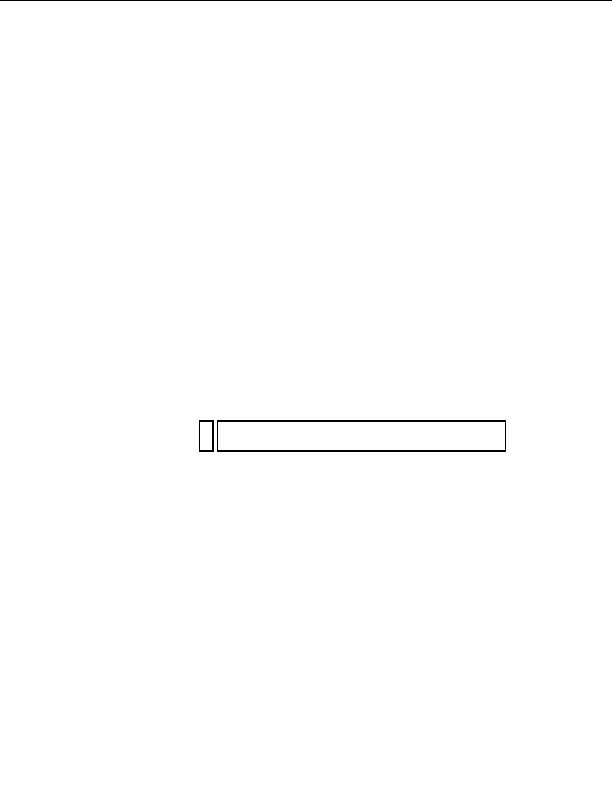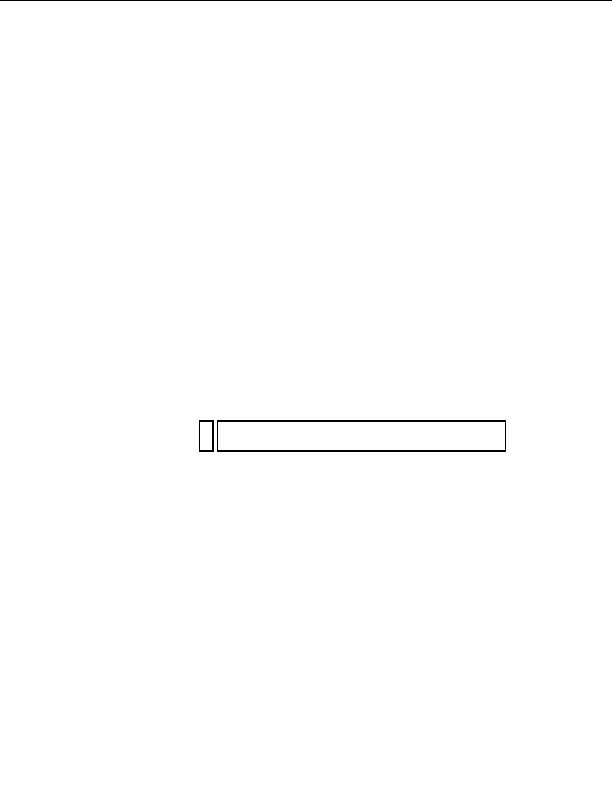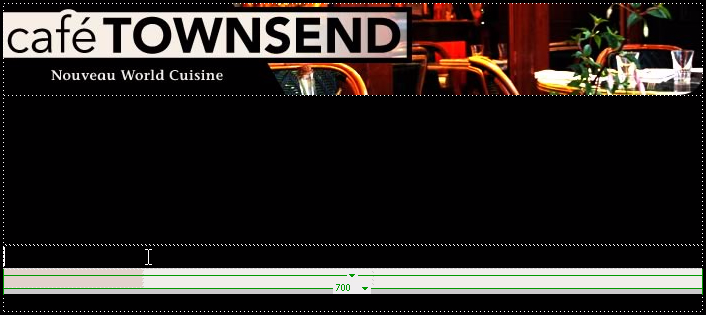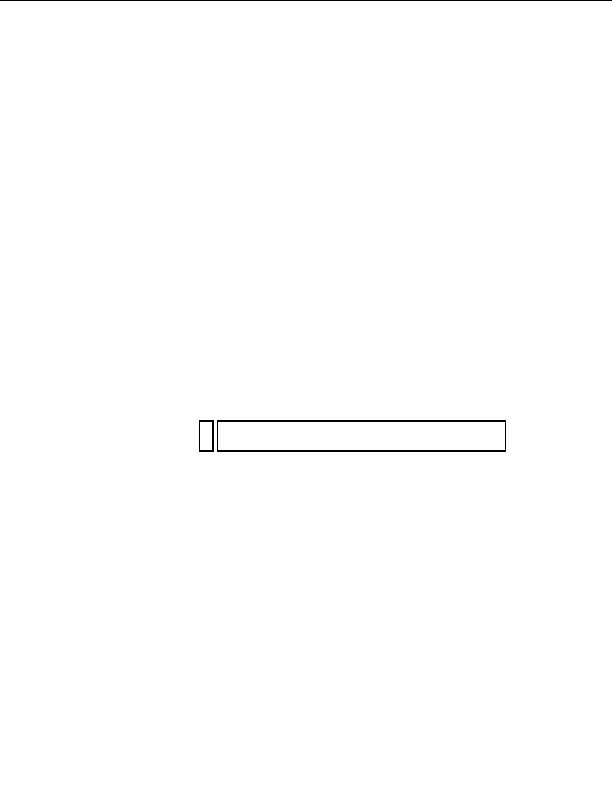
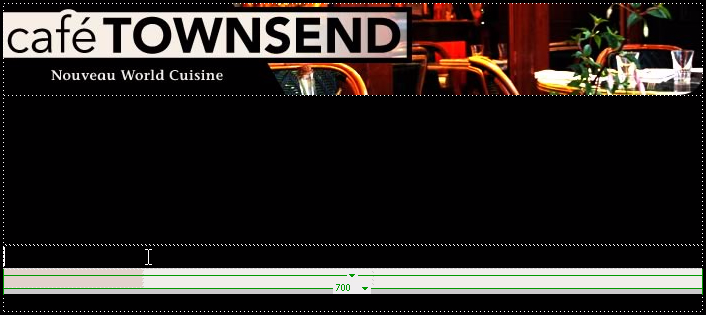
Insert an image by using the Insert menu
1.
Click once inside the third row of the first table (two rows below the
banner graphic you just inserted, just above the colored table cells).
2.
Select Insert > Image.
3.
In the Select Image Source dialog box, navigate to the images folder
inside the cafe_townsend folder, select the body_main_header.gif file,
and click OK.
NO
If the Image Tag Accessibility Attributes dialog box appears, click OK.
TE
A long colored graphic appears in the table row. This might look more
like background color for the table cell than a graphic, but if you look
closely, you'll see that the graphic has rounded corners. The rounded
corner effect gives the lower portion of your page an interesting
appearance after you've finished adding all of the assets.
78
Tutorial: Adding Content to Pages
footer
Our partners:
PHP: Hypertext Preprocessor Best Web Hosting
Java Web Hosting
Jsp Web Hosting
Cheapest Web Hosting
Visionwebhosting.net Business web hosting division of Web
Design Plus. All rights reserved