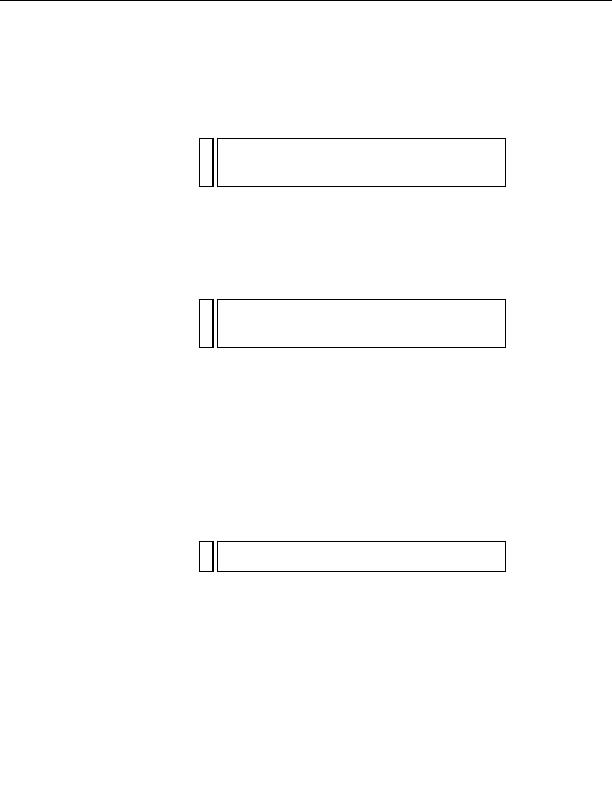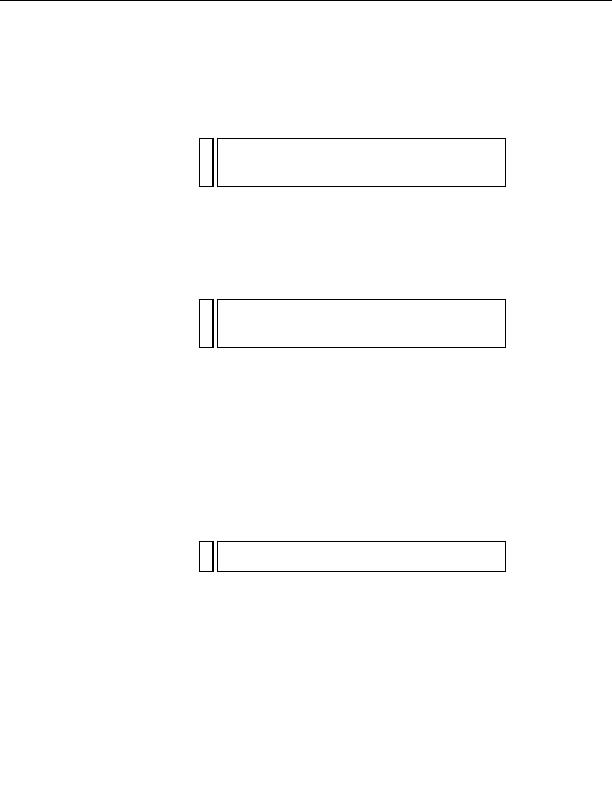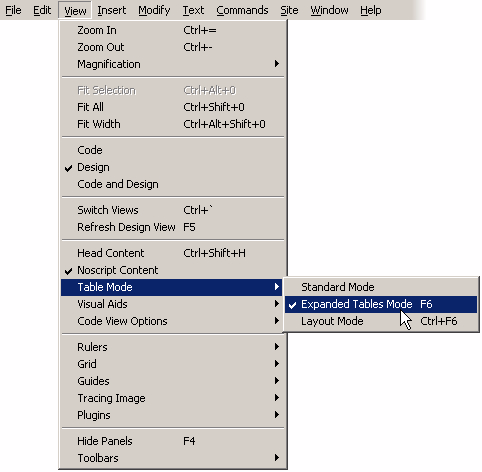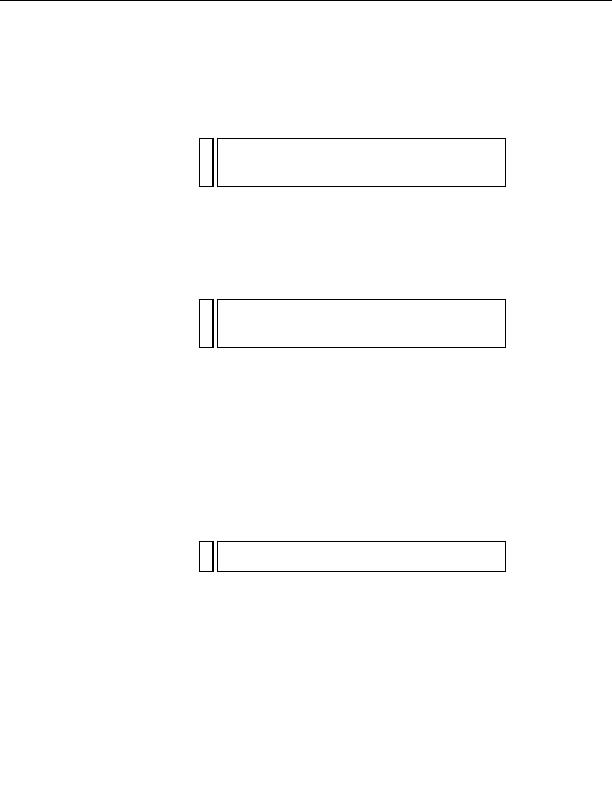
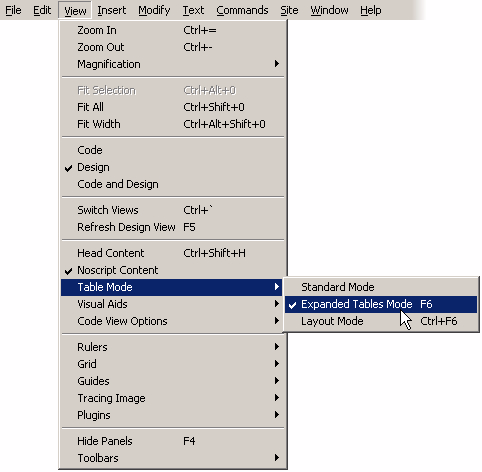
NOT
You may see the Table selector (indicated by green lines) after you insert a
E
table. You can always make the Table selector disappear by clicking
outside the table. You can also disable the Table selector by selecting
View > Visual Aids > Table Widths.
Set table properties
Now you'll set precise table properties, using Expanded Tables mode, a
feature that temporarily adds cell padding and spacing to tables and
increases the borders of the tables to simplify editing. Specifically, it lets
you position the insertion point precisely without accidentally selecting the
wrong table or other table content.
NO
After you finish setting table properties in Expanded Tables mode, always
TE
return to Standard mode. Expanded Tables mode is not a WYSIWYG
(what you see is what you get) environment, so some operations, such as
resizing, do not display the expected results
1.
Select View > Table Mode > Expanded Table Mode.
NO
If you see the Getting Started with Expanded Tables Mode dialog box,
TE
click OK.
62
Tutorial: Creating a Table based Page Layout
footer
Our partners:
PHP: Hypertext Preprocessor Best Web Hosting
Java Web Hosting
Jsp Web Hosting
Cheapest Web Hosting
Visionwebhosting.net Business web hosting division of Web
Design Plus. All rights reserved