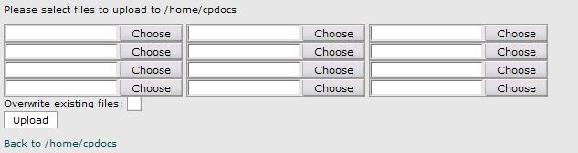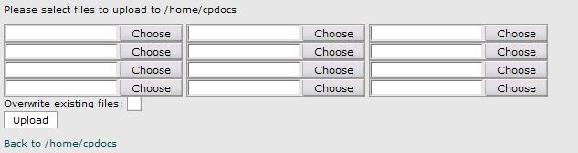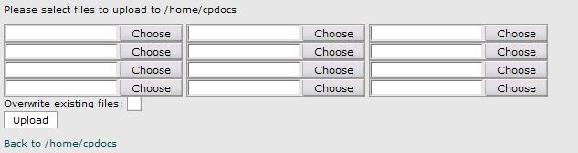
File manager
4
Select a file to upload from the pop up window by clicking on it.
5
Click on the
open
button and the window will disappear.
6
Repeat steps 3 through 5 to prepare more files to be uploaded.
7
When the list is full or you have no more files to upload, click on
Upload.
You
will be brought back to the
FILE MANAGER
in the directory you have uploaded the
files to.
NOTE: If the upload was successful, the following will appear (except
filename.extension will be the name of the file(s) you have uploaded):
Upload Status filename.extension (filename.extension): upload succeeded.
Troubleshooting
If files are not getting uploaded, check the
overwrite existing files
box. Note: this
will replace files even if they are newer than the files you are uploading.
Renaming files
Overview
53
footer
Our web partners:
Inexpensive
Web Hosting
Jsp Web Hosting
Jsp Web Hosting
Cheapest Web Hosting
Java Web Hosting
Quality Web Templates
Dreamweaver Web Templates
Frontpage Web Templates
Jsp Web Hosting
Cheapest Hosting
Cheapest Web Hosting
Java Web Hosting
Tomcat Web Hosting
Quality Web Hosting
Best Web Hosting
Java Web Hosting
Visionwebhosting.net Business web hosting division of Vision Web Hosting Inc.. All rights reserved