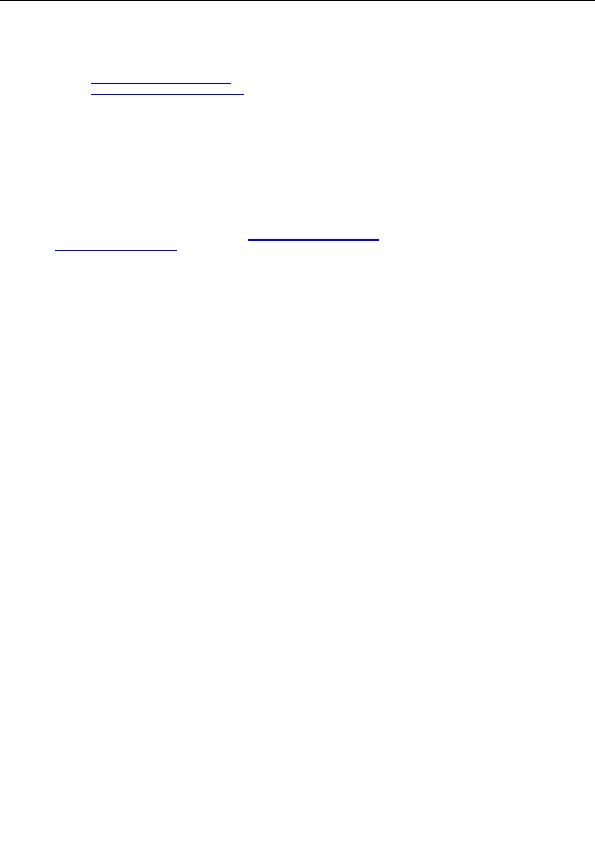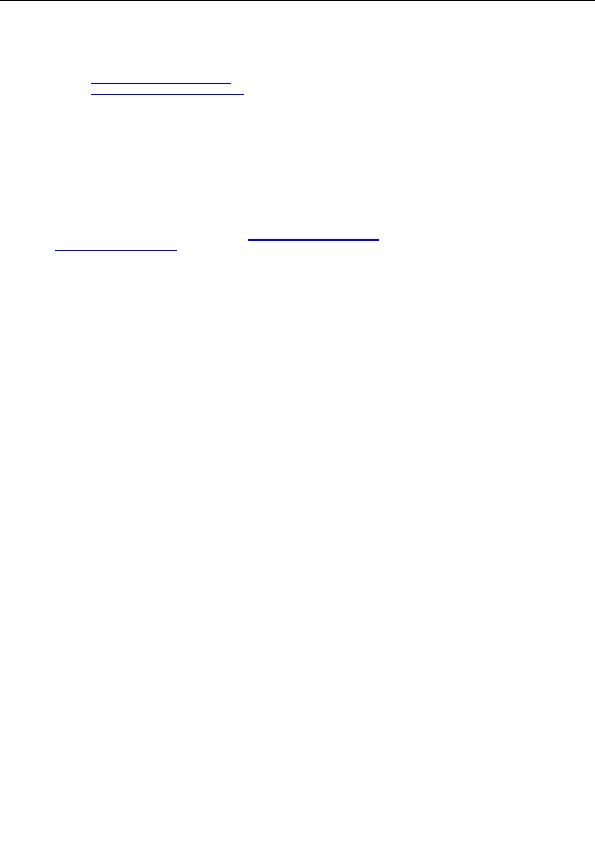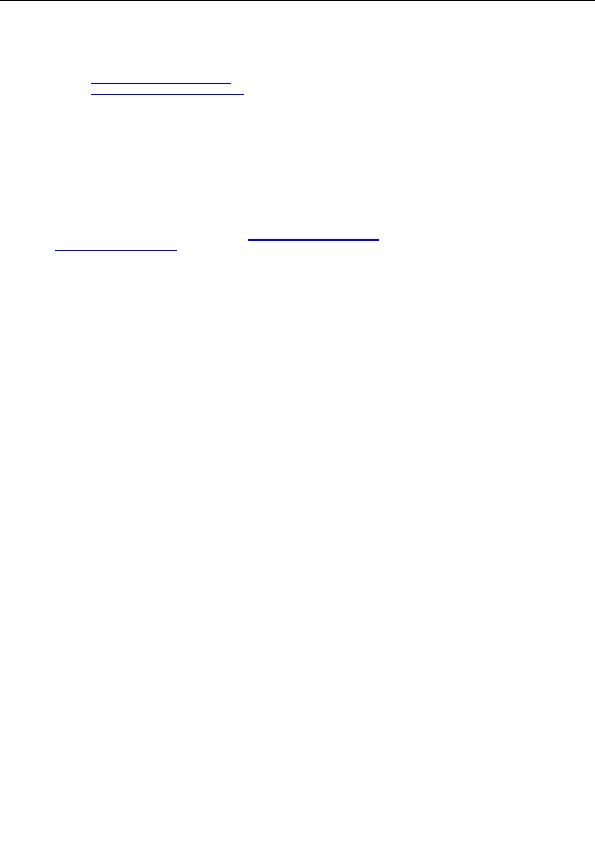

AVG TCP Monitor Simple mode
AVG TCP Monitor Advanced mode
When you launch AVG TCP Server Monitor for the first time, the configuration dialog automatically
opens in the simple mode.
The AVG TCP Server configuration is stored in the file AVGTCPSV.INI, which is located in the AVG TCP
Server program folder. The most comfortable way of changing the configuration is using the AVG TCP
Monitor application. However, the configuration file is a raw text file, so it can be edited by any usual text
editor (such as NOTEPAD). Each parameter is on a separate line and the # (hash mark) starting lines are
ignored, as well as empty lines.
Attention!
AVG TCP Server is case sensitive; therefore it is crucial to distinguish upper/lower case letters. For
example, if the URL is specified as follows
http://server:port/ADDRESS
, the link
http://server:port/address
will not work!
# AVG TCP Server configuration file
#
# Lines beginning with # and empty lines are ignored
#
# Specifies the port that AVG TCP Server will use for incoming connections
# Default value is 4156
# If basic GET command support is active (see bottom of this config file),
# the HTTP server uses this port for updates, too.
# Remove the # character from the beginning of next line to listen on port 80
# Port=80
# Specifies local address that the AVG TCP Server will use for incoming
# connections. Default value is empty, meaning any local address
# If the specified name resolves to more than one address then first
# available address is used (the server tries each of them)
# LocalAddr=localhost
# Full path to the database file. For relative paths, current directory
# is the AVG TCP server executable directory
# Default value is AVGDB.FDB i.e. the database file is stored in the same
# directory as the executable file
# Databasepath=c:\avg7datacenter\avgdb.fdb
# By default the AVG TCP Server does not log requests to AVG DataCenter
# and their result. Setting this value to 1 activates the logging of requests
# that end with error. Both the request and the response are logged, together
# with the time and client IP. This can help in diagnosing various problems
# Setting the value to 2 activates the logging of all requests to the DC.
# This can result in really HUGE logs and degrades the overall
# performance significantly!
# dcrequestloglevel=1
# License number. If not specified or if invalid license number is
# used, the server will operate in "unregistered" mode
# License=AB CDEF GHIJ 1234 5678
# This parameter controls the transaction mode used when accessing
# Firebird SQL server. By default, AVG TCP Server uses the "concurrency"
# transaction mode. If FBConsTrans is set to 1, the more conservative
# "consistency" mode is used. Set only if the AVG TCP Server reports
# errors in SQL commands
Copyright (c) 1992 2005 GRISOFT, s.r.o. All rights reserved.
41
footer
Our partners:
PHP: Hypertext Preprocessor Best Web Hosting
Java Web Hosting
Inexpensive Web Hosting
Jsp Web Hosting
Cheapest Web Hosting
Jsp Hosting
Cheap Hosting
Visionwebhosting.net Business web hosting division of Web
Design Plus. All rights reserved