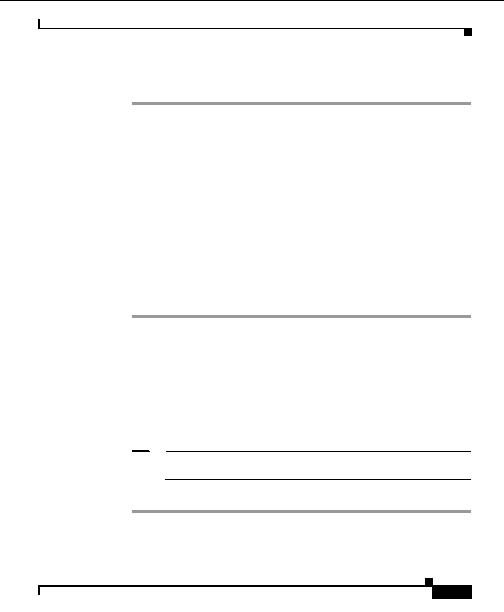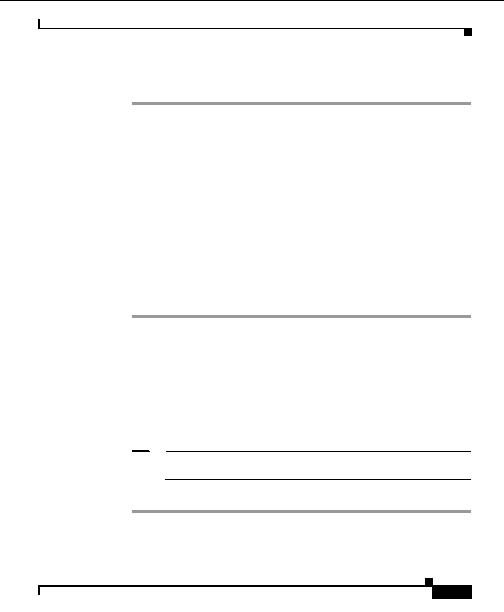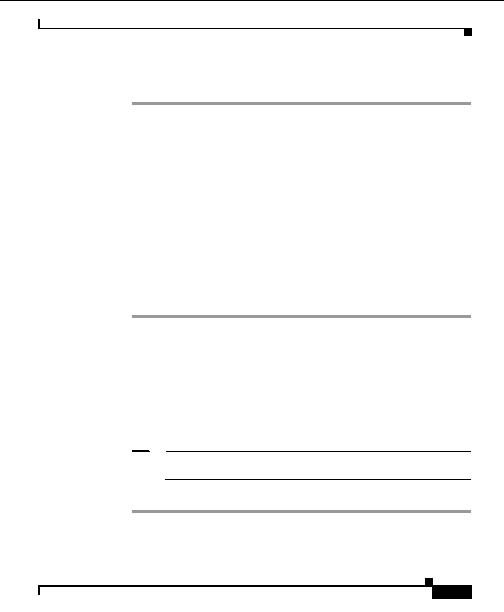

Chapter 6 Using Reports
Scheduling Email
Step 8
If all information in the Summary is correct, click Finish. If you want to make
changes to the report, click Back and make your changes, then finish.
Set Report Parameters
Use this option to set up report parameters. Depending on the Report Type you
select, the parameters will vary. The Report Types include:
Standard Reports, page 6 9
TopN Reports, page 6 10
Standard Reports
Standard reports include Bar, Line, Area, and Tabular reports.
Procedure
Step 1
Enter the start time the date and time the data collection will begin.
Step 2
Select the period period of data you want reported.
Step 3
Select the Style report style.
Step 4
From the drop down list, select the value you want reported.
Step 5
Select Data Source the information you want the report to be based on (the
options are single MIB variables).
Step 6
Select the entities you want data reported on.
Note
The device list maps to the start date. That is, if you select a date that is
in the past, only the device data from that date will appear in the list.
Step 7
Click View to generate the report.
User Guide for the CiscoWorks Hosting Solution Engine 1.8.1
OL 6319 01
6 9
footer
Our partners:
PHP: Hypertext Preprocessor Best Web Hosting
Java Web Hosting
Jsp Web Hosting
Cheapest Web Hosting
Visionwebhosting.net Business web hosting division of Web
Design Plus. All rights reserved