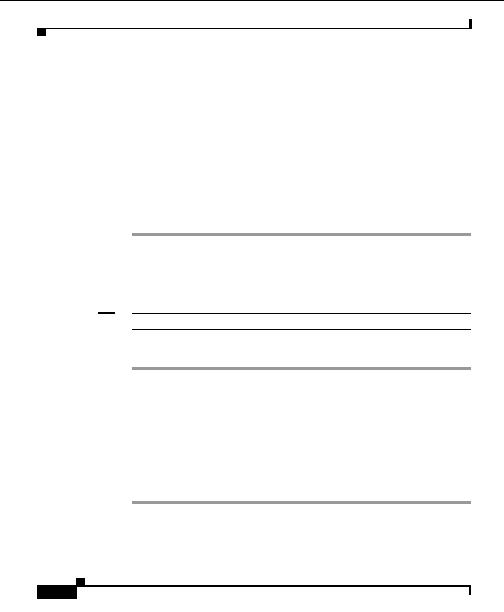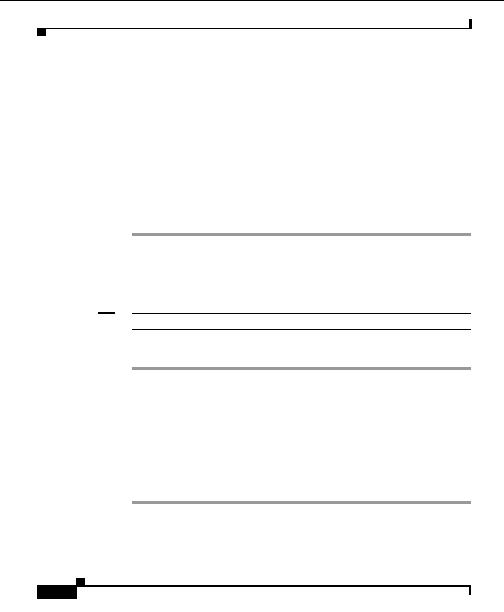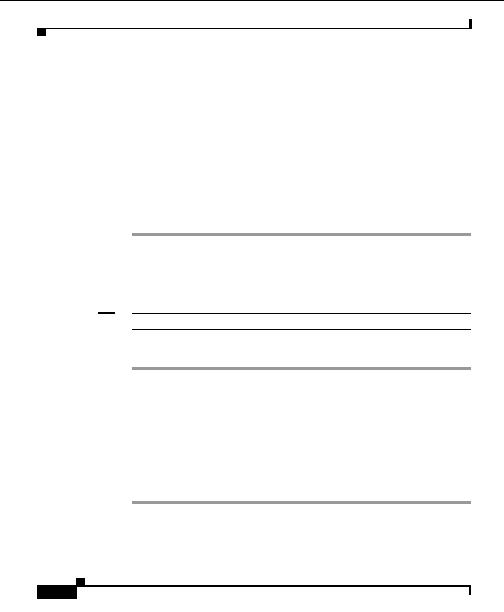

Chapter 5 Configuring Devices
Configuring Server Load Balancing Services
Step 2
Click on the module name or IP address to view the properties form.
Step 3
Click on the plus sign (+) next to the Server Farm folder to view the properties
form.
Step 4
Click Create Real Server. The selected window appears.
Step 5
Enter an IP address for the real server, then click Continue.
Step 6
To skip adding this server to a domain, click Continue. To add this server to a
domain, use the arrow keys to select the domains, then click Continue.
The task is done and a confirmation window appears.
Step 7
Click OK to update the configuration tree and return to the properties window.
An error message window appears if there are errors.
Assign Probes to a Server Farm
Note
Your login determines whether you can use this option.
Procedure
Step 1
Click on the plus sign (+) next to the device name or IP address to expand its
modules.
Step 2
Click on the plus sign (+) next to the module to view the module services.
Step 3
Click on the server farm name to view the properties form.
Step 4
Click Probe Binding.
Step 5
Use the arrow keys to select the probes to assign to the server farm. Click Save.
If no probes are available, you must first create probes. For details, see
Creating
a Probe, page 5 66
.
User Guide for the CiscoWorks Hosting Solution Engine 1.8.1
5 64
OL 6319 01
footer
Our partners:
PHP: Hypertext Preprocessor Best Web Hosting
Java Web Hosting
Jsp Web Hosting
Cheapest Web Hosting
Visionwebhosting.net Business web hosting division of Web
Design Plus. All rights reserved