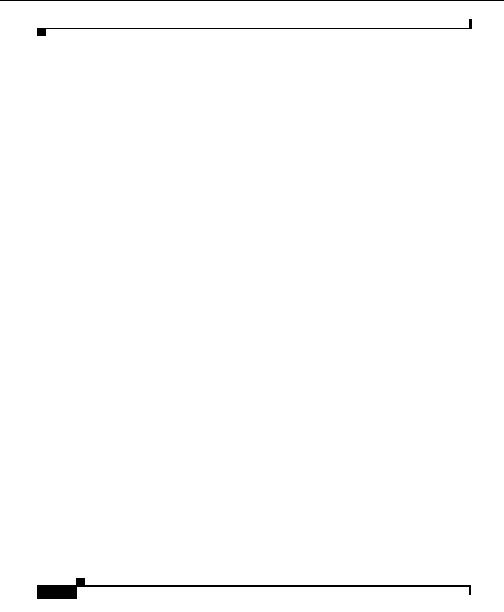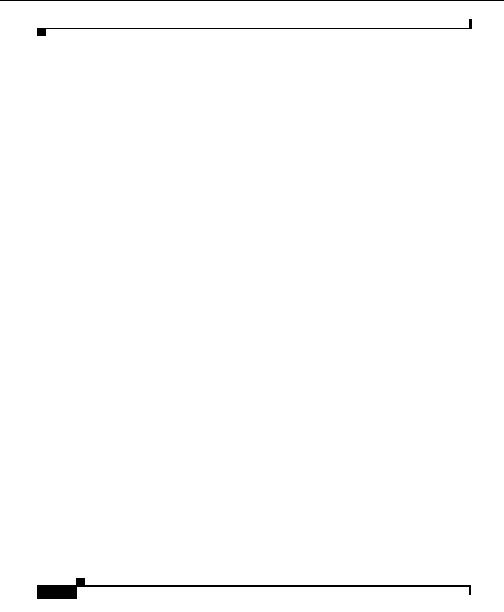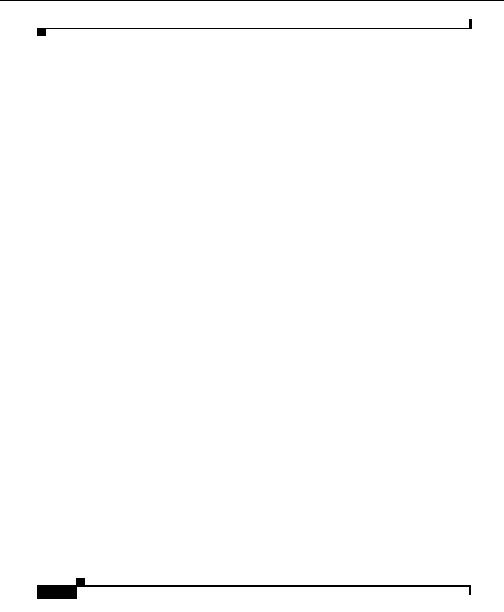
Chapter 4 Managing Devices
Device Redundancy Configuration Examples
Step 3
Enter the SNMP community string information for these devices. If they are not
the same, you must enter the devices one at a time. Then click Next.
Step 4
Enter the device credentials, then click Next.
Step 5
Enter the XML interface information. If the XML interface address field displays
0.0.0.0, overwrite it with the correct IP address value for XML interface.
Step 6
Choose whether to validate the devices. You must validate the devices in order
for them to be added to the Hosting Solution Engine. Select the check box, then
click Next.
If the seed devices were added successfully, the summary window appears and the
devices will appear in the Device Manager list. If the seed devices were not added,
an error message appears. Check to be sure the device type is correct and that the
device is reachable from the Hosting Solution Engine. See
Setting Up Your
Network, page 4 10
for details on setting up your Catalyst 6000 Series devices.
Step 7
Click Finish.
Step 8
Repeat
Step 2
through
Step 7
to add the other device.
Step 9
Select Devices >Device Management > Device Redundancy.
Step 10
Select Fault Tolerant CSM Module. Click Next.
Step 11
Select two devices to be redundant. Click Next.
Step 12
Click Discover to start the discovery process. You must run discovery for these
devices to show up in the configuration tree.
Step 13
Click Status to check the discovery process. Click Refresh to view the devices in
the Discovered Devices folder in the left pane.
Step 14
Select Devices > Domains to add the devices to a domain.
Step 15
Replace the text, New Domain, with a name of your choice. In this example, we
will call the domain Hosting.
Step 16
Click on one of the redundant CSM modules and check buttons to select all SLB
services associated with this device and include them in the new Hosting domain.
The exact same set of services of the redundant device will be added to the domain
(provided that they exist). Then click Add.
The new domain will be added to the list of domains in the left pane.
Step 17
Select Devices > Accounts to add a new hosting user and assign the created
domain to this user.
User Guide for the CiscoWorks Hosting Solution Engine 1.8.1
4 48
OL 6319 01
footer
Our partners:
PHP: Hypertext Preprocessor Best Web Hosting
Java Web Hosting
Jsp Web Hosting
Cheapest Web Hosting
Visionwebhosting.net Business web hosting division of Web
Design Plus. All rights reserved